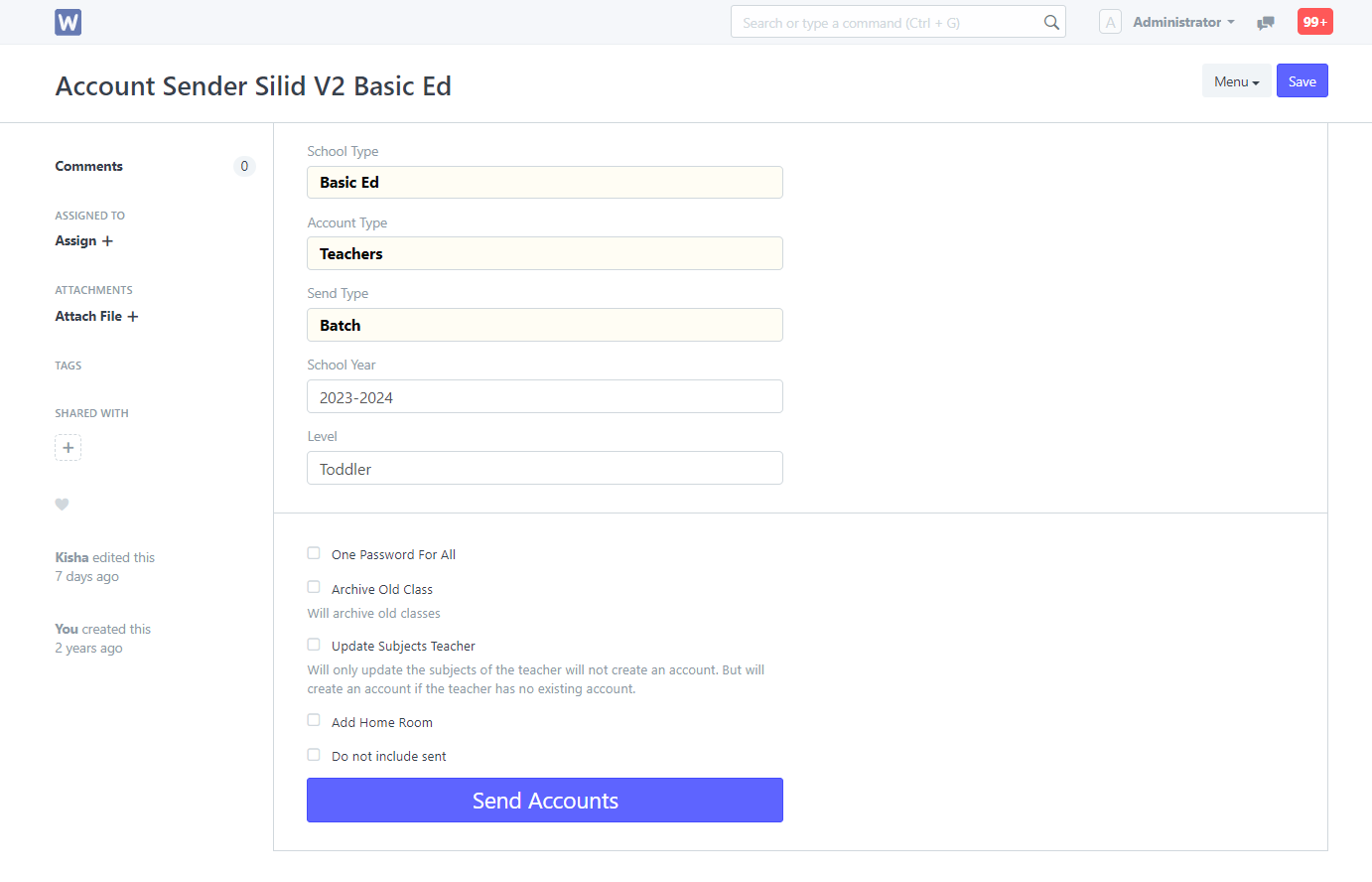SETUP GUIDE
- Make sure the entire enrollment process has been completed.
- Finalize class list for BED students.
- Finalize enrollment ledger for College students.
Step 1: Open “Account Sender Silid v2”.
Step 2: Choose a school type either “Basic Ed” or “College”.
Step 3: Select an account type “Student” or “Teacher”.
Step 4: Choose to Send Type between “Individual” or “Batch”.
Step 5: Select a school year to update.
Step 6: Choose a particular grade level.
Note:
- To set one password for all.
- To update or reflect newly added subjects.
- To move class cards of the previous school year from the dashboard to the archive list. Applicable only for existing accounts. ( Manually created class cards need to be manually removed.)
- To create a homeroom class section.
- To avoid duplication of sending silidLMS credentials.
Step 7: Save inputs.
Step 8: Click on the Send Account button to proceed.
DISCORD COMMANDS
- Create an Admin account.
- Emergency change password.