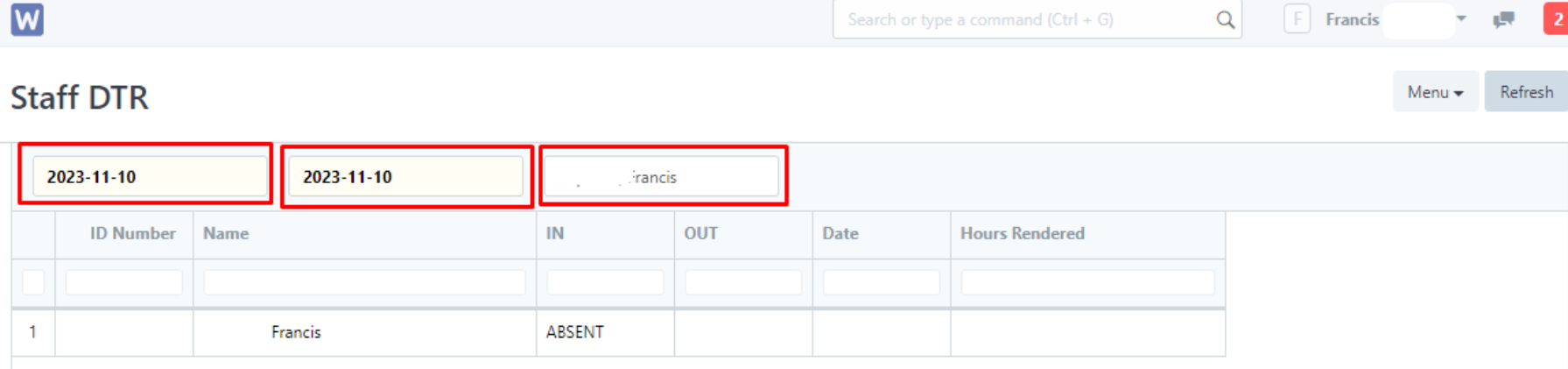We can keep track of the staffs attendance through our Staff DTR Report.
The steps below will help us on how to generate this report.
Step 1: Login to your portal
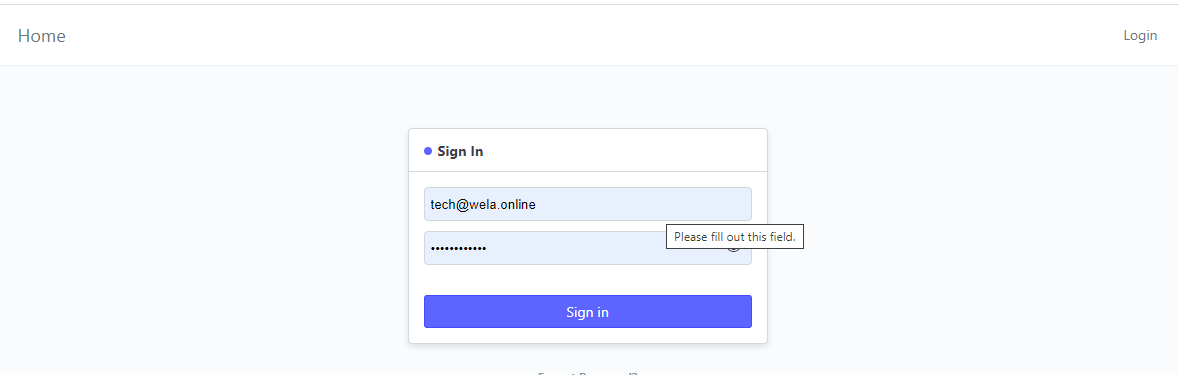
Step 2: on the search bar above, type in "Student DTR"

Step 3: Click "Report Staff DTR"
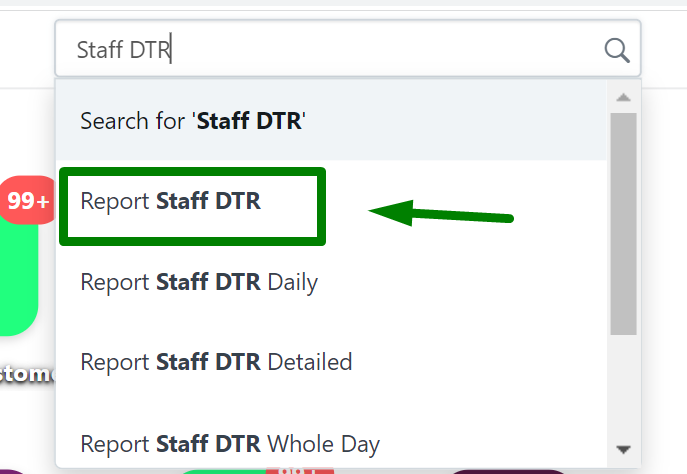
You will be redirected to the Staff DTR Report page
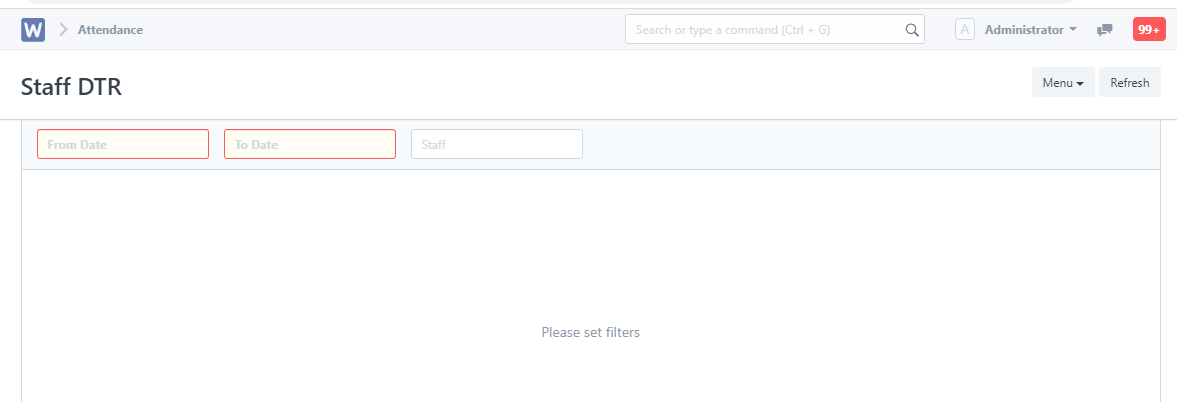
Step 4: Add filters such as range of date and or a specific staff.
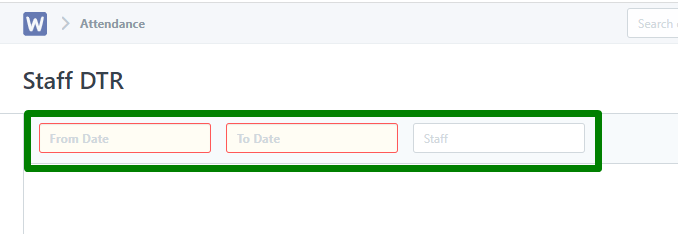
Once the filters are set, the Staff DTR is automatically generated
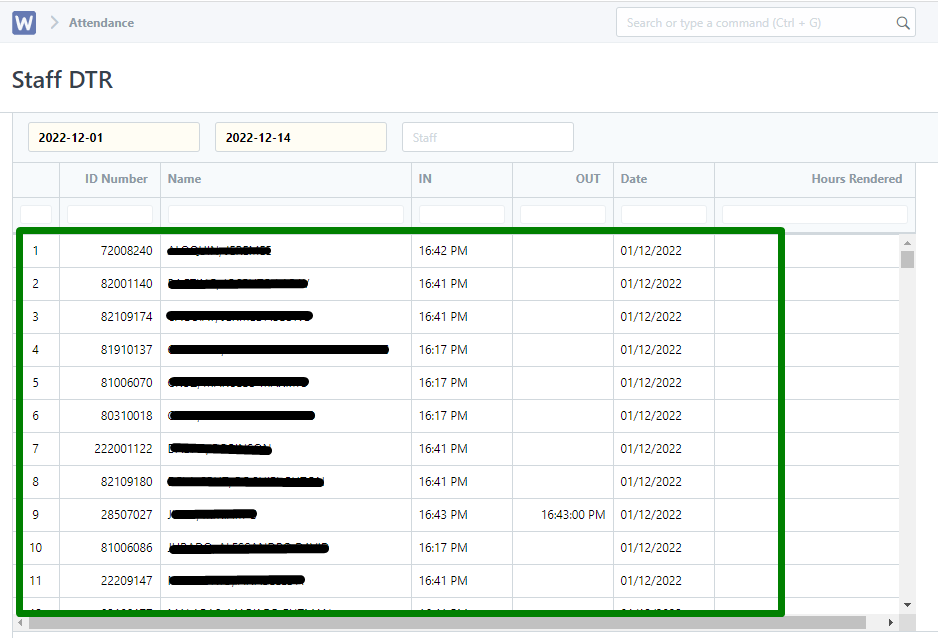
Step 5: Click Menu to select options such as printing, download to PDF and or exporting to excel.
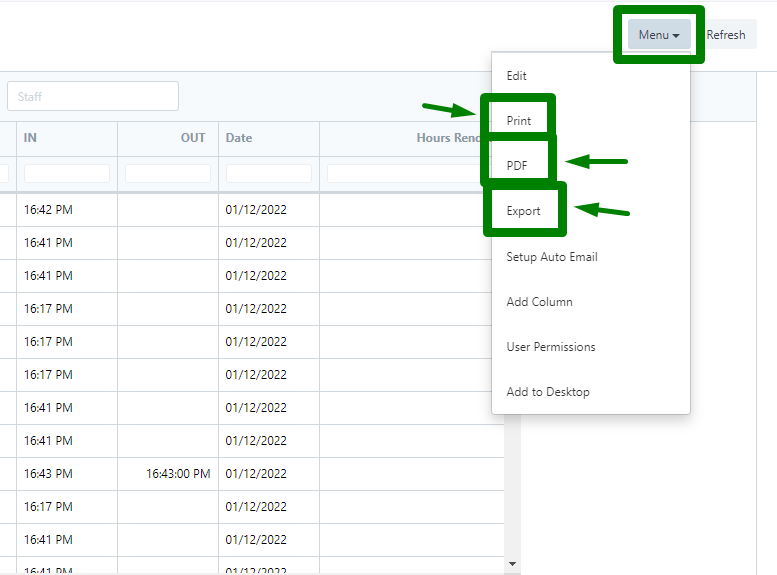
For Teacher Access
- Go to User Permission List and create New
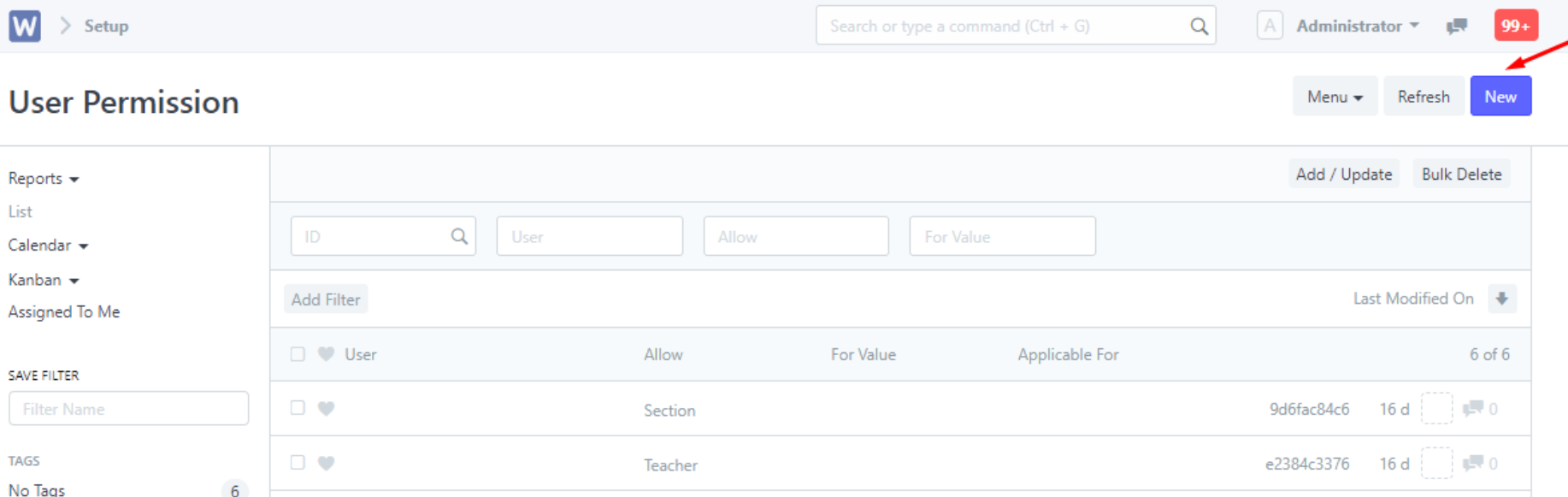
- Enter User, Allow, and For Value field
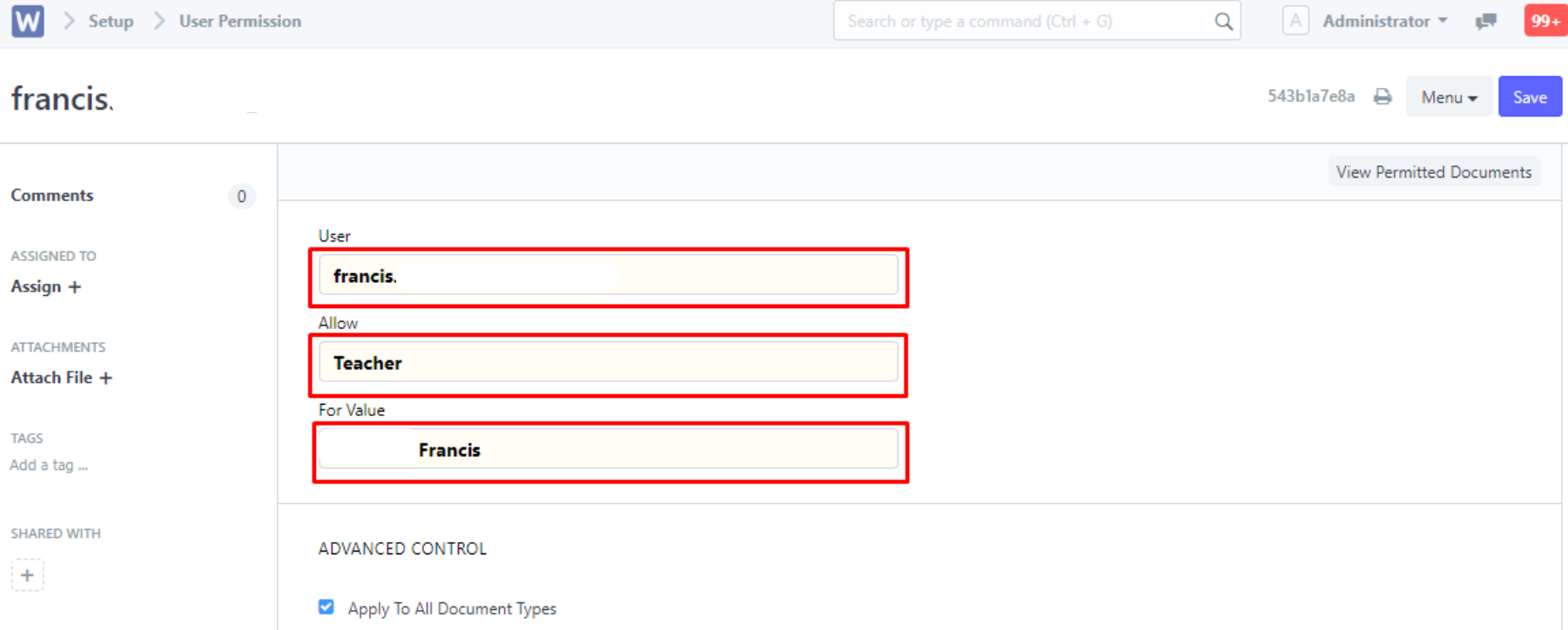
- Sign in as Teacher User
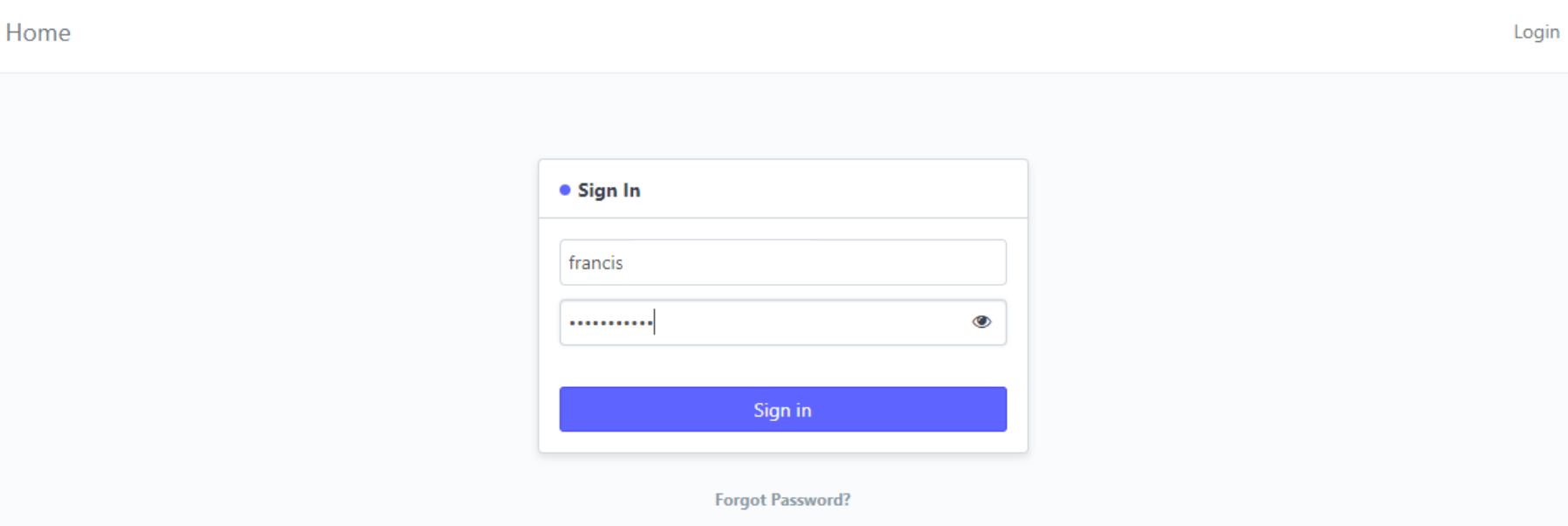
- Go to Staff DTR and enter From Date, To Date, and Staff