With the new update, students for K12 / SHS can now receive and request for their account and login to the WELA portal for WELA V2.
These steps below will be the guide on the process in resending the accounts of K12 / SHS students.
Step 1
Login to the portal using the accounts that can evaluate student applications, i.e. Registrar, Coordinator, Administrators, etc.
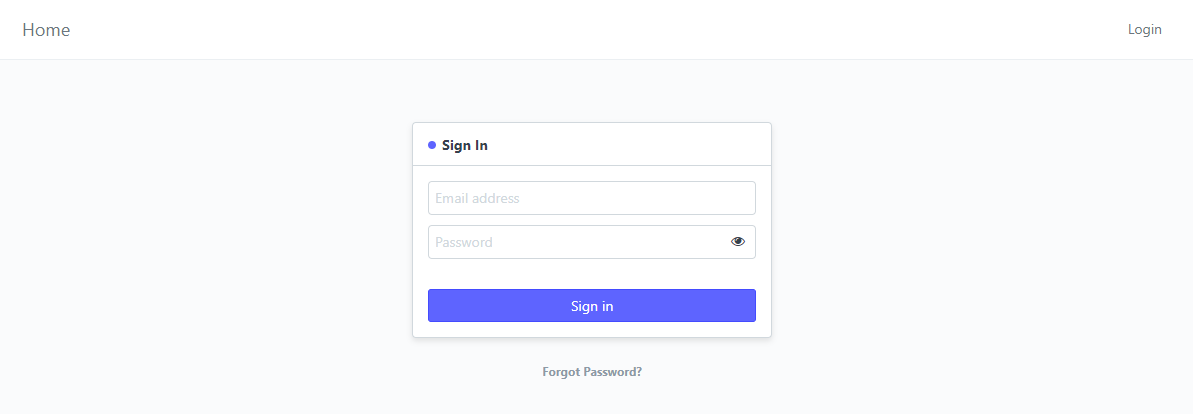
Step 2
Once logged in, proceed to click the Enrollment icon the portal's desk.
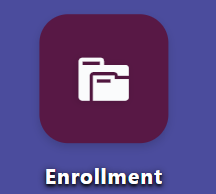
Step 3
Select Enroll under BED Enrollment
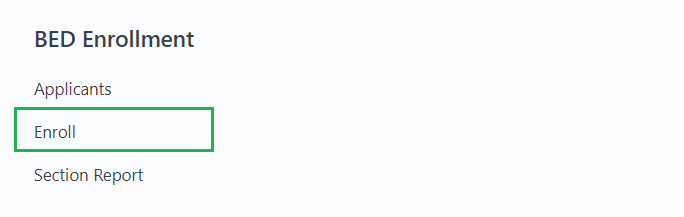
Step 4
After clicking the Enroll, the Enrollees page will be displayed and the student previously accepted will be shown on the list. Click on the student's name to check the details.
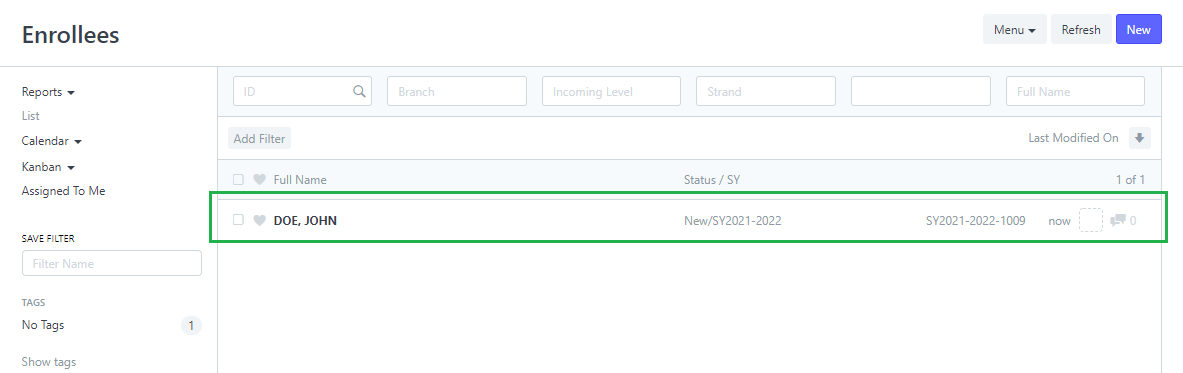
Step 5
The details of the student will be displayed after clicking the name on the list.
Scroll down to check if the student's mobile number is correct.
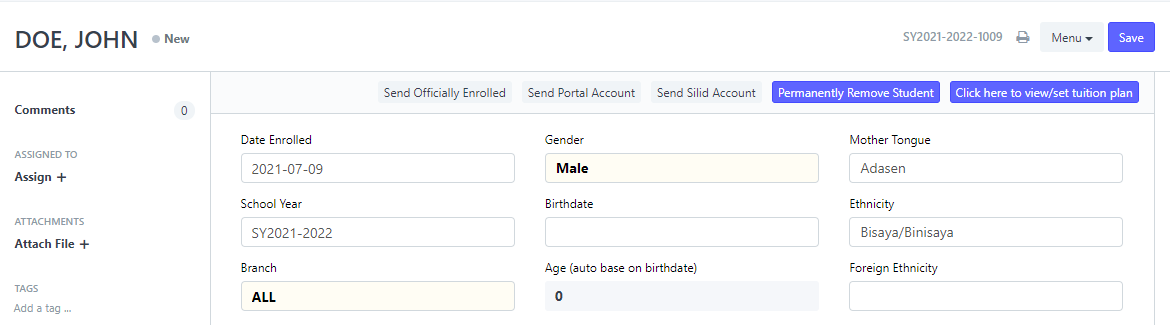

Step 6
After the evaluation of the student's details, proceed now to resend the student's portal account by clicking the Resend Portal Account button.
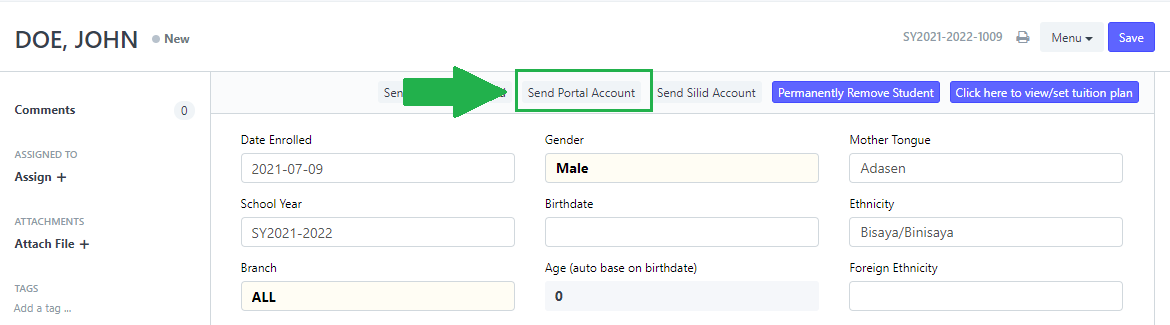
Step 7
The student will then receive their WELA portal account once the Resend Portal Account button is clicked.
The message will contain a new password that will have a prompt to be changed once trying to login.
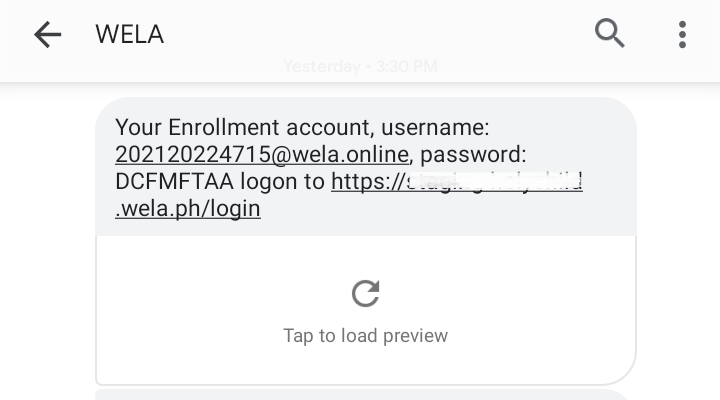
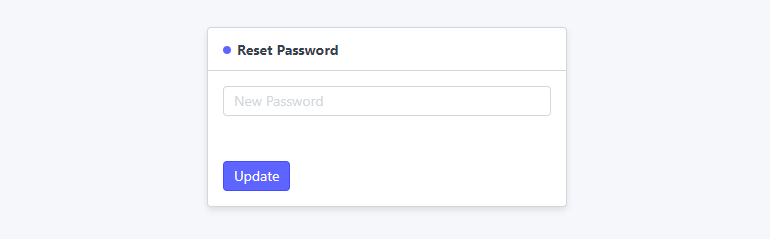
Once the students successfully changed their password, they can now proceed to the portal.
Sample link for the portal's login page.
Click here