Create Discounts
Step 1: Search BED Discount List
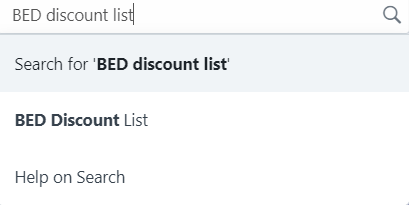
Step 2: Click New button to add discount
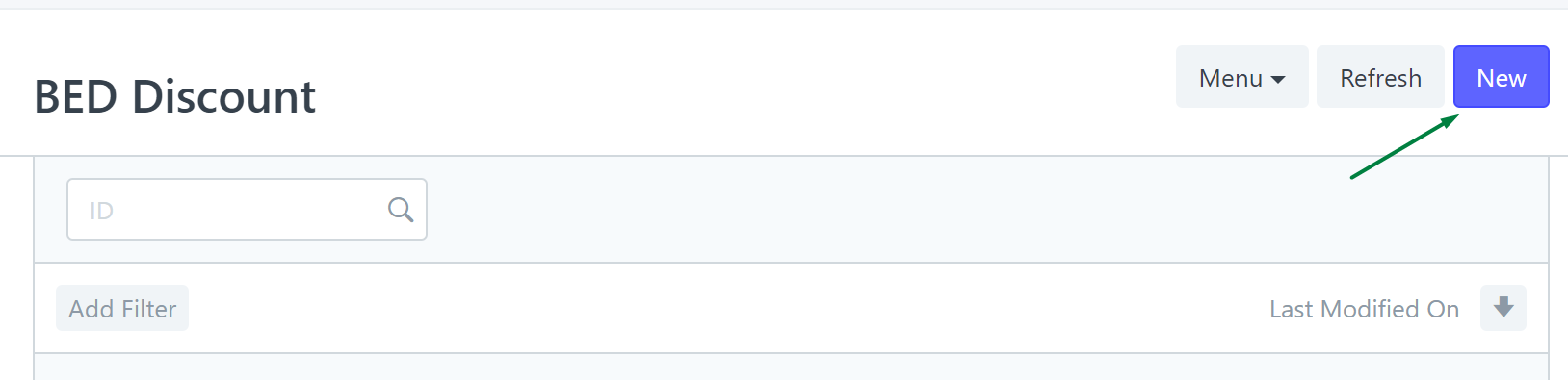
Step 3: Enter the name of discount
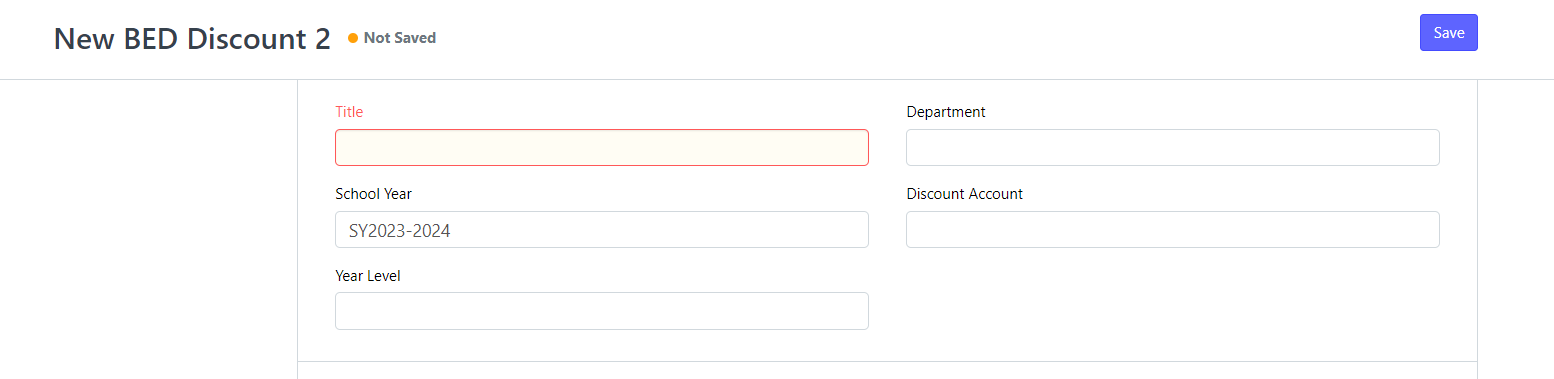
Step 4: Choose only 1 setup: item group, or final assessment:
DISCOUNT BY ITEM
To add a discount on a specific item/s
- Click Add Row. Input the item name.
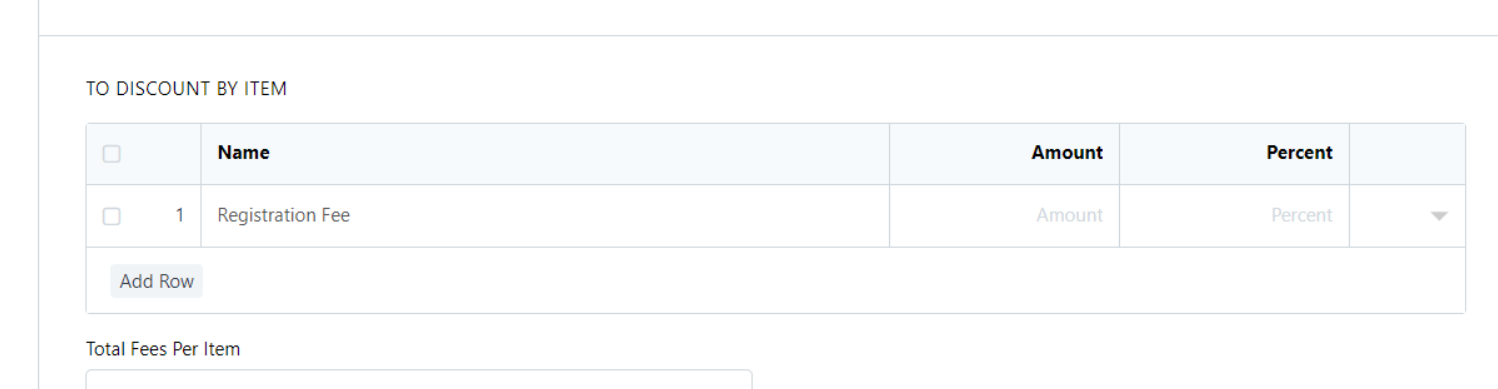
- Choose Amount or Percentage
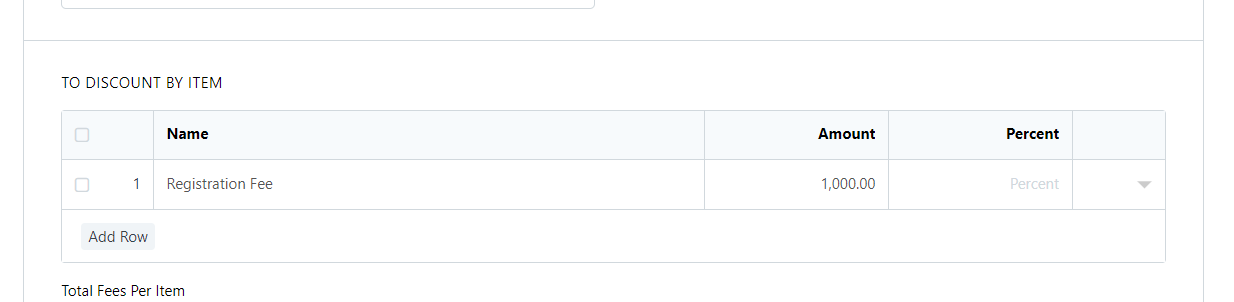
DISCOUNT BY GROUP
To add a discount to a group/s
1: Click Add Row. Input group name.
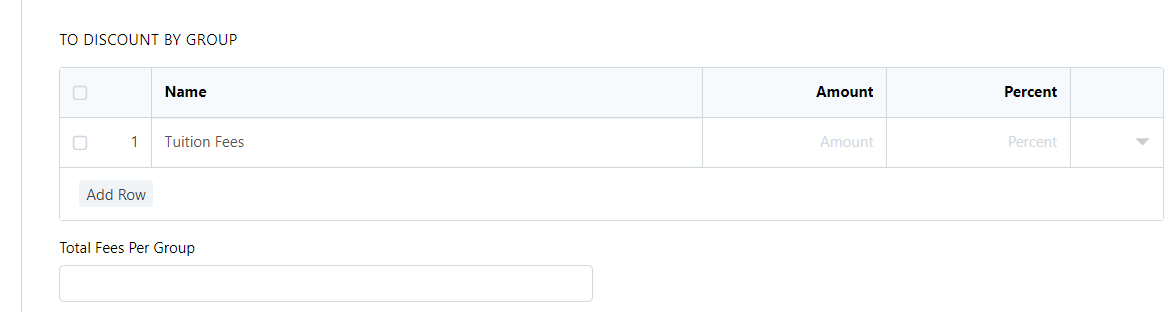
2: Choose the amount or percentage.
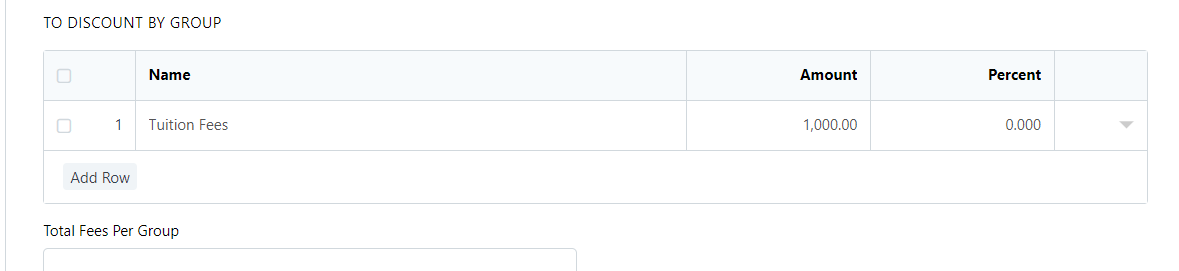
DISCOUNT BY FINAL ASSESSMENT
To add discount to the total assessment
1: Choose the amount or percent
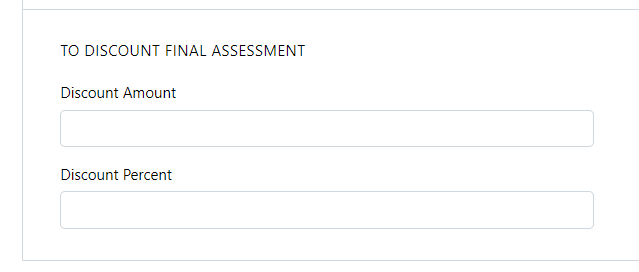
Step 5. Click Save
How to apply the discount in Draft Enrollee Customer
Step 6: Click Account Finance

Step 7: Click Matriculation under BED Accounts section
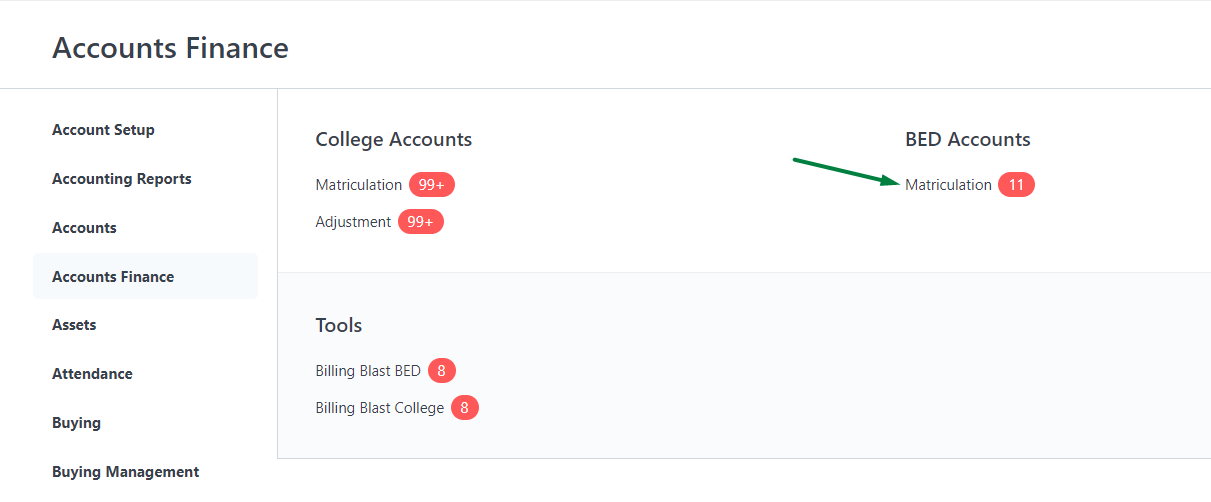
Step 8: Select Draft Enrollee Customer

Step 9: Go to BED Discount. Click Add row and select Discount

Step 10: Click save and Submit
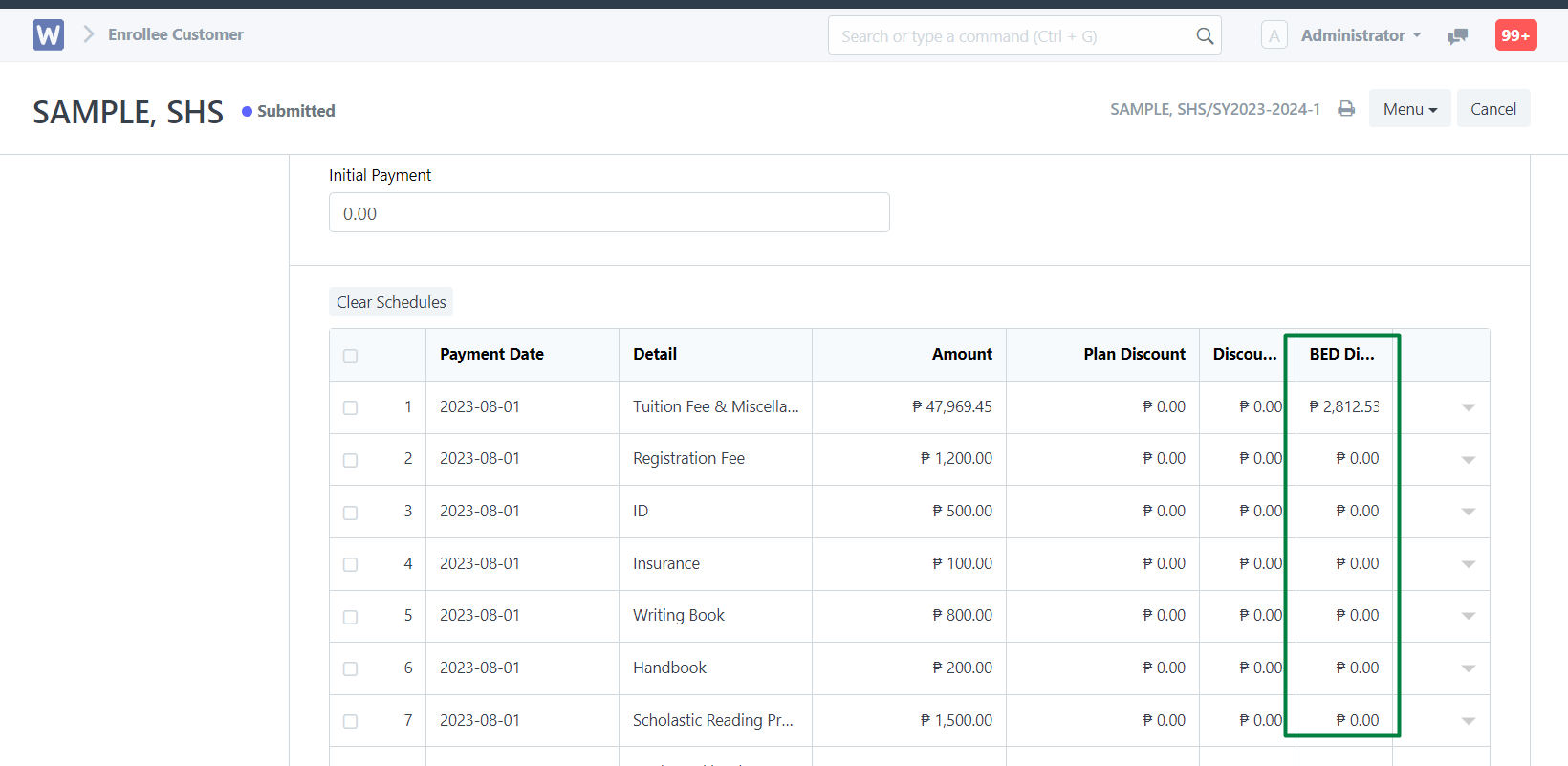
Another option to add a discount
Go to Discount Section
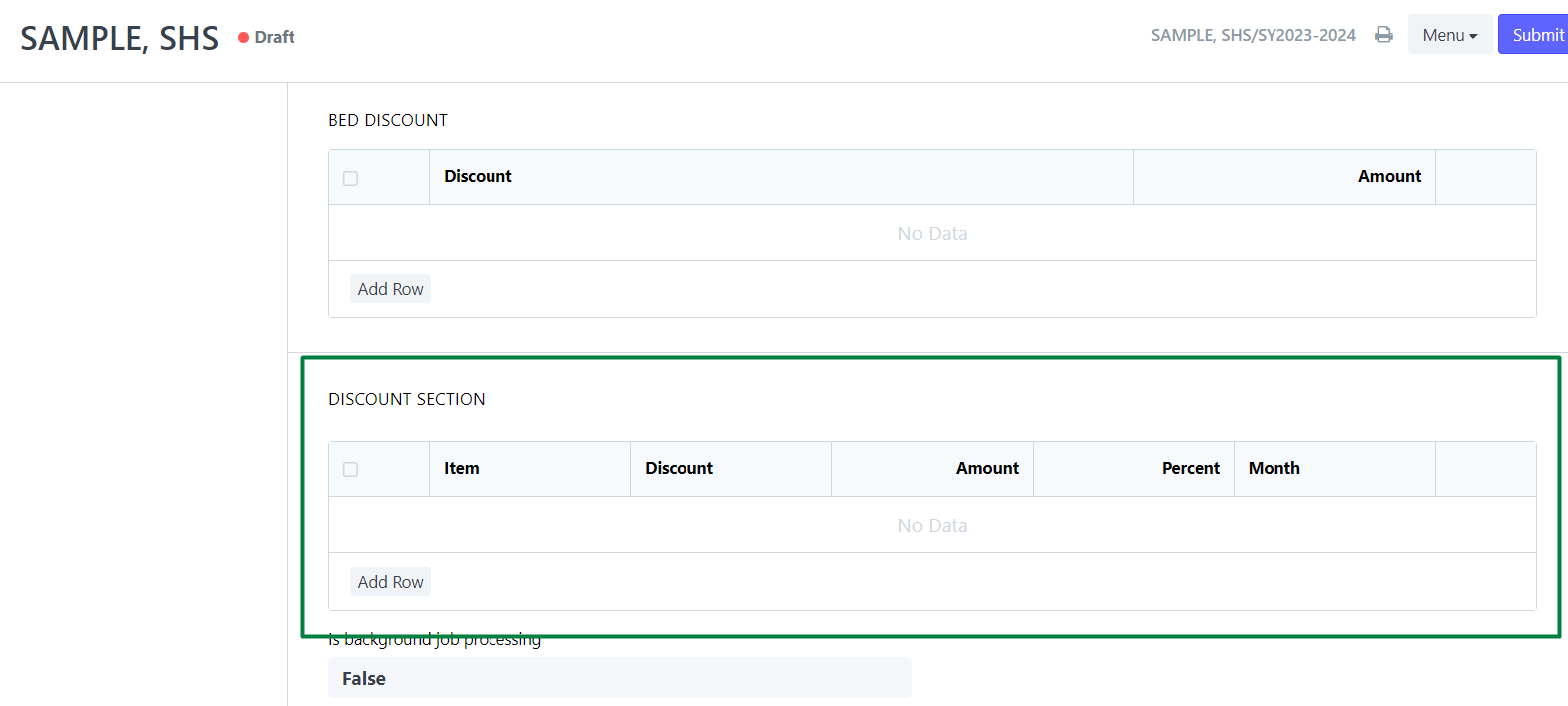
Click add row to add the item, select discount, and choose only the amount or percent
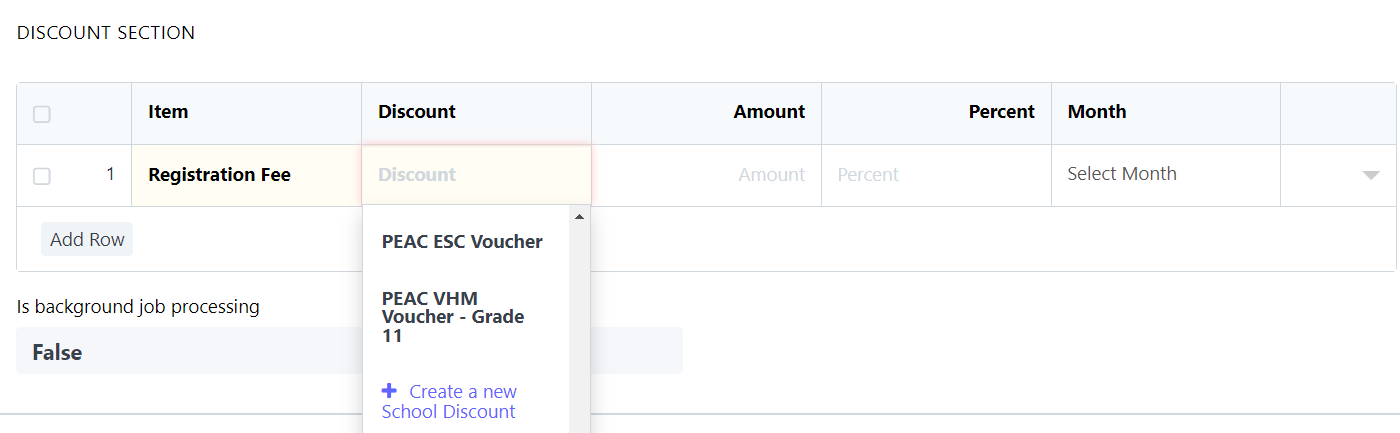
If the discount is not listed, click "Create a new School Discount" and fill in the required fields.
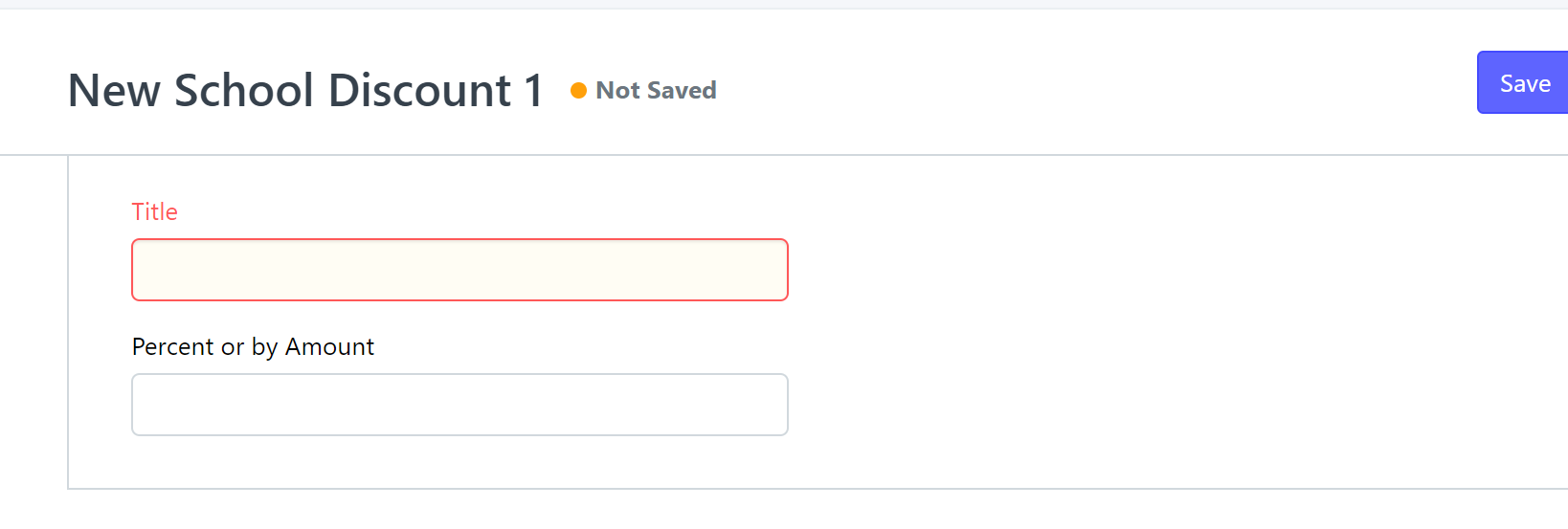
Choose a specific month from the provided options to apply the discount for that particular month. Alternatively, select "ALL" if you want to apply the item discount across all months

Note: Please ensure that the corresponding "Item Name" is present in the table above. Failure to include the item in the table will result in the discount not being applied.
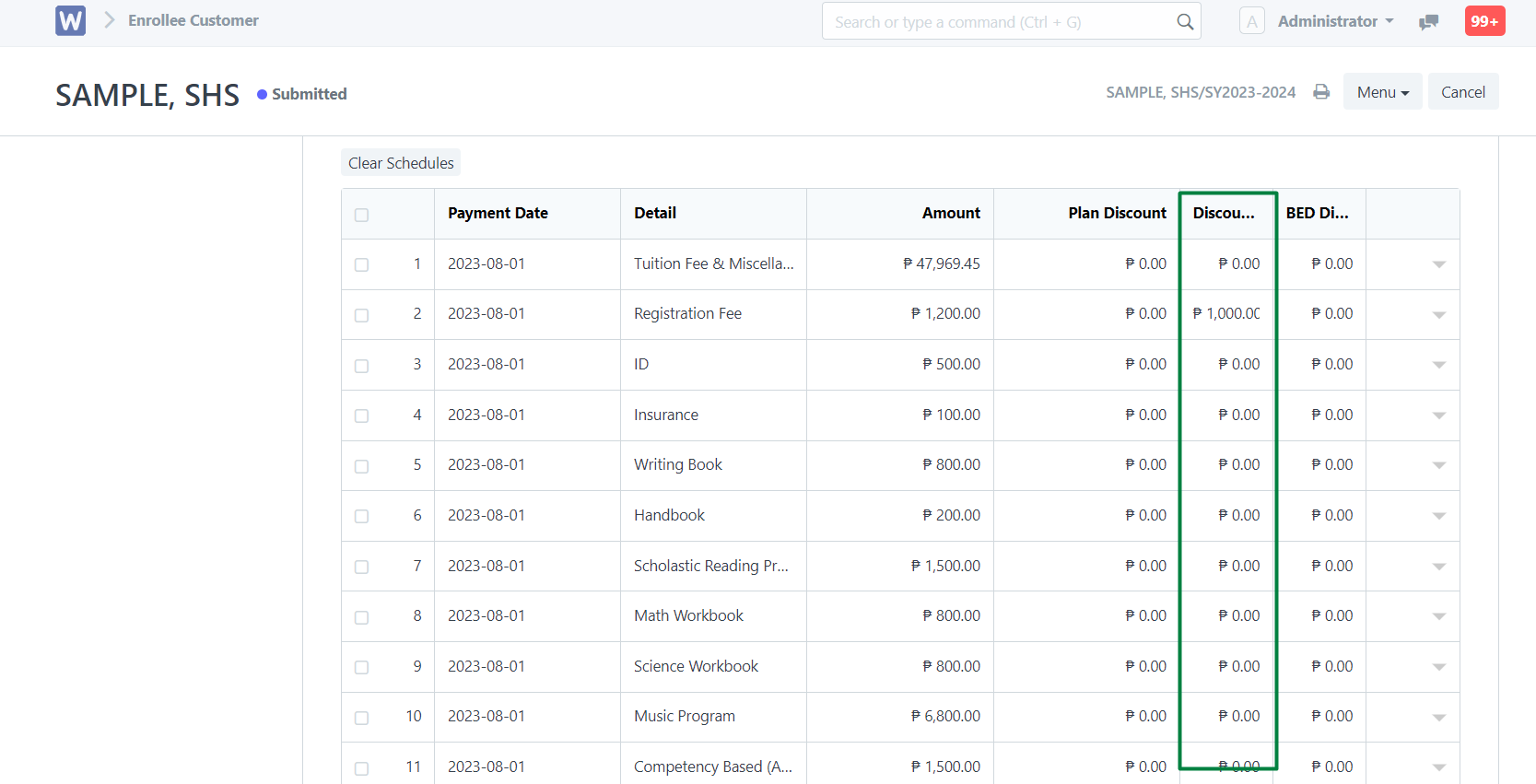
Click Save and Submit