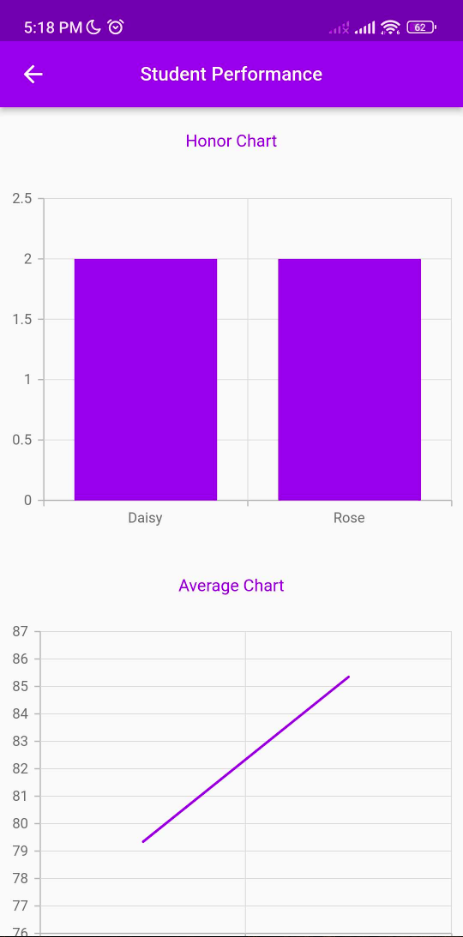Super Admin App provides administrators direct access to important school statistics for faster and more convenient community management.
These are the steps to follow to have your school's Super Admin App ready.
STEP 1: How to Use the Super Admin App
Download the Super Admin Mobile App
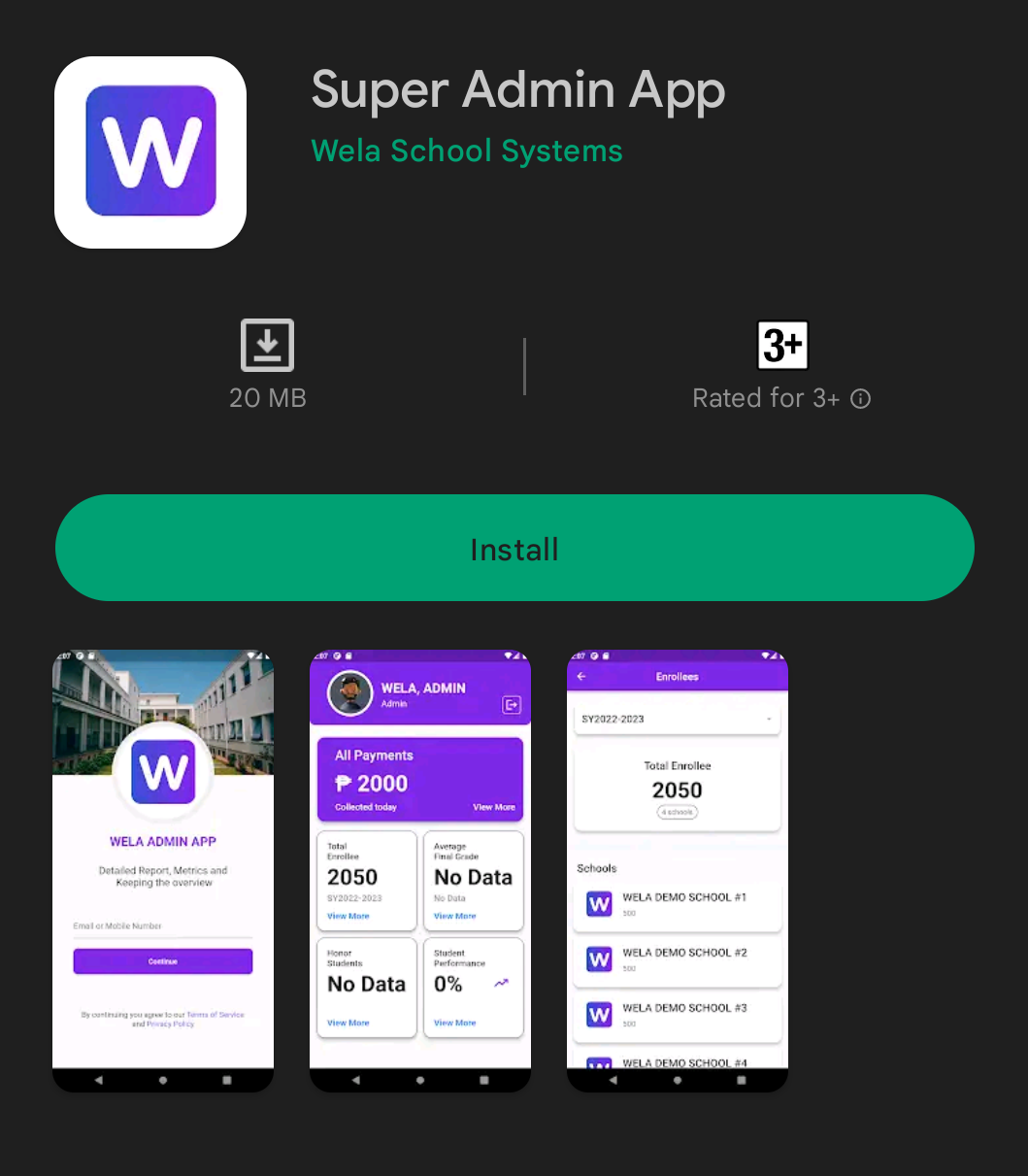
STEP 2:
Open the app and login using the mobile number provided.
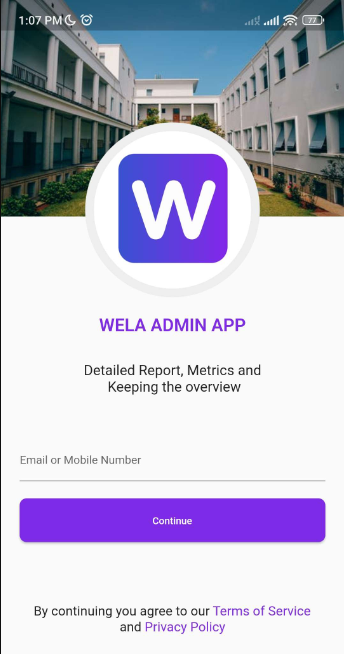
Enter the OTP received and tap Continue.
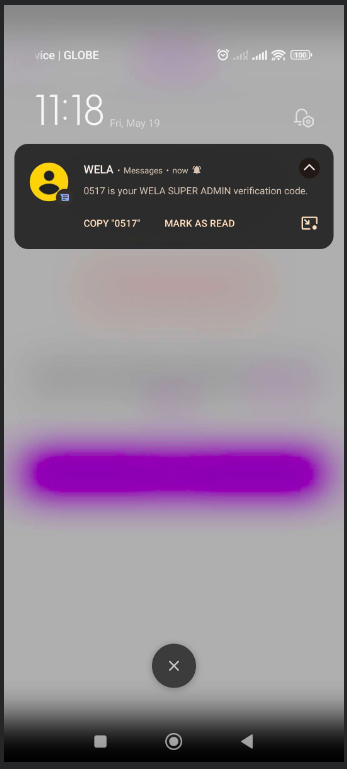
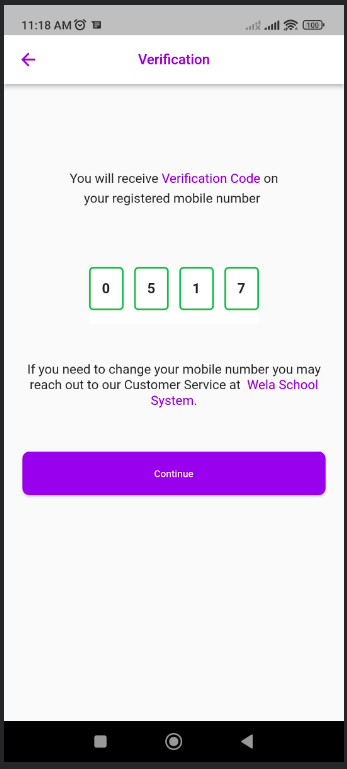
STEP 3:
Once logged in, the dashboard will be displayed.
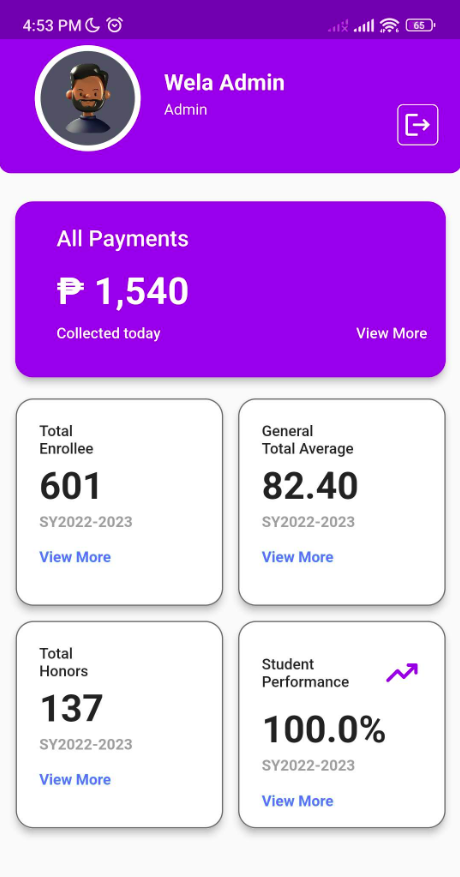
The Dashboard contains:
- All payments collected for a day. Can also filter range of dates.
- Total enrolled students.
- Average performance of class per quarter.
- Total honor students.
- Tracking student performance.
Following steps below are the basic filters to use in Super Admin App
STEP 4: All Payments
Click on View more under All Payments to see the school collections and its breakdown.
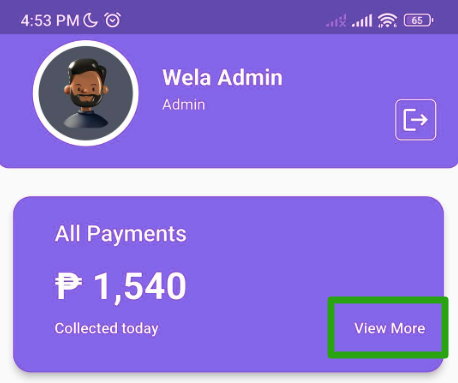
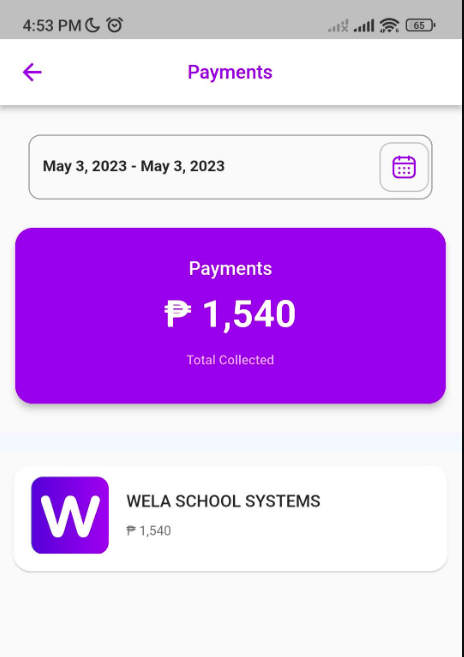
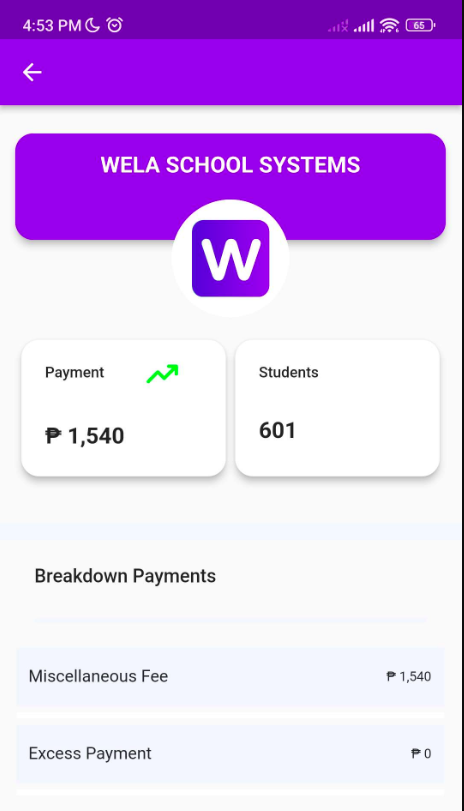
Dates can also be filtered to check collections.
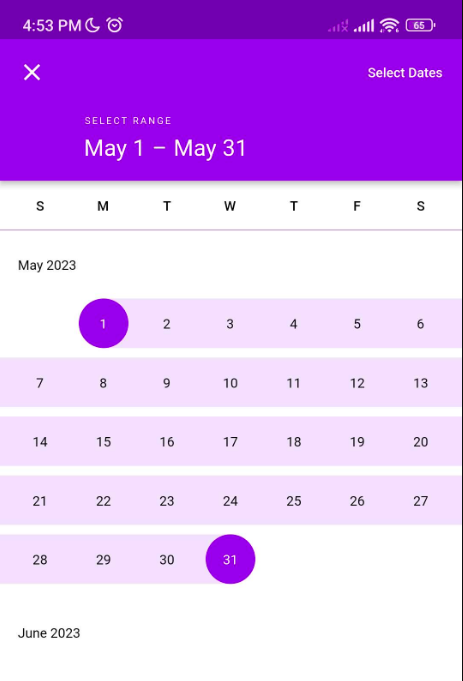
STEP 5: Total Enrollee
Click on View More under Total Enrollee
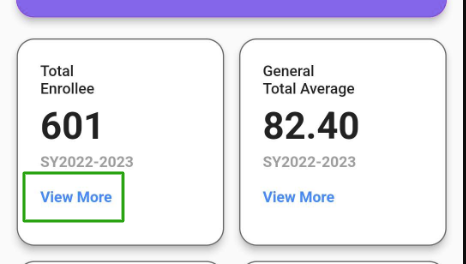
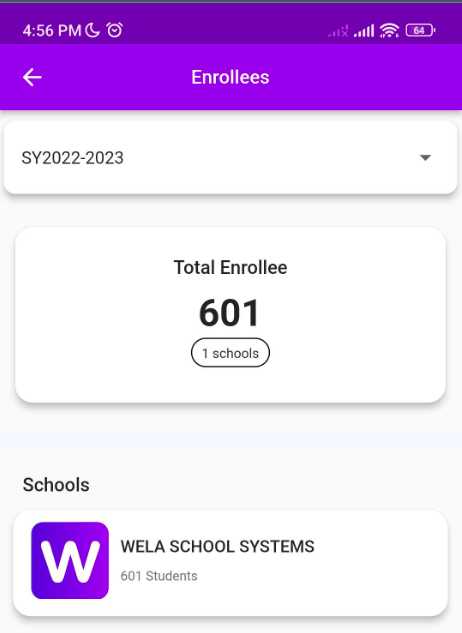
Select previous school year to check on the number of enrollee previously enrolled.
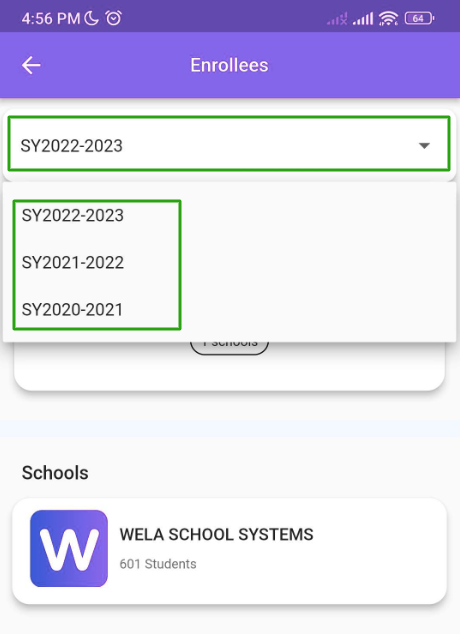
STEP 6: General Total Average
Click on View More under General Total Average
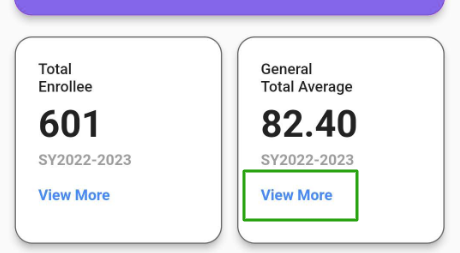
Set the filters for School Year and Lever to see per class average on each quarter
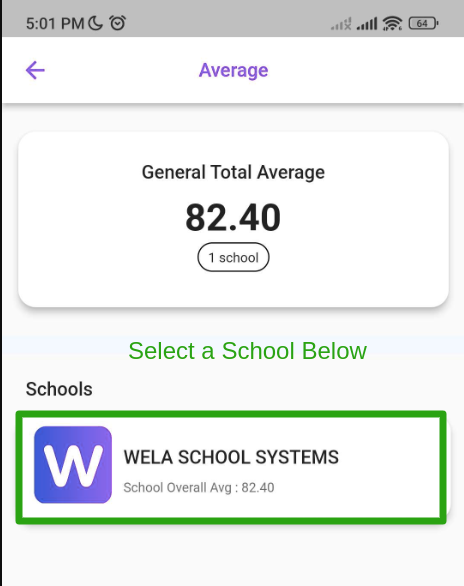
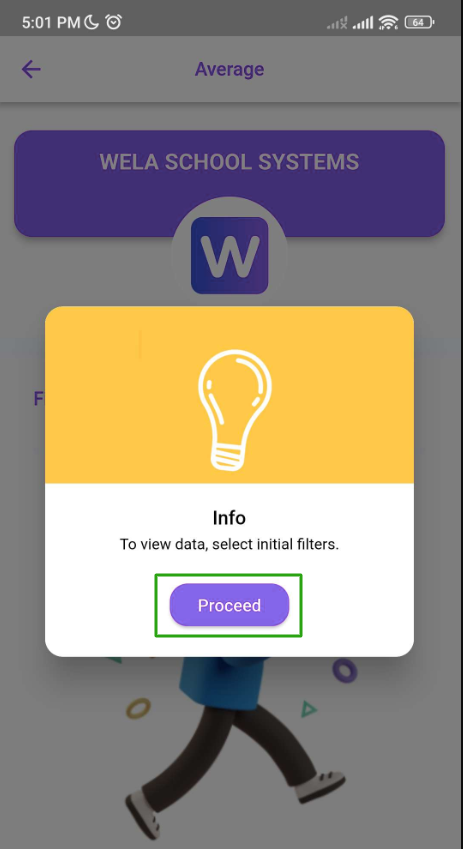
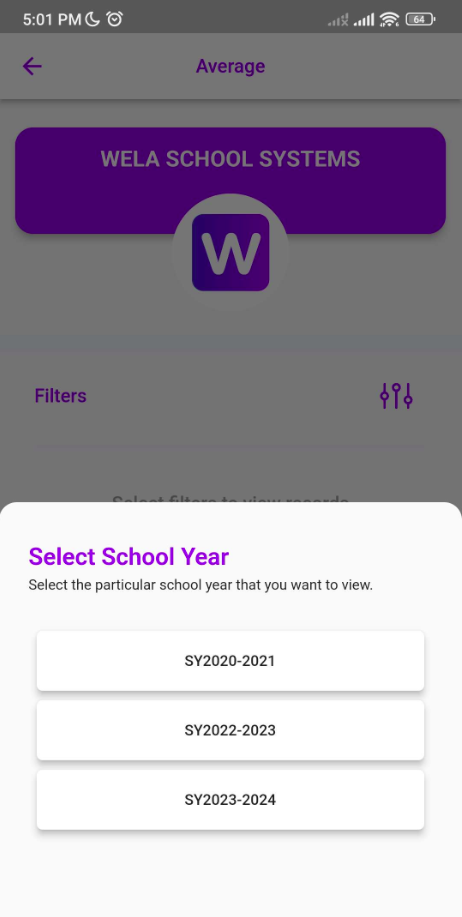
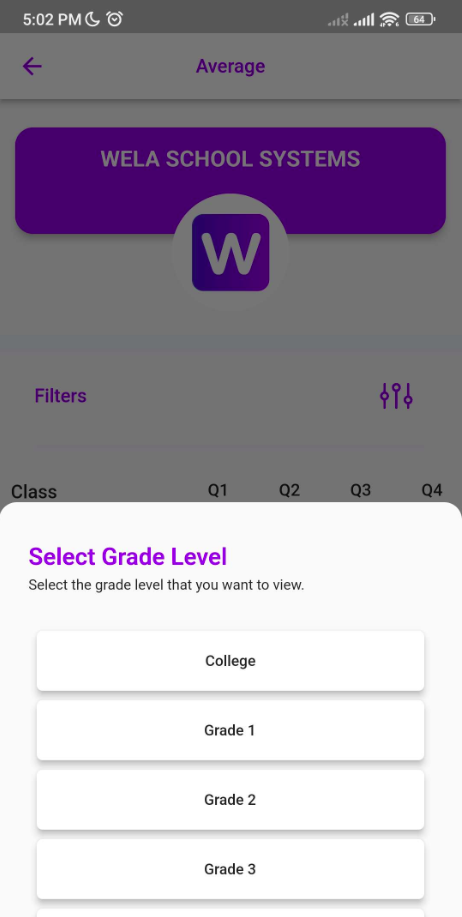
The report will then reflect.
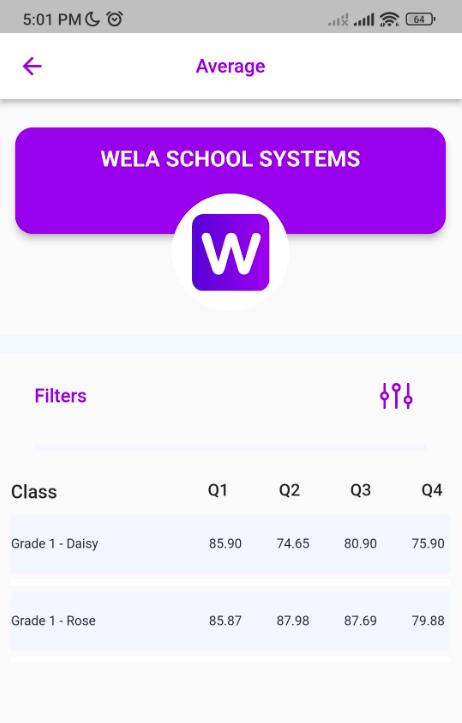
STEP 7: Total Honors
Click on View More under Total Honors.
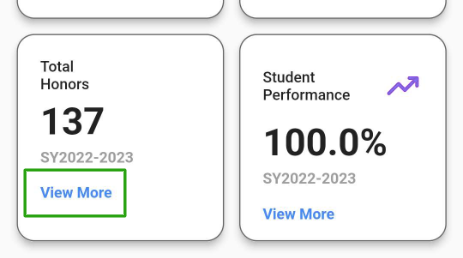
Set the filters for the School Year, Quarter and Level
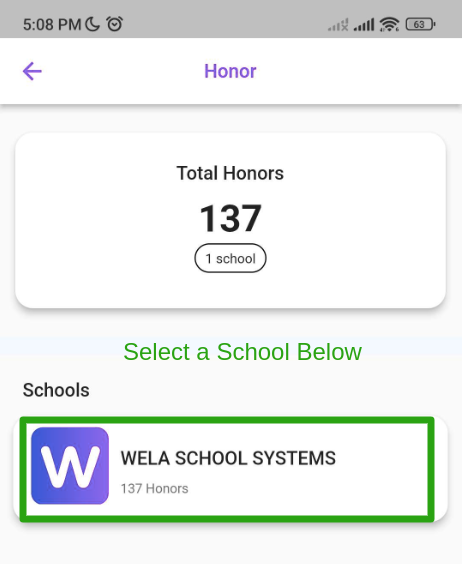
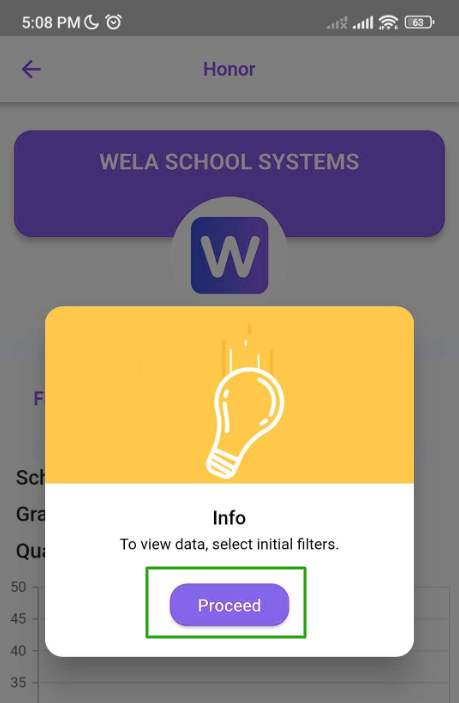
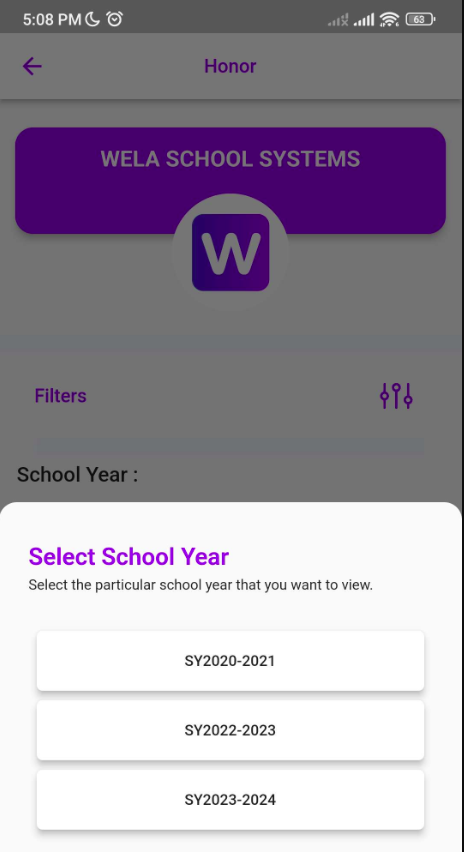
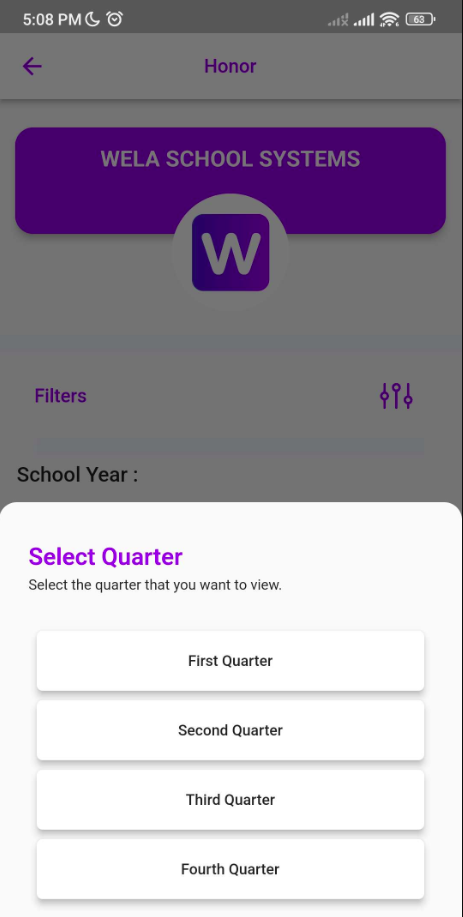
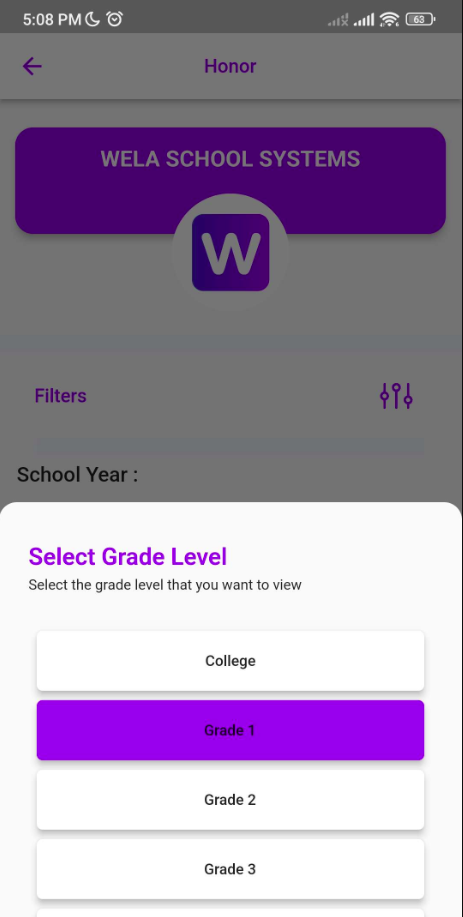
The report will then reflect.
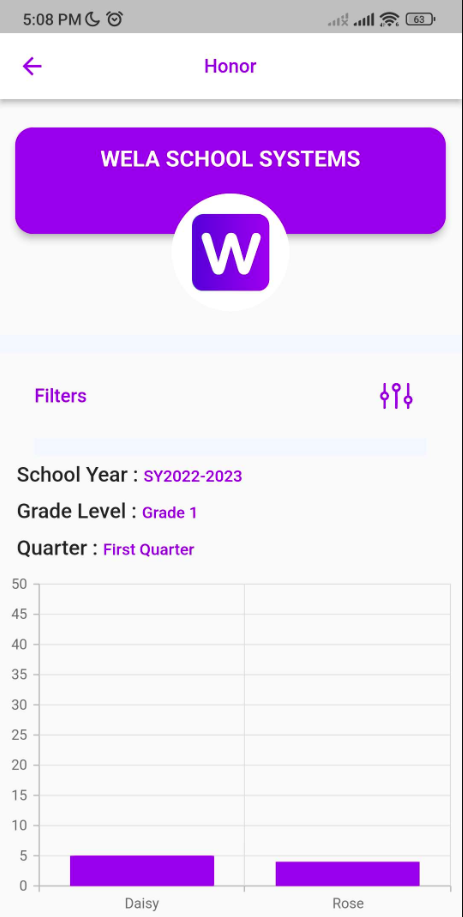
Click on the bar to see the exact number of honors per class.
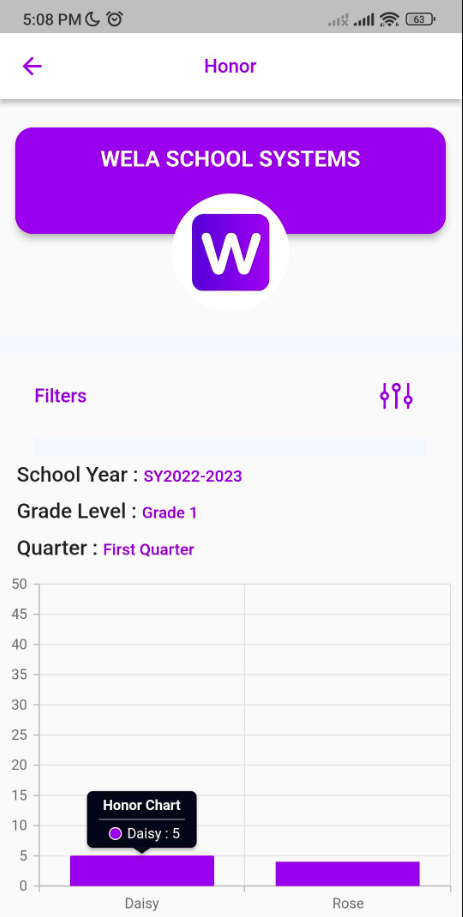
STEP 8: Student Performance
Click on View More under Student Performance.
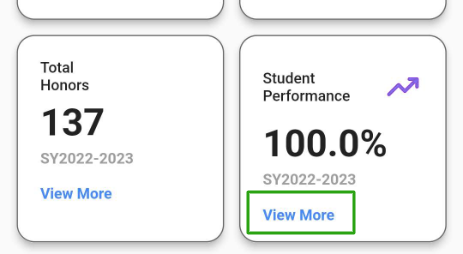
A school must be set first before assigning filters.
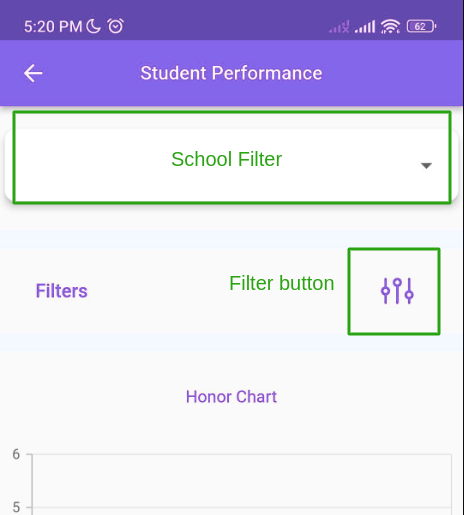
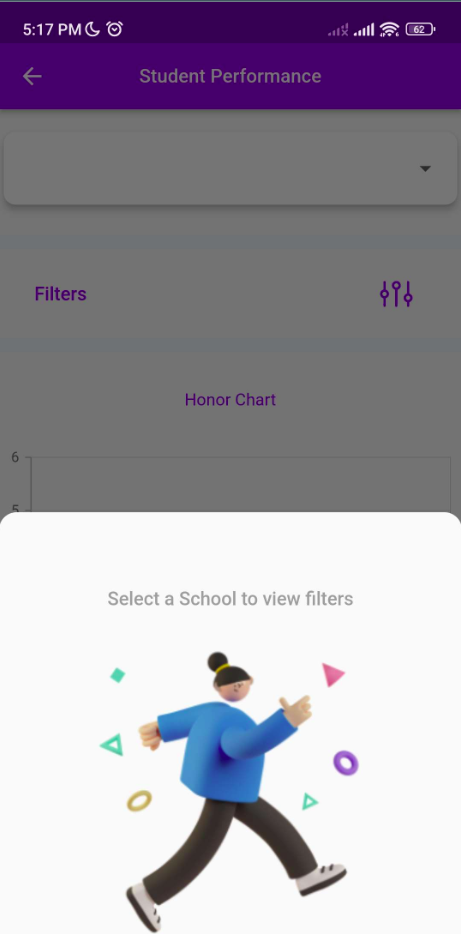
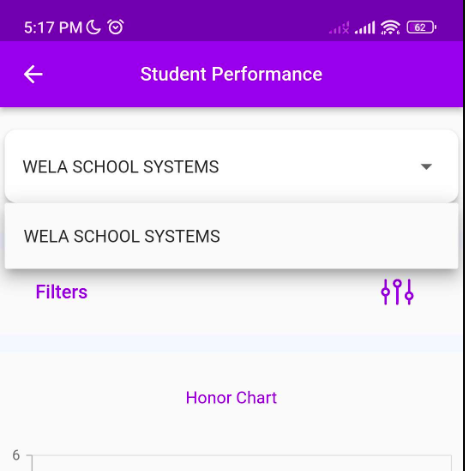
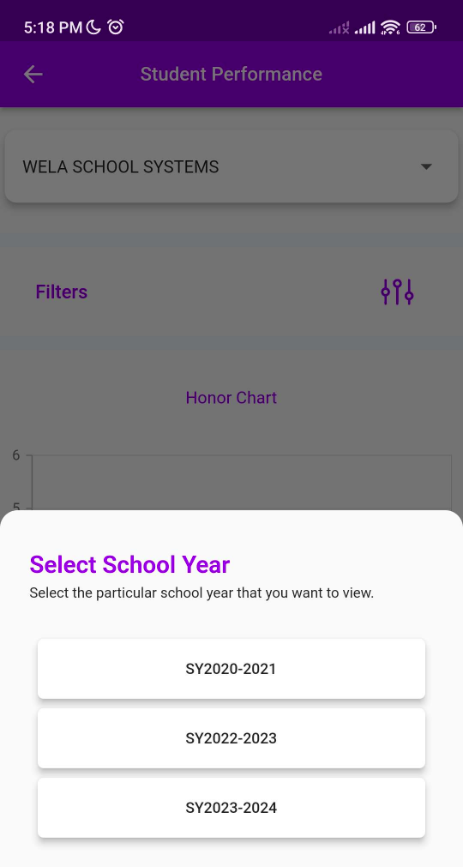
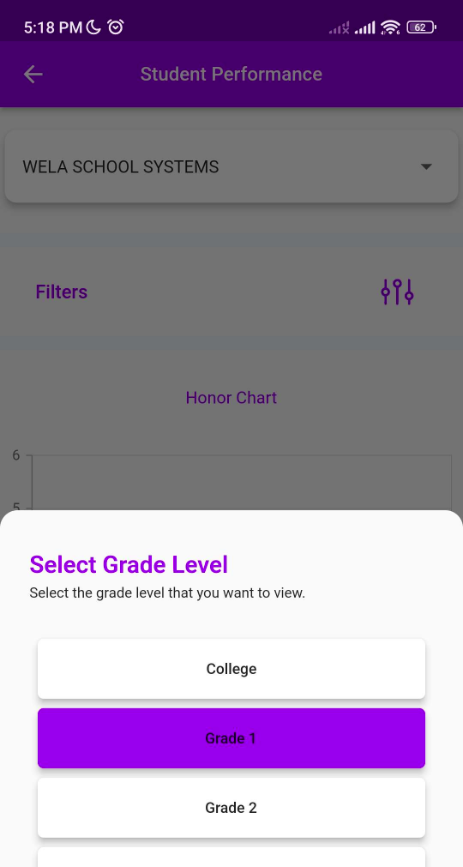
The charts will then reflect.