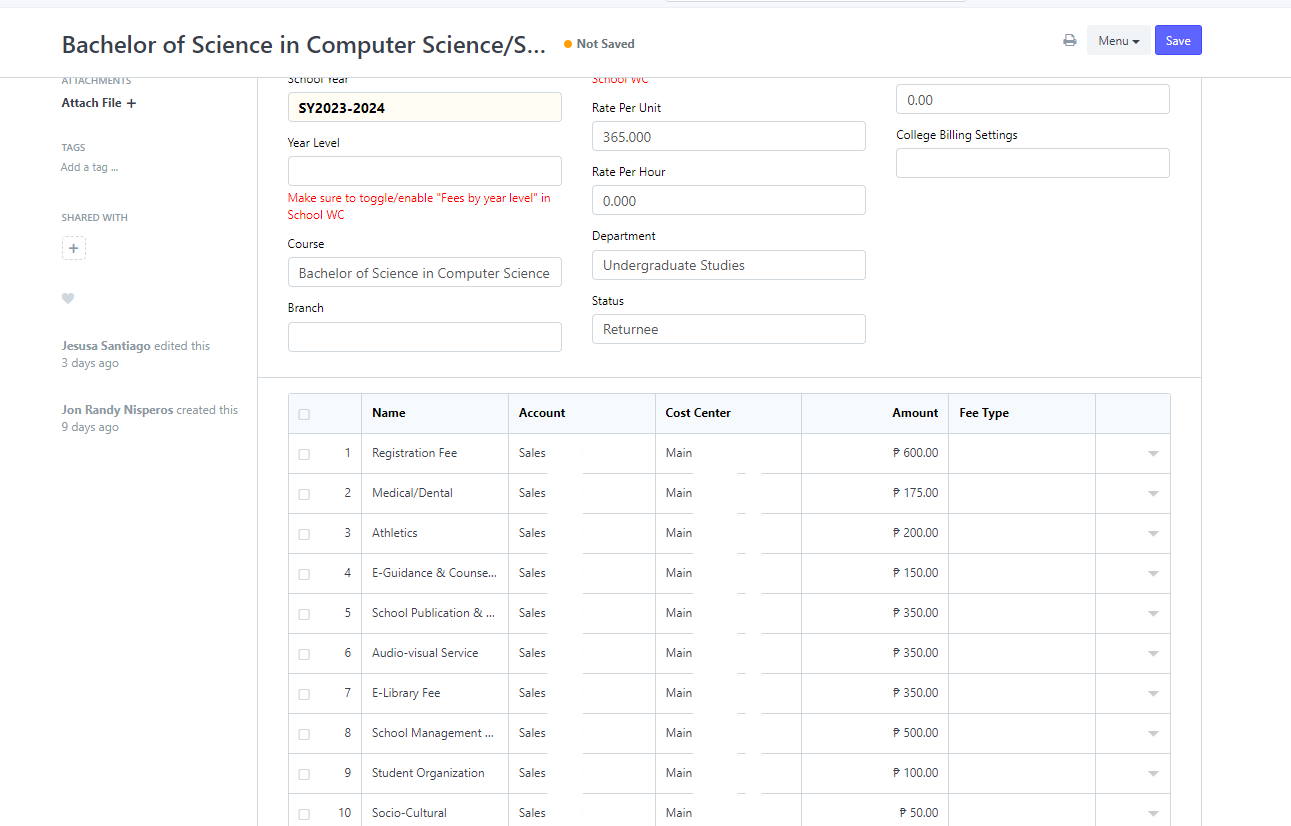Step 1. Open "Account Setup" icon
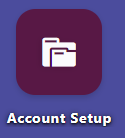
Choose "School Fees" under the College section.

If the icon is not visible, type "SCHOOL FEES WC" in the search box.
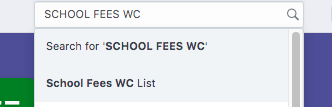
The page displaying school fees and other charges will appear.
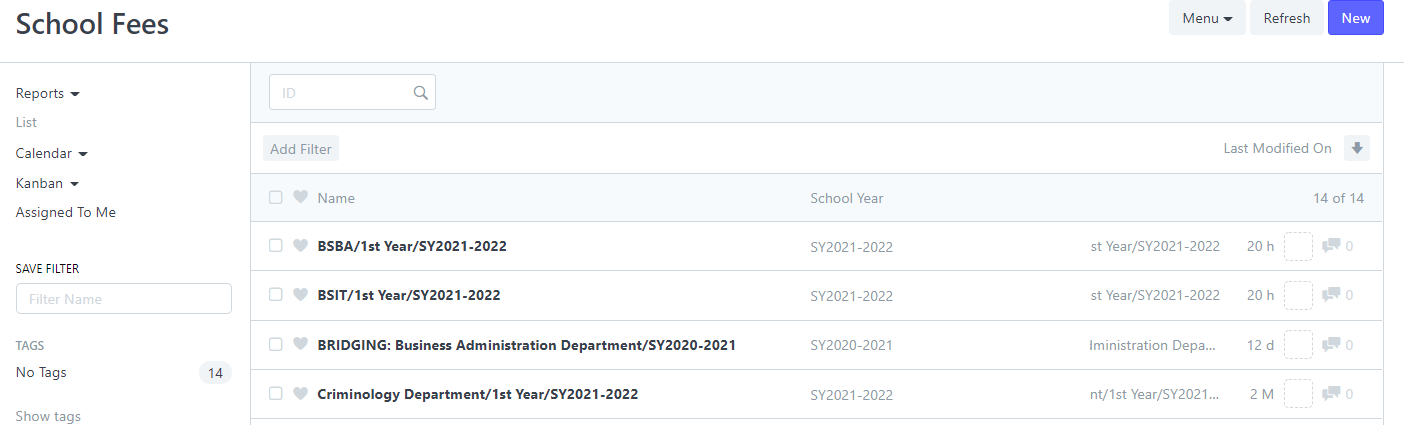
Step 2. Click "NEW" on the upper right corner of the page.
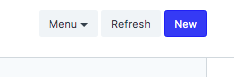
Step 3. Provide details for School Year, Year Level (if applicable), Course (if applicable), Semester (if applicable), and Rate per Unit. These details determine which students the fee applies to.
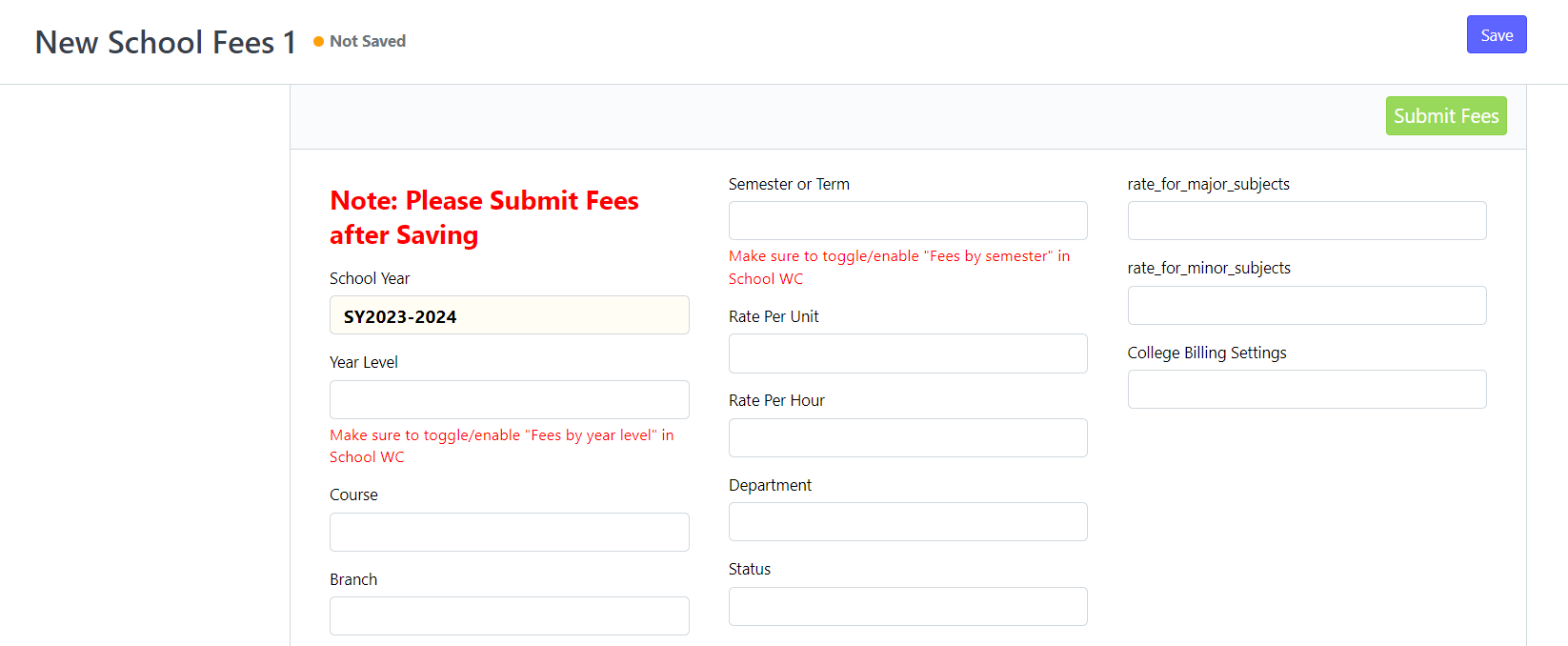
Step 4. Click "Add Row. Enter the item name and its corresponding amount.
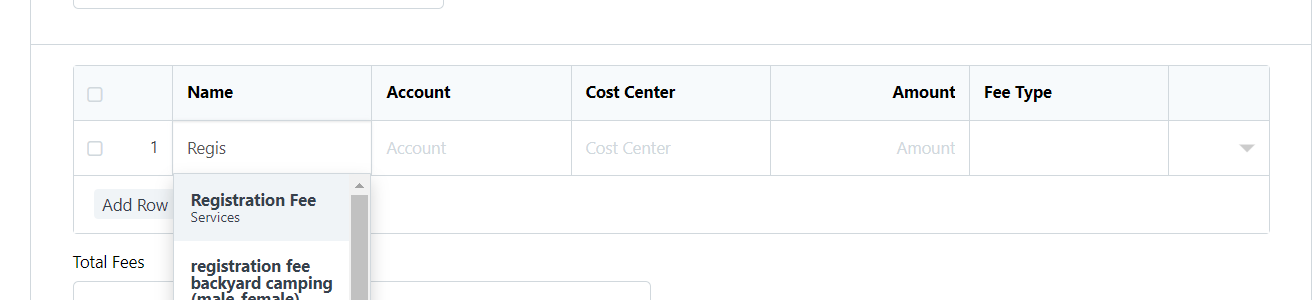
Note: If the item is not listed, click "Create a new item" and fill in the required fields.
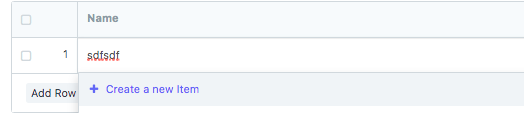
Step 5. In creating an item, after you click "Create a new item", fill out the fields.
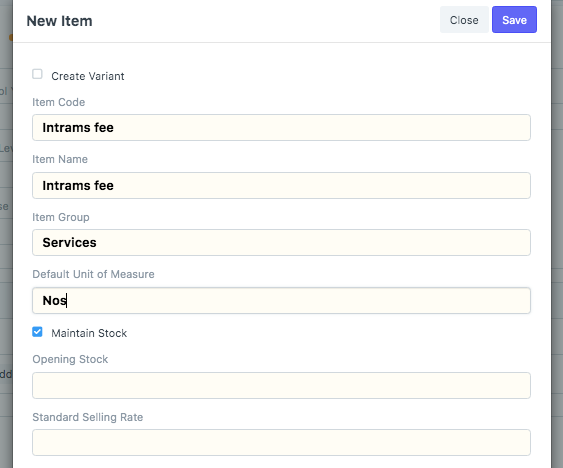
Item code and item name should be the same. Input Item group, default unit measure should be "Nos", then click SAVE.
Step 6. Click "SAVE" in the upper right corner after inputting all fees.
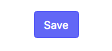
Step 7. Click "Submit Fees" to complete the setup.
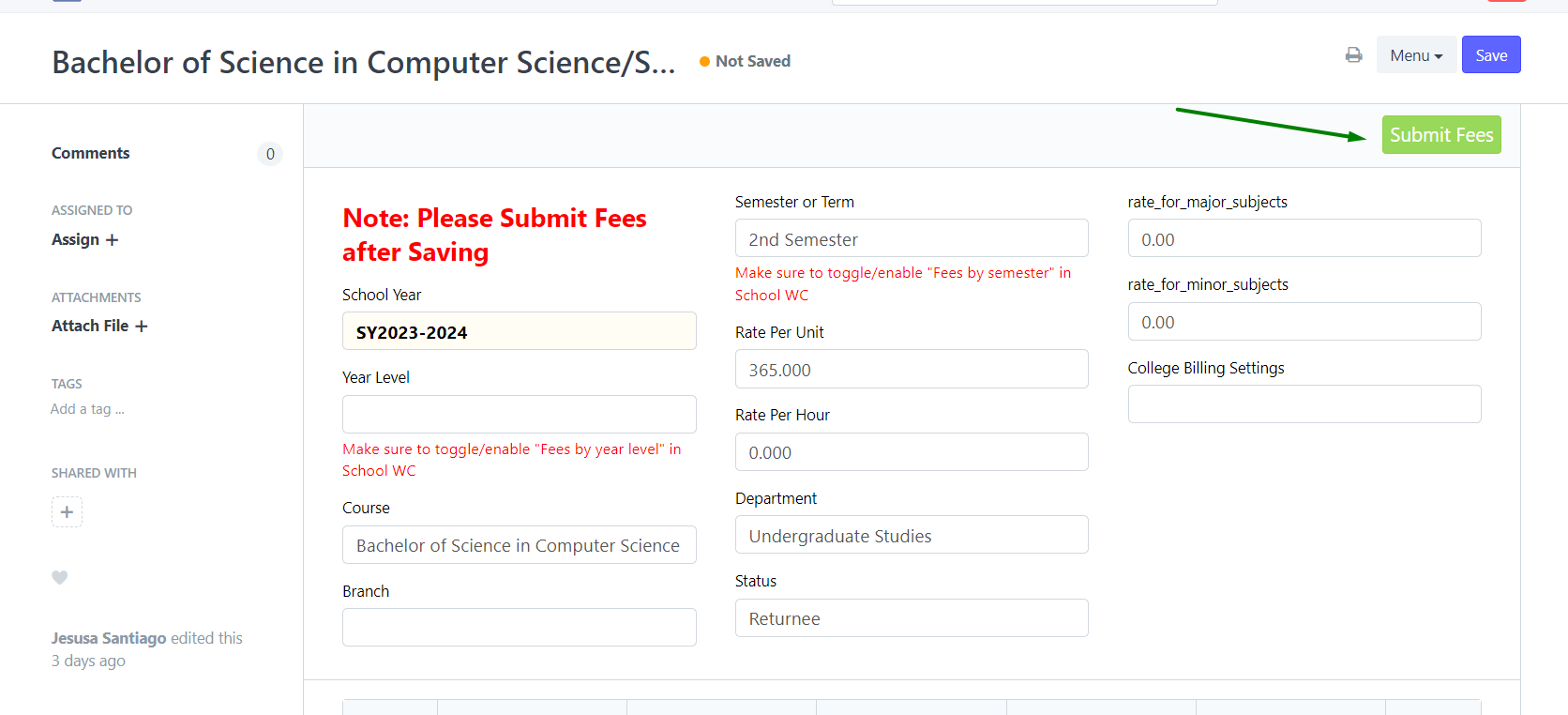
Congratulations! You've successfully set up school fees.