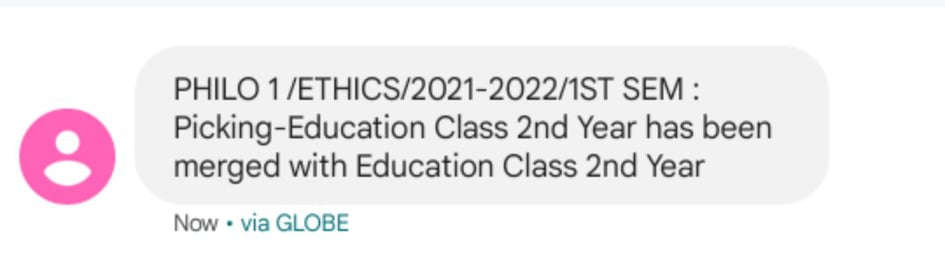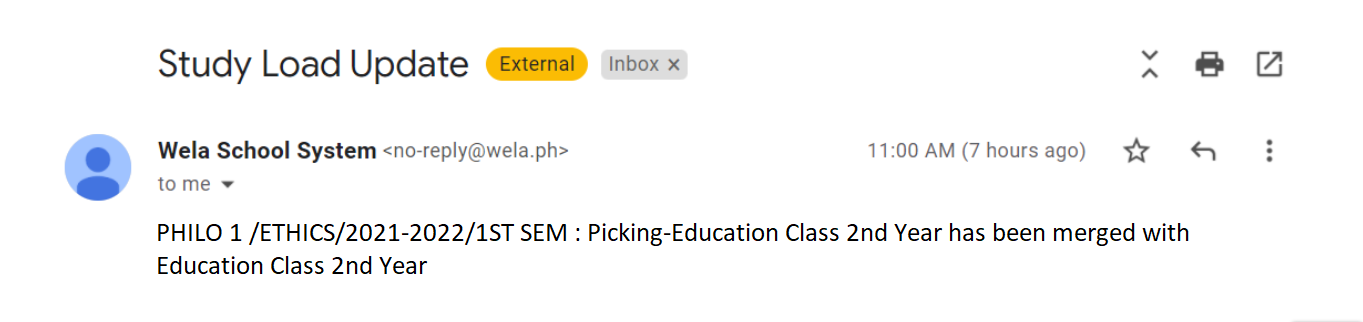In WELA v2, we added an option to allow the Registrars to merge sections and transfer students from one section to another.
To do this, please follow the steps below.
Steps on how to merge sections to transfer students to another section.
Step 1.
Login to your portal [with College Registrar].
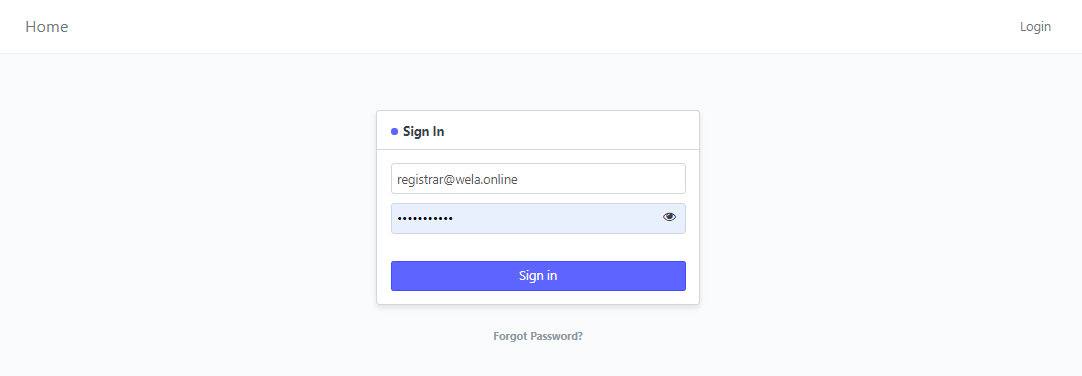
Step 2.
On the Search bar above, type in College Subject list and select "College Subject List" on the result shown.
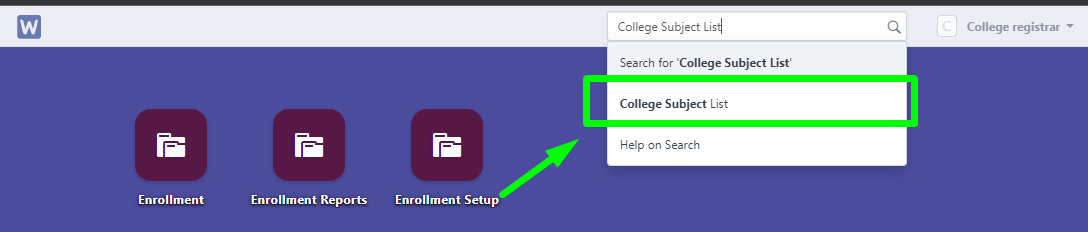
Step 3.
You will be redirected to the College Subject page.
The list of subjects open will be shown here. Open a subject by clicking the subject's name.
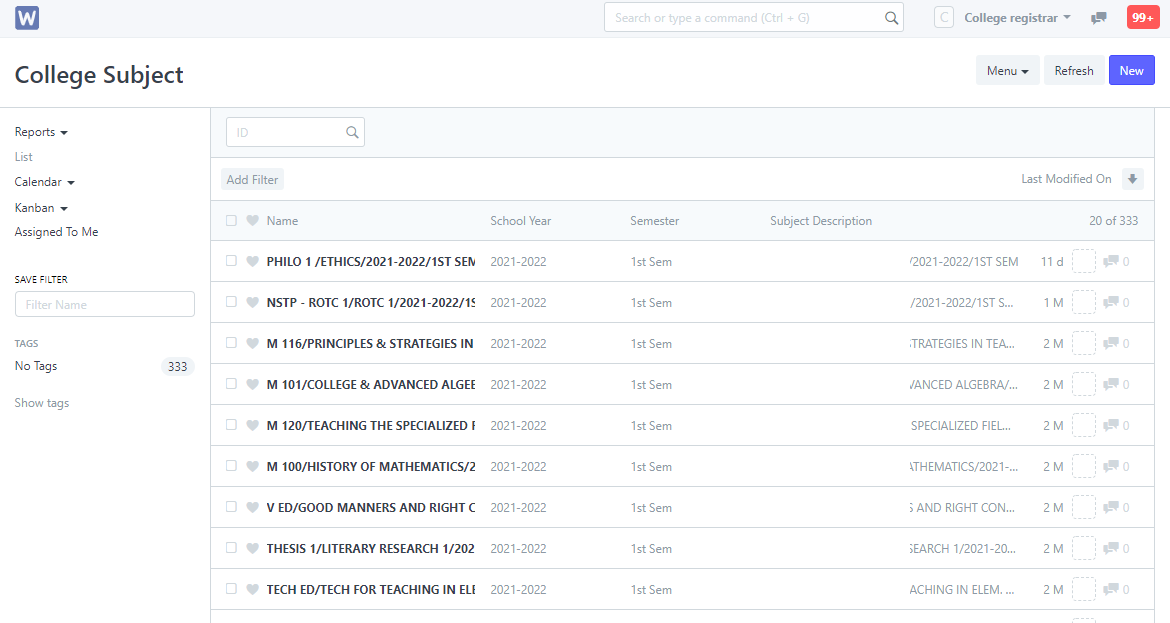
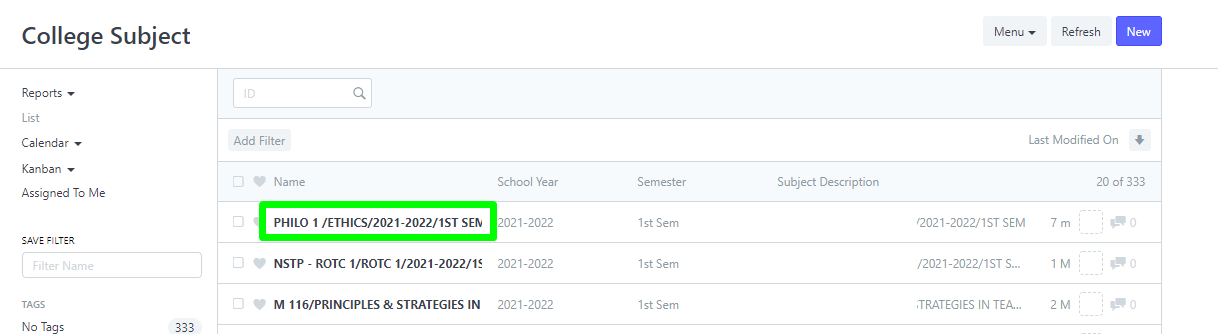
Step 4.
After opening a subject, scroll down and find the Sections table.
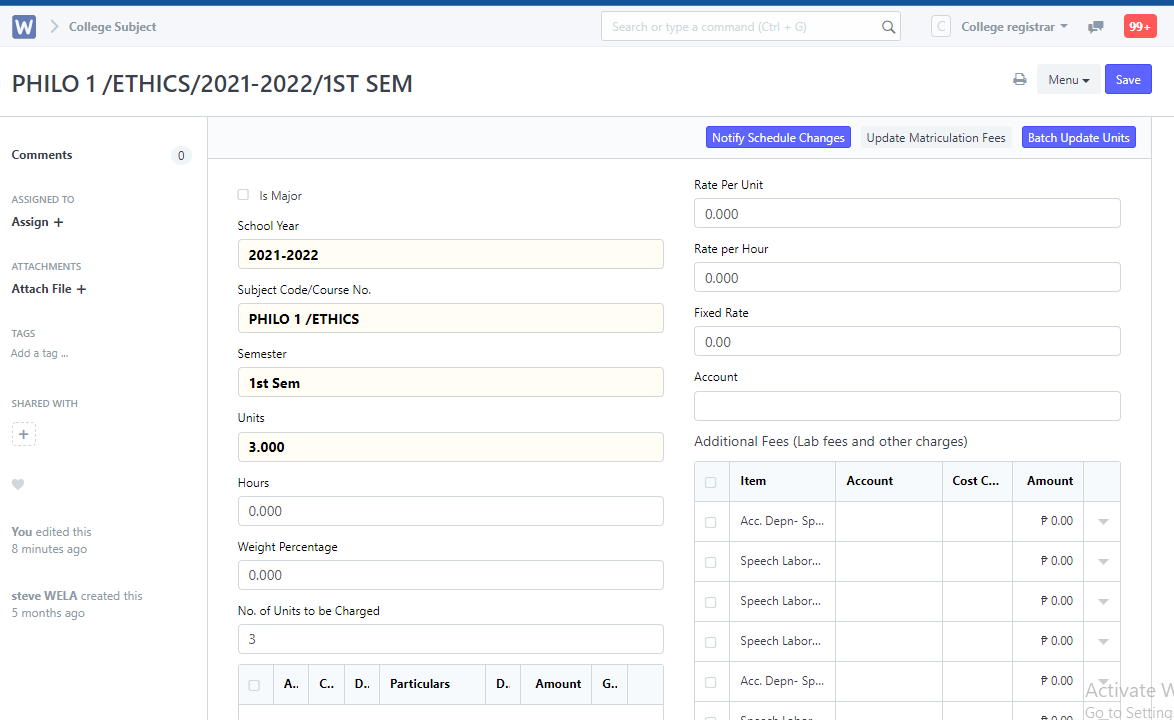
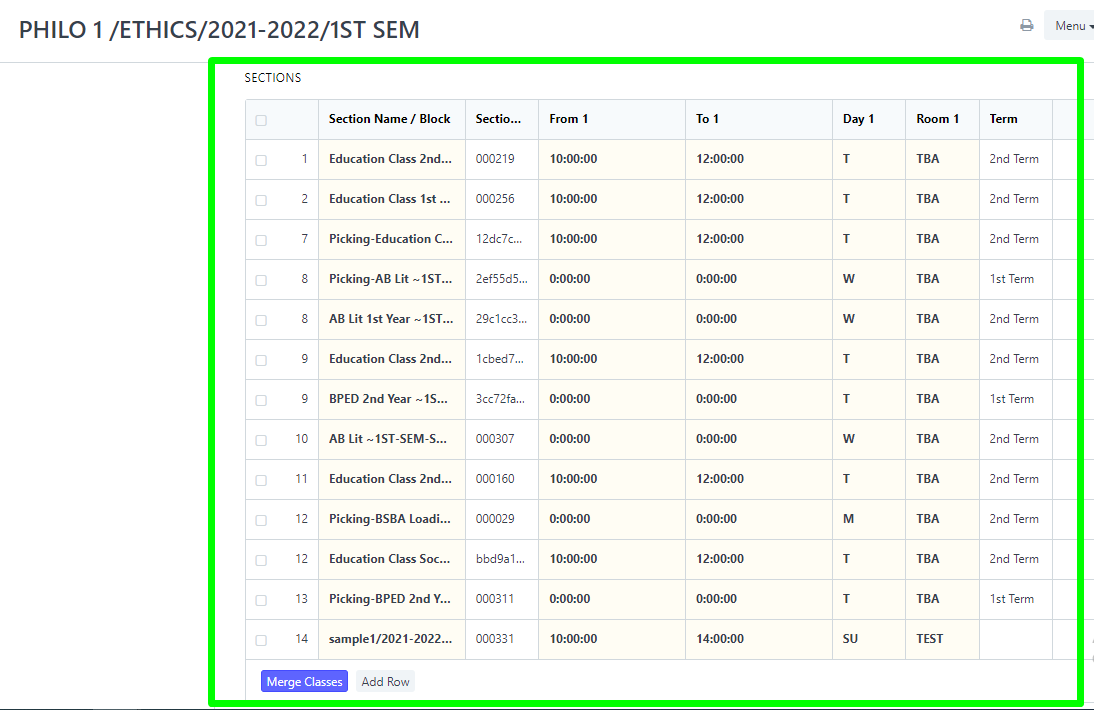
Step 5.
Now is the important step, tick the checkboxes beside the sections.
The sections you ticked will be the one used for merging.
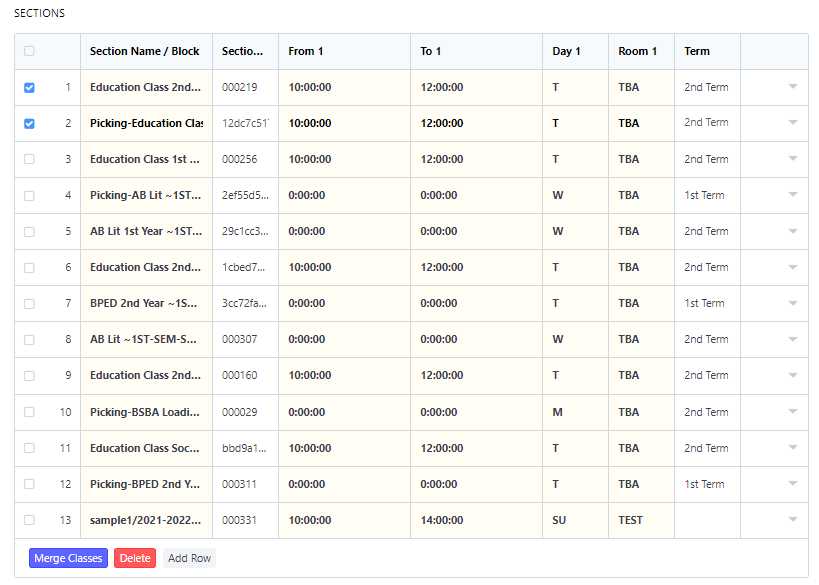
after checking the sections you wish to merge, click the Merge Classes button.

Step 6.
A pop up field will be displayed.
On the field for Primary Section, select the section you wish the students be moved to and assign the instructor on Teacher field.
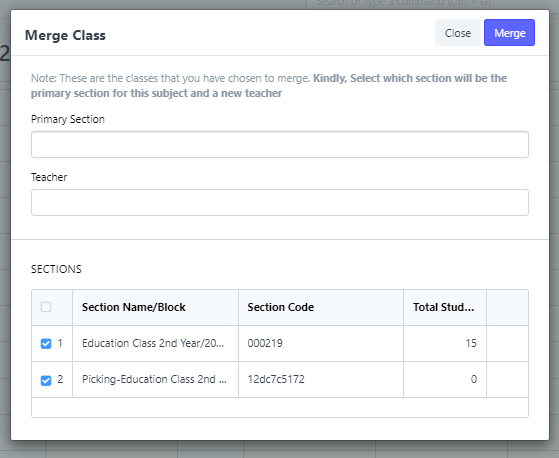
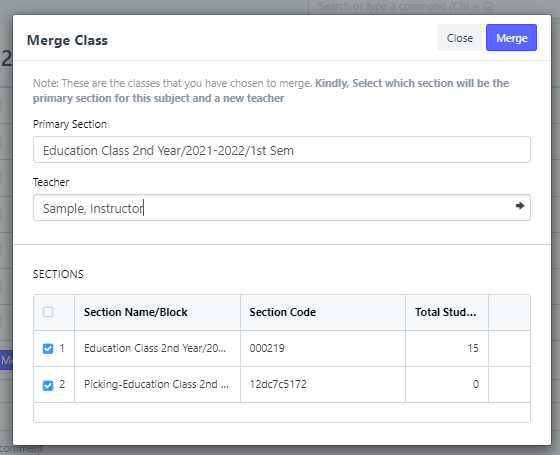
Step 7.
Once done with the setup, click the Merge button.
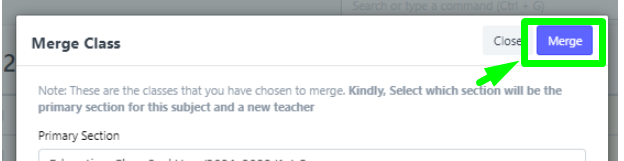
Click Yes to confirm merging.
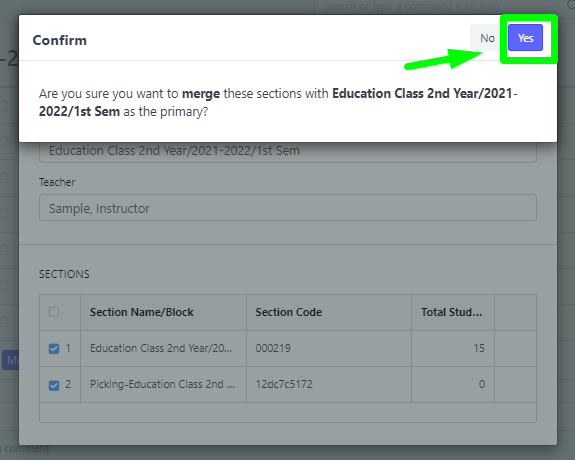
After confirming, the Primary Section you set will be the one left.
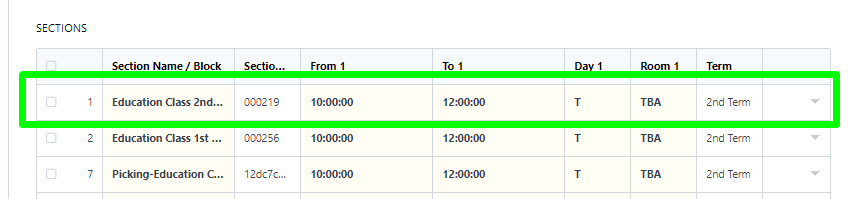
Affected modules after merging sections will be the Classes List and Grading WC, wherein the students from the previous Classes List and Grading WC will be transferred to the set Primary Section's Classes List and Grading WC.
Once the merging of sections are successfully done, the students will receive a notification via SMS and Email