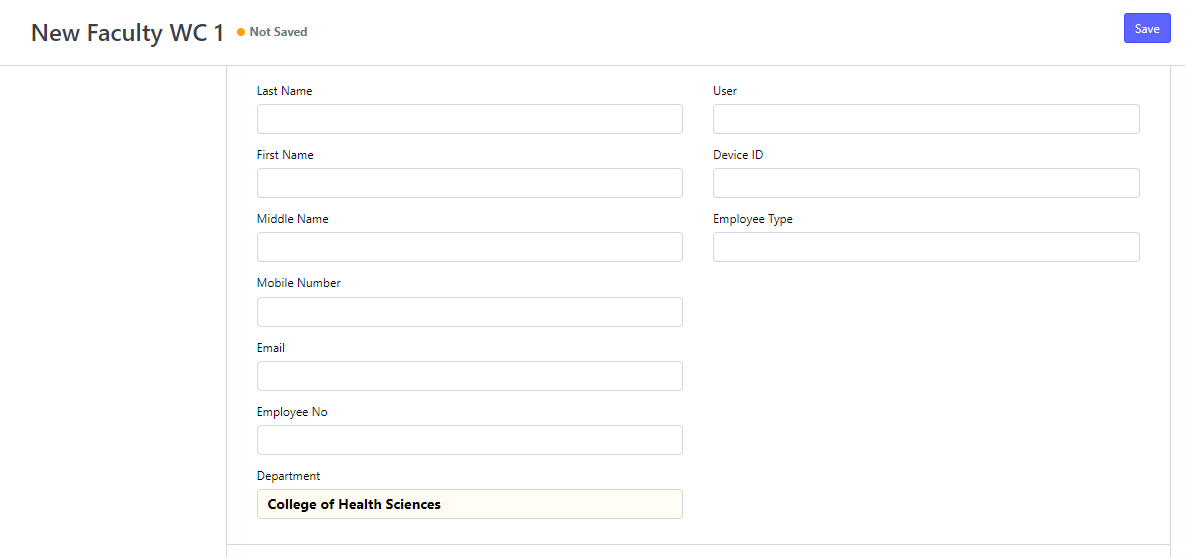Step 1. Search "FACULTY WC" on the search bar. Click the Faculty WC List
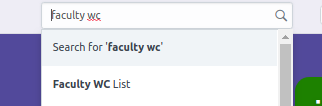
Step 2. Click "NEW" button on the upper right corner
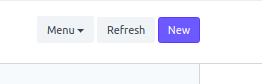
Step 3. Input Department then click SAVE
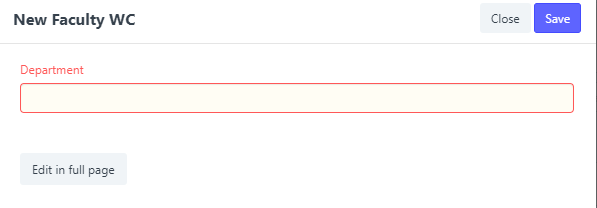
Step 4. Input the information of the faculty
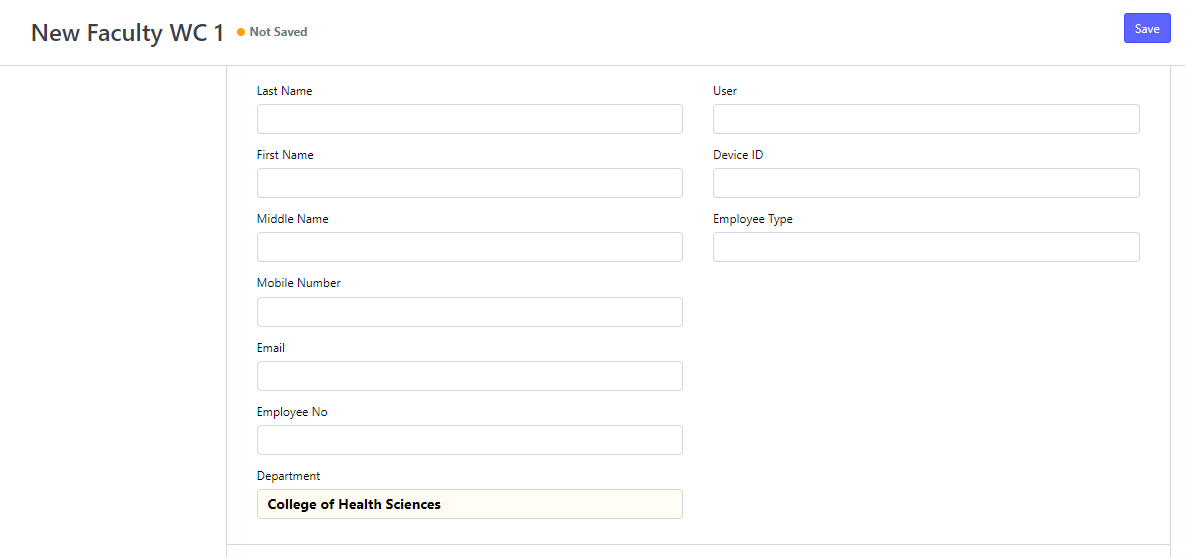
Step 5. Set the user account in the user field for their Grading WC permission, then click SAVE
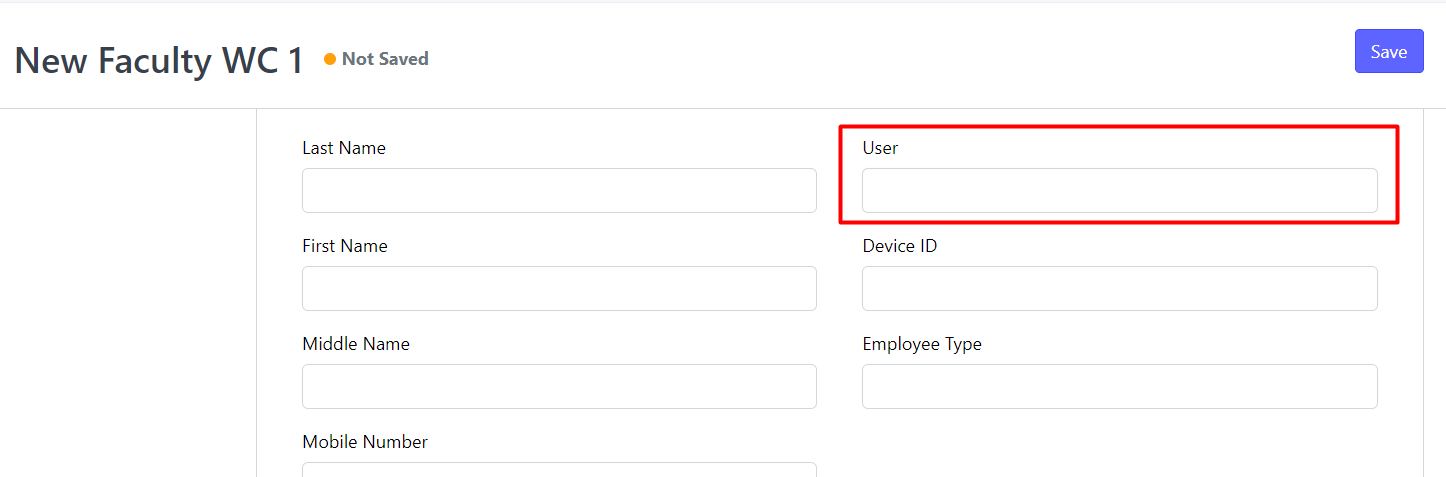
ANOTHER OPTION
Step 1. While creating a schedule on sectioning wc. On the teacher area if the Faculty is not yet on the list, you can click the create new faculty on the bottom part (see image below)
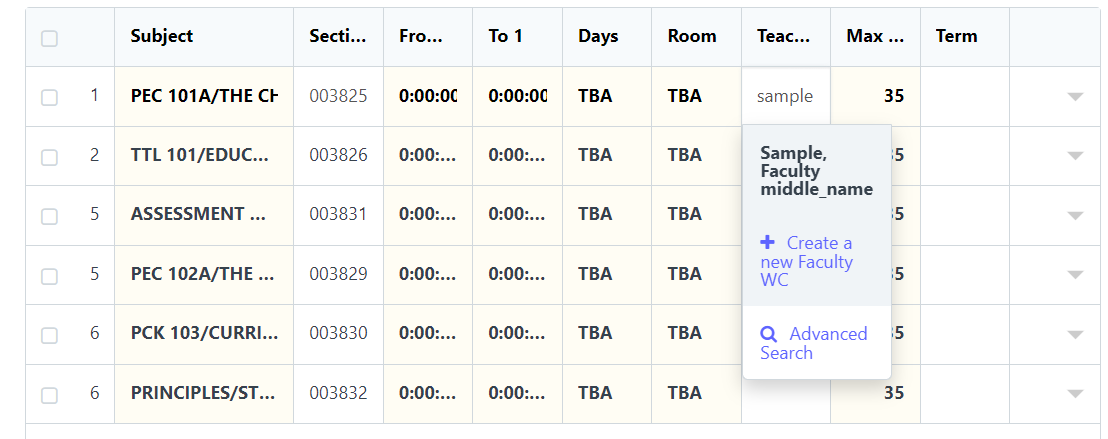
Step 2. After clicking create new Faculty, input the Department
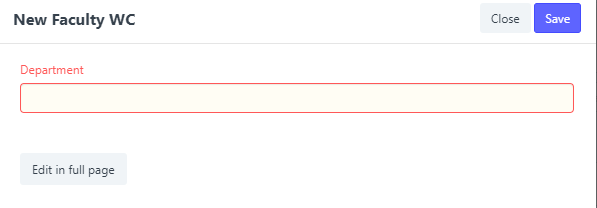
Step 3. Fill up the information and user account then click SAVE.