In WELA v2, grading is much easier for college.
For when following a set of steps, a grading draft will be automatically created when creating a section.
Follow these steps below.
Step 1. Go to Sectioning WC
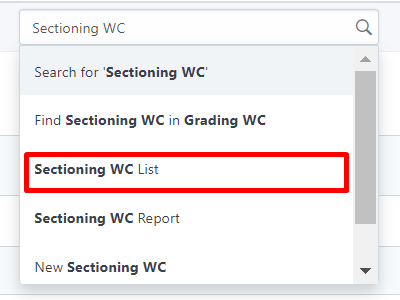
Step 2. Create a new section by clicking New.
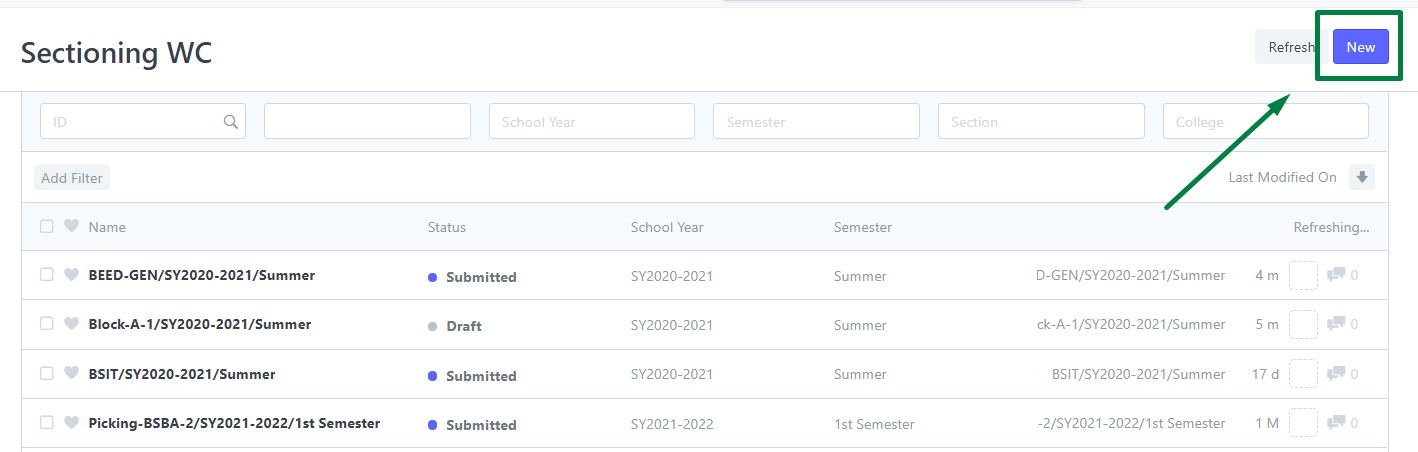
Step 3. Enter the details of the section and the subjects.
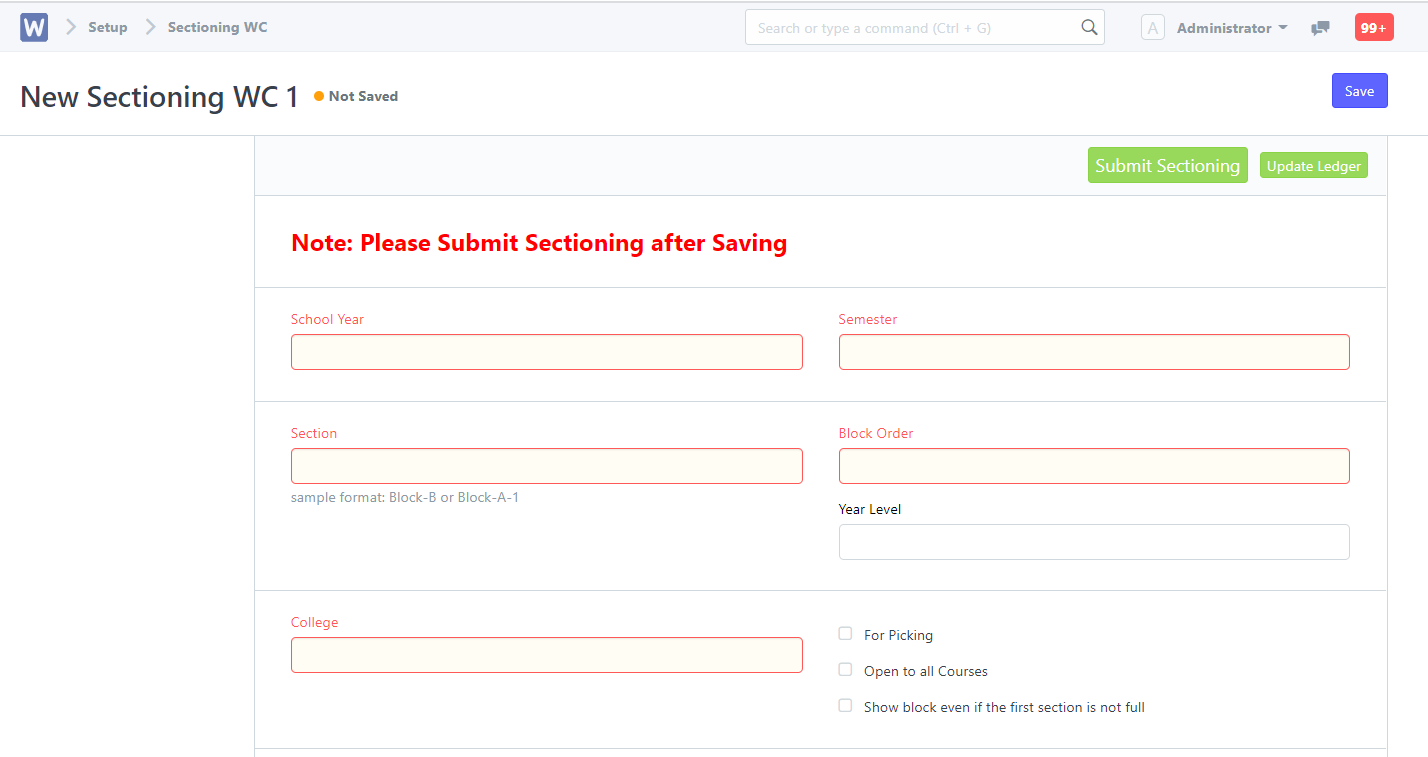
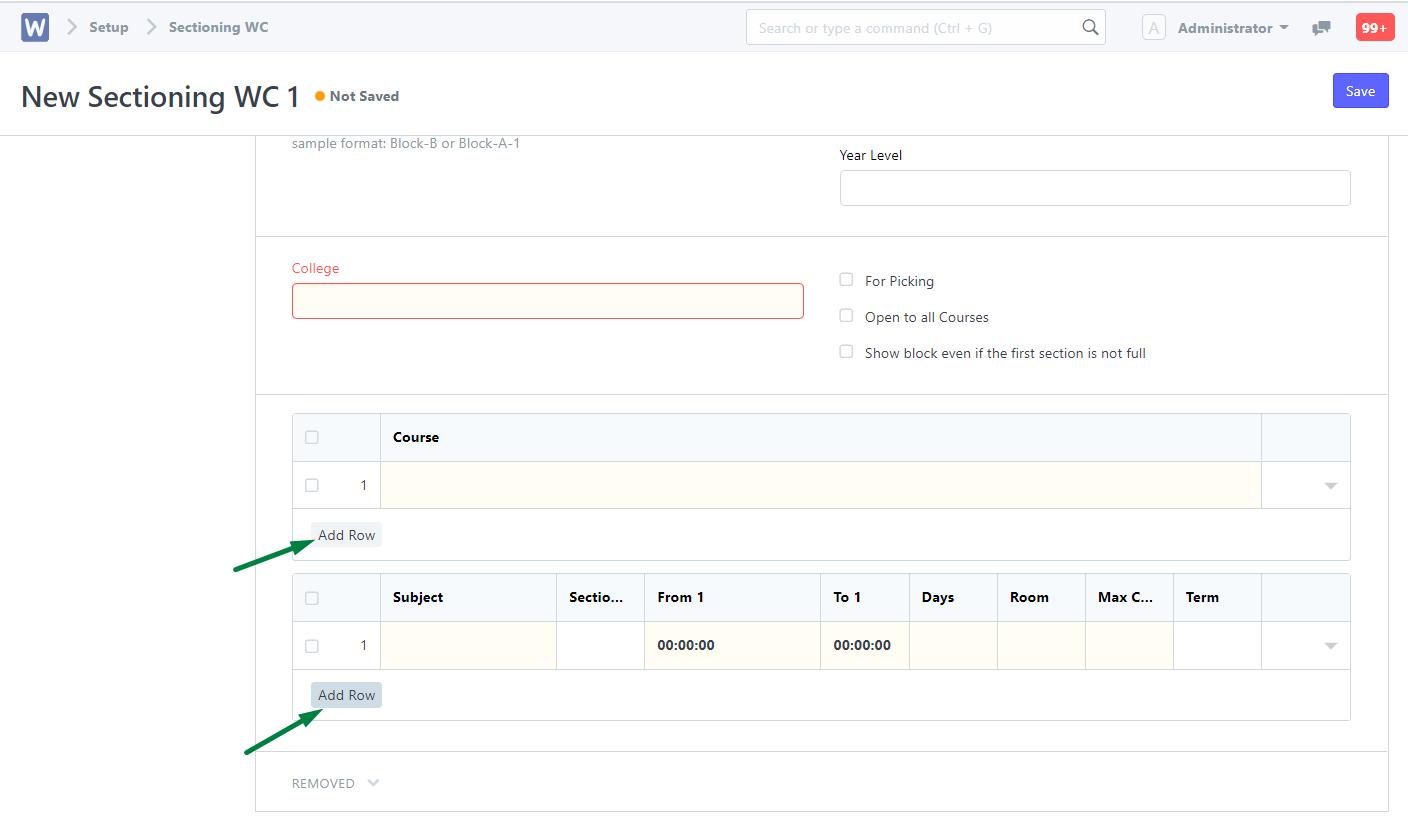
Step 4. Once the subjects are entered, click the Arrow pointing down on each subject to add and instructor.
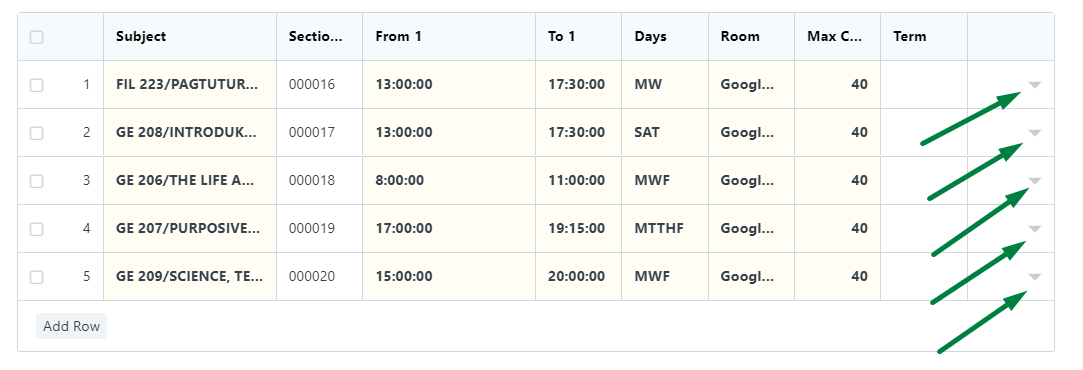
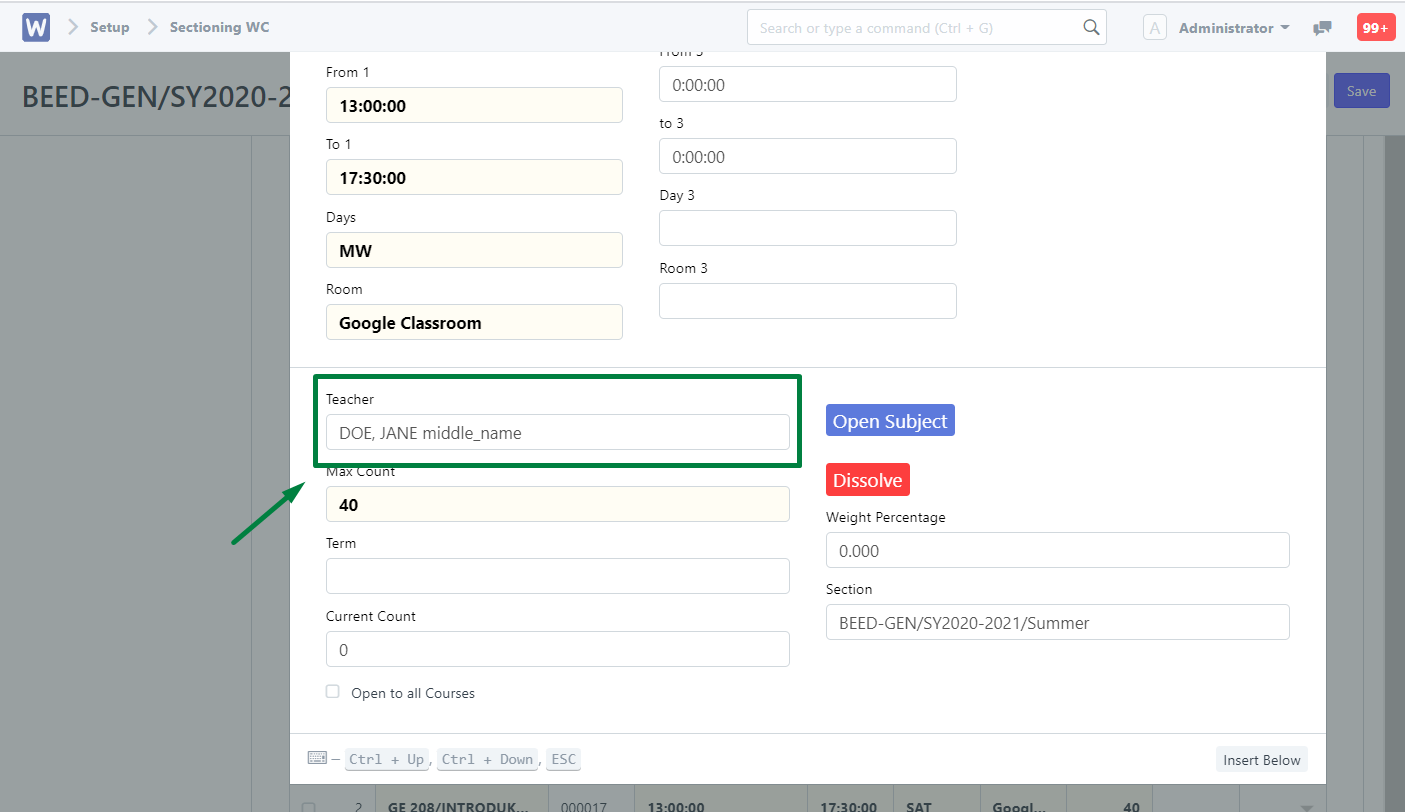
Step 5. Save and Submit the section by clicking the Submit Sectioning Button.
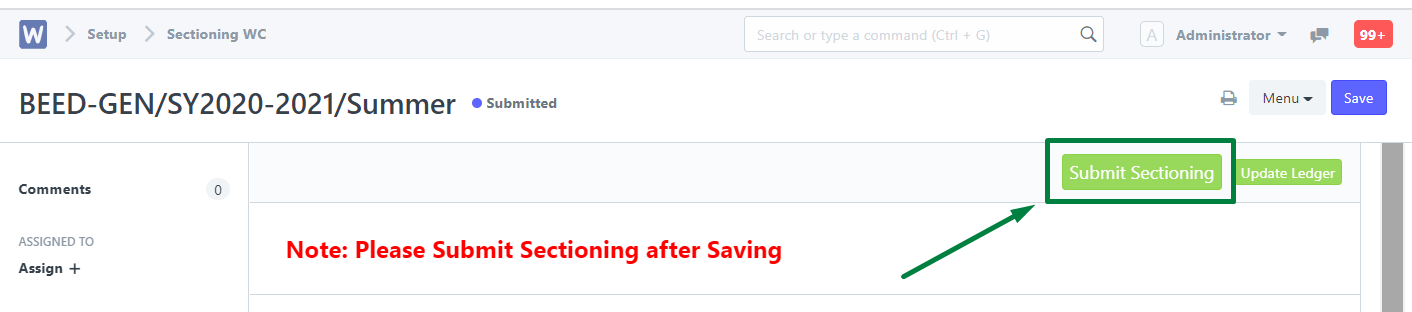
Step 6. Once submitted. Go to Grading WC. You will then see the draft for Grading WC and the students enrolled on that subject.
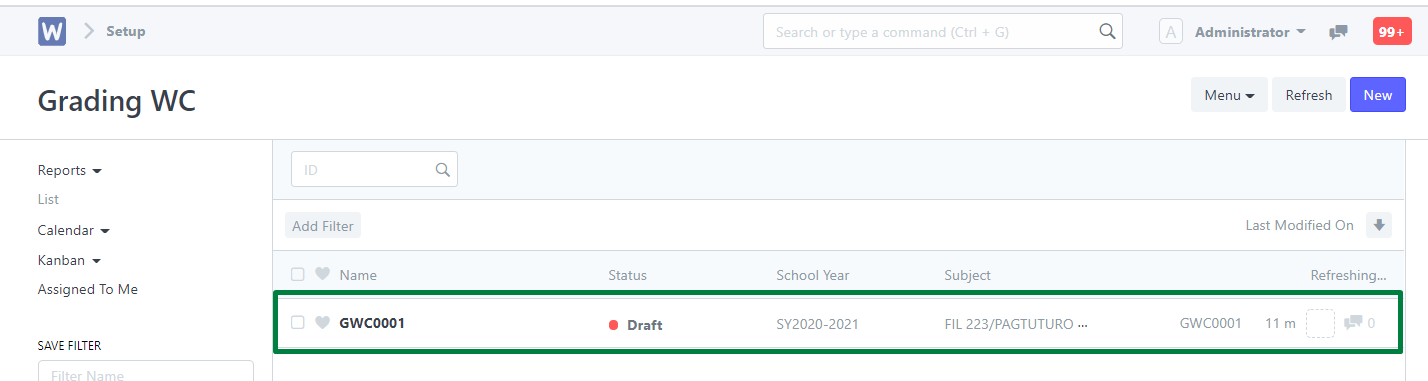
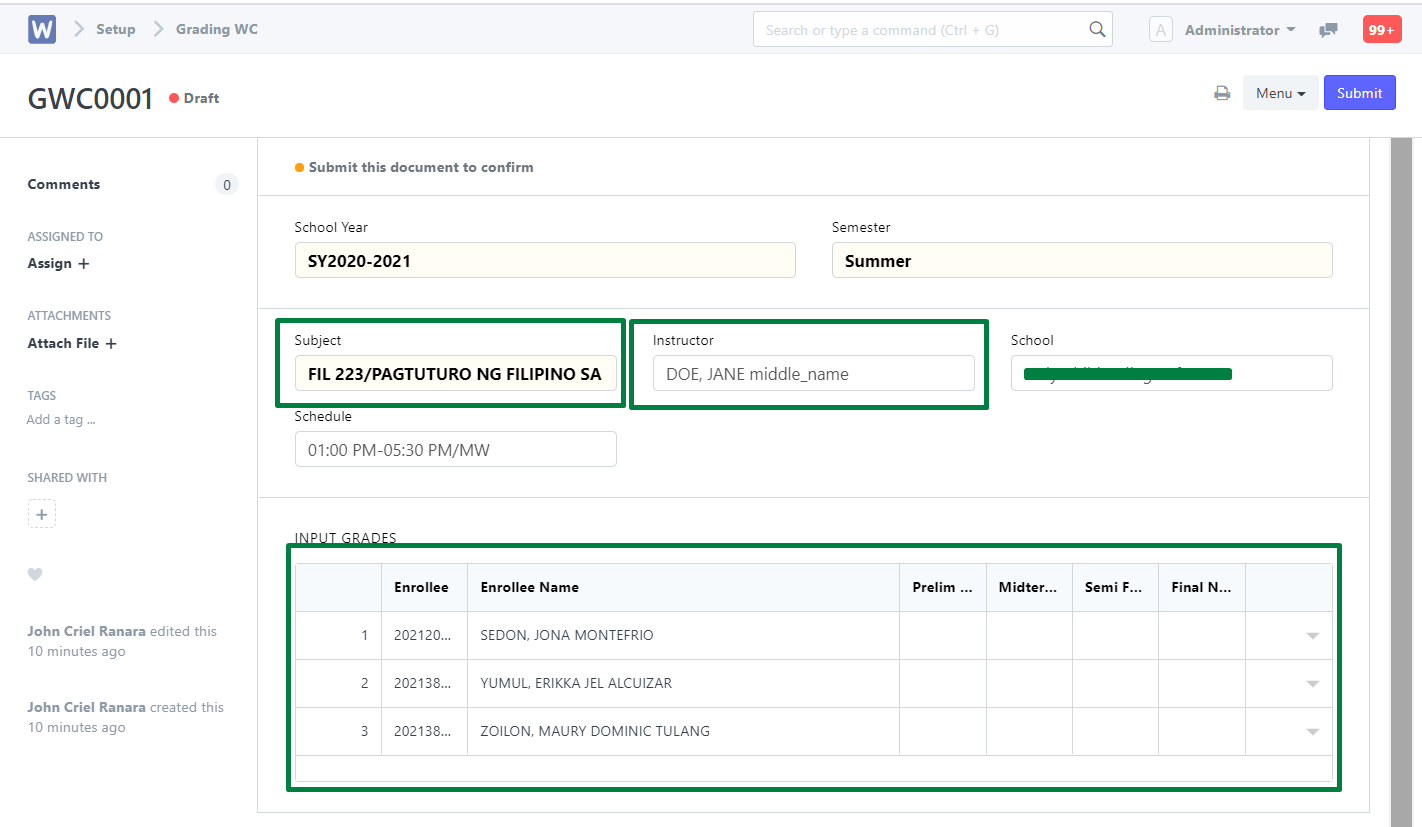
Note: Subjects on Sectioning WC assigned with an instructor/teacher will be the only subject that will have an automatic draft on Grading WC.