Note: This method is only applicable for OLD students because they have an existing account in the system.
Step 1. Students will go to their WELA school website and login using their credentials.
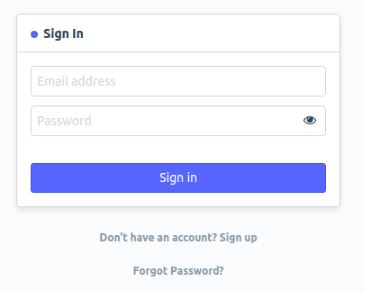
Step 2. After logging in, click "Add Subjects" icon
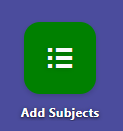
Step 3. Click "New" to add subjects
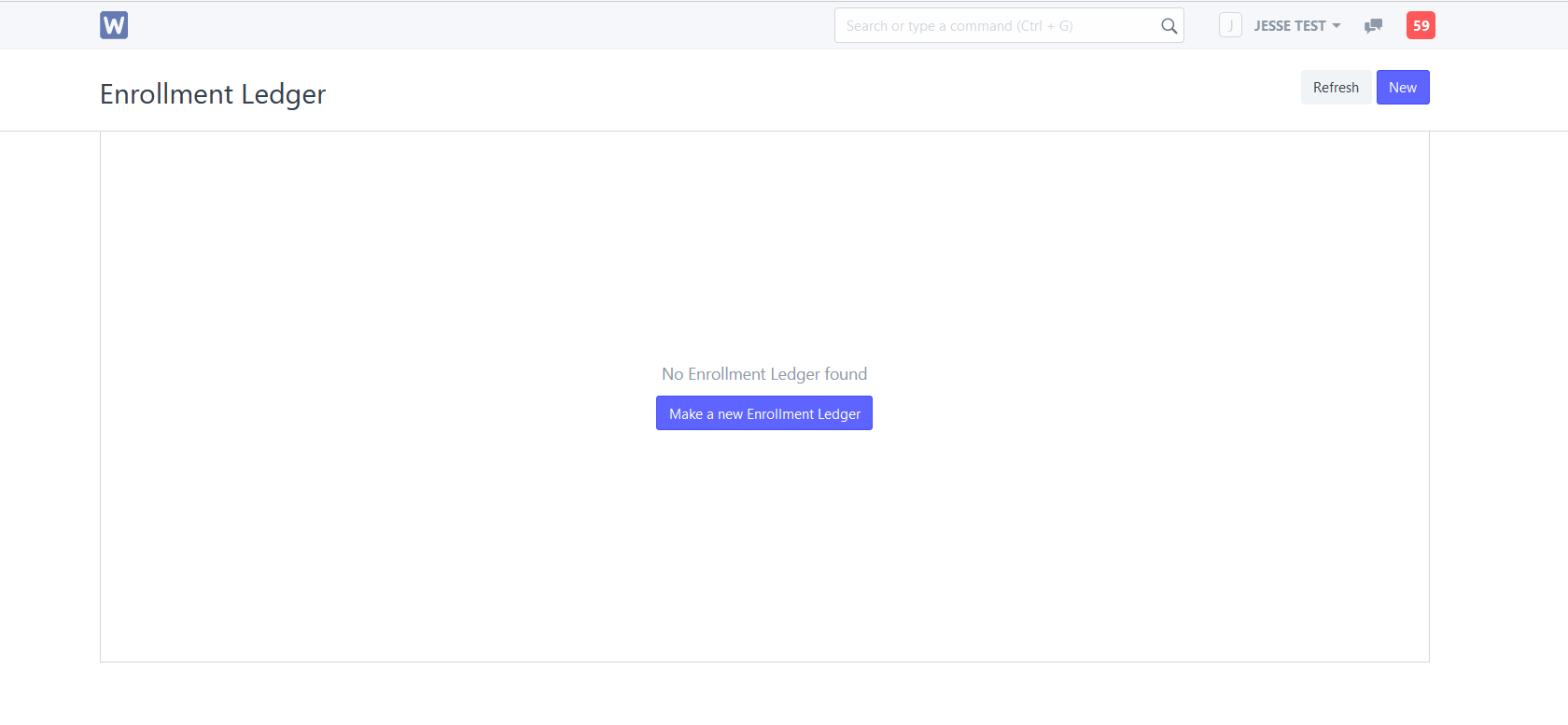
Step 4. Select the 2nd Semester of the current school year in the "Enrolling Semester and School Year" field and click the "Save" button.
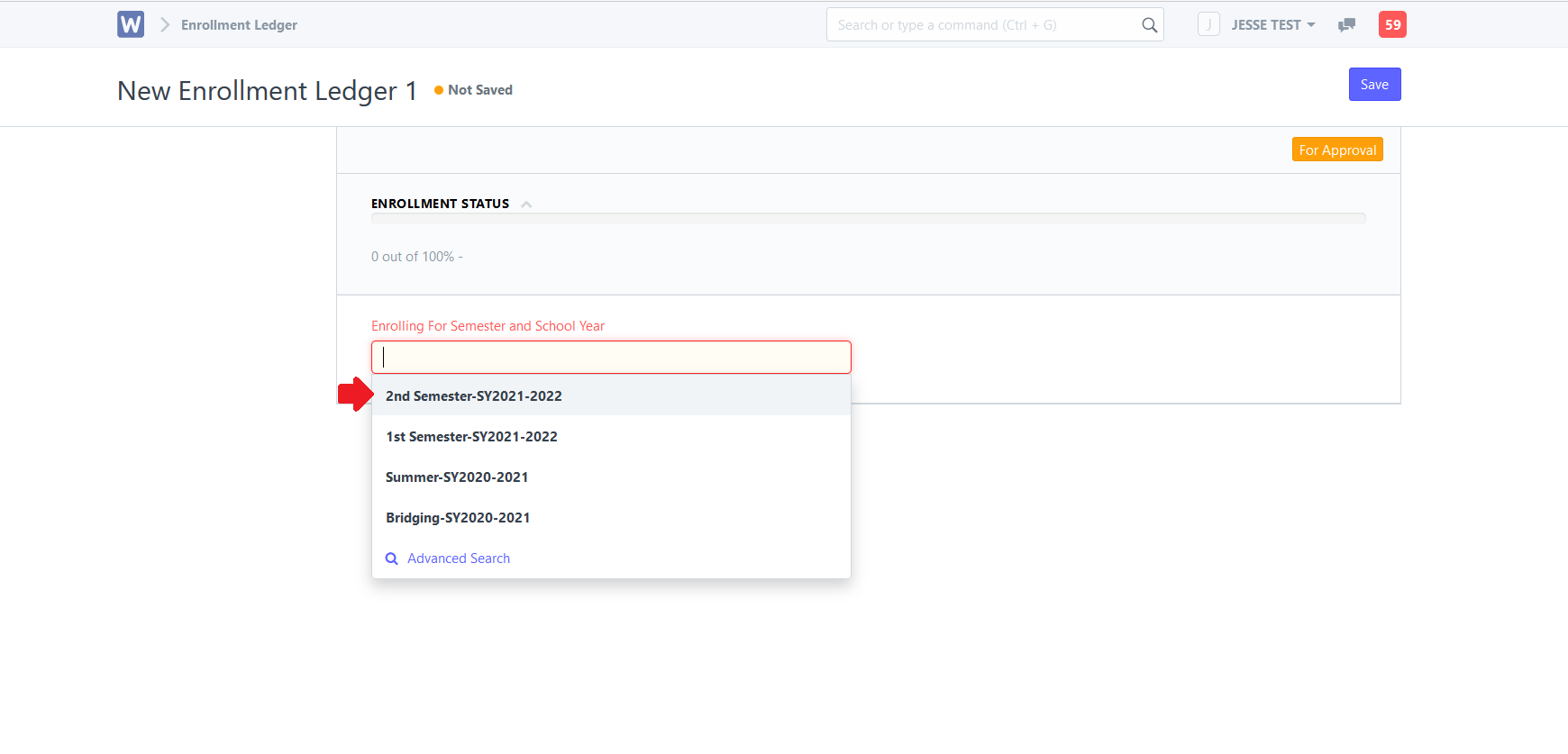
Step 5. Add your study load/subjects by selecting a section and/or manually add them by choosing in the "Available Subject (Click to View Subjects)" tab. Click "Save" after choosing.
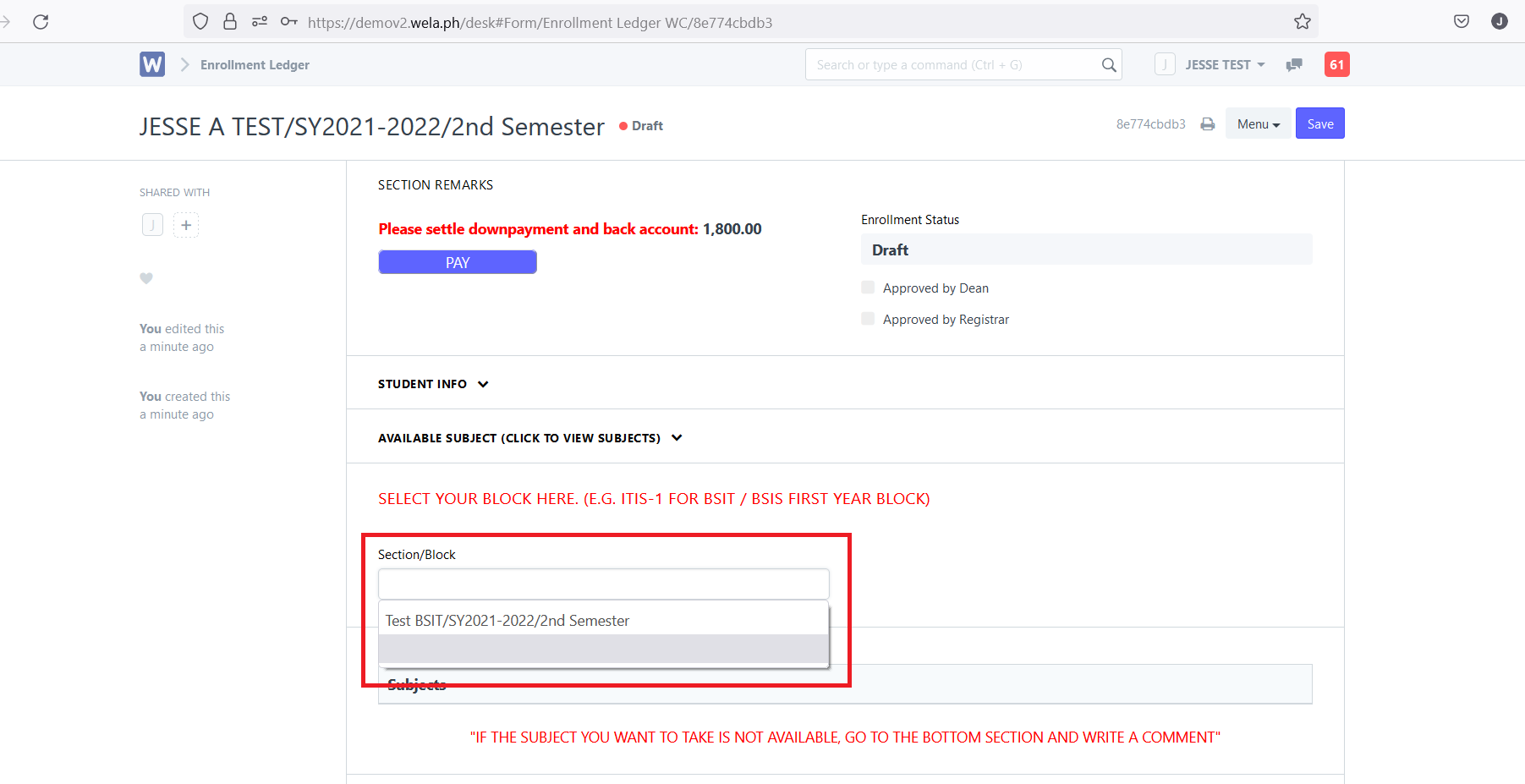
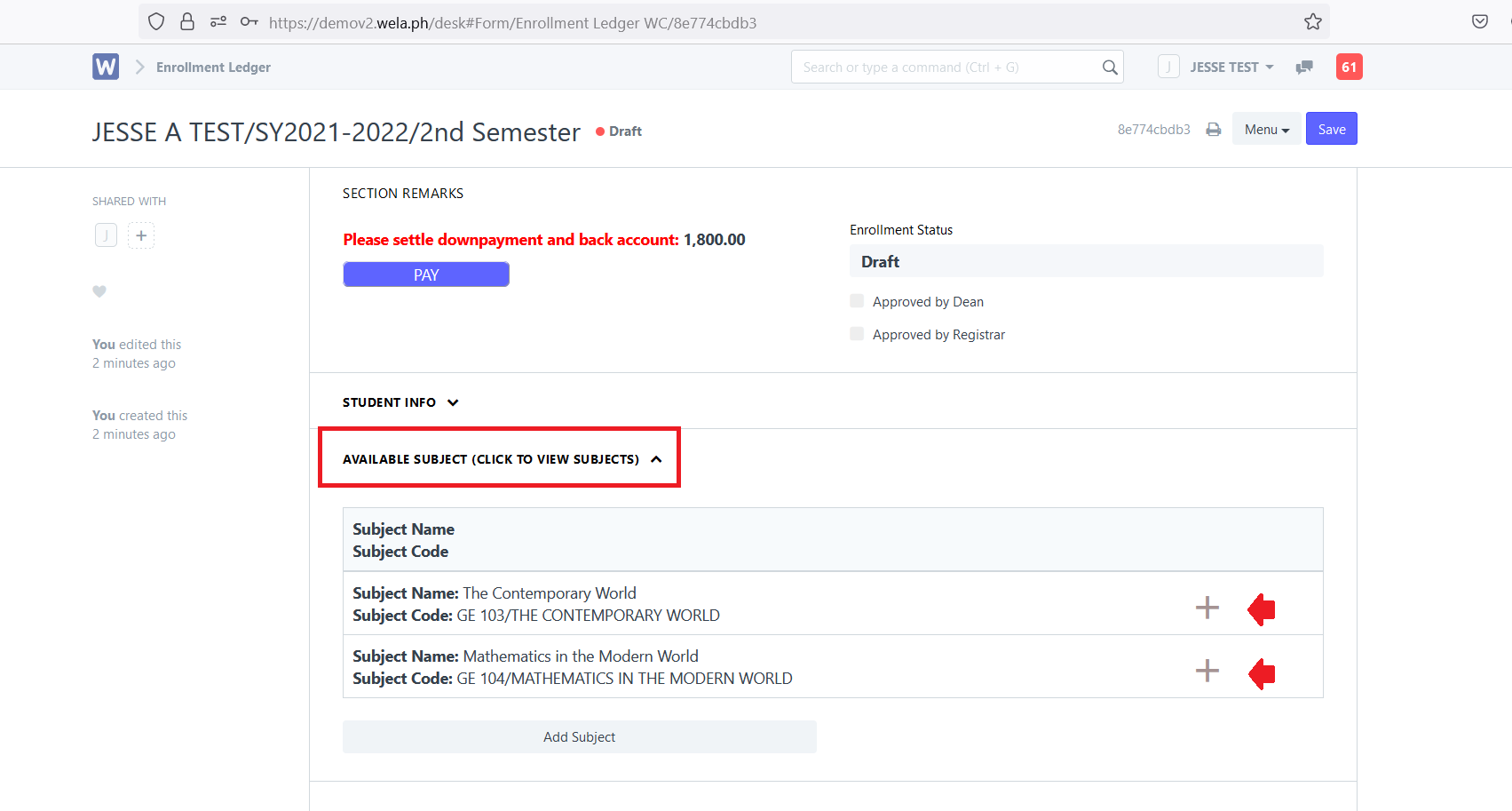
Step 6. Click the "for Approval" button. If system will prompt to confirm submission to the school for approval, click "Submit" to confirm.
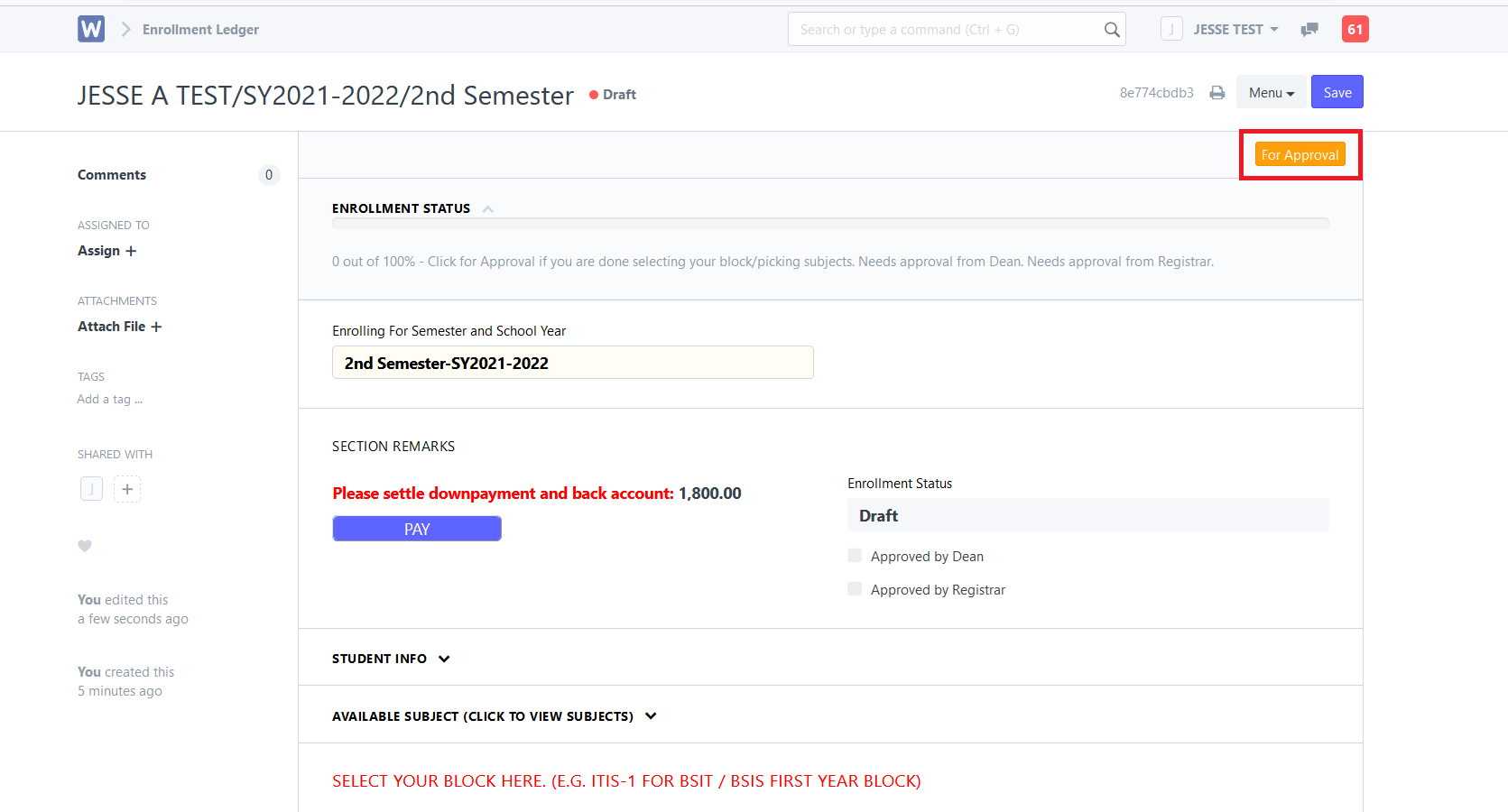
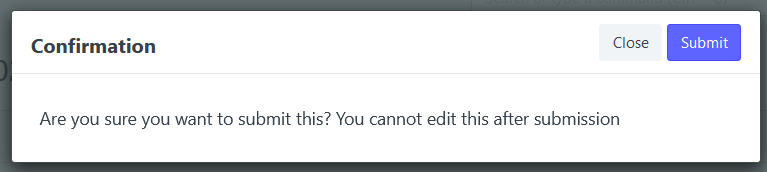
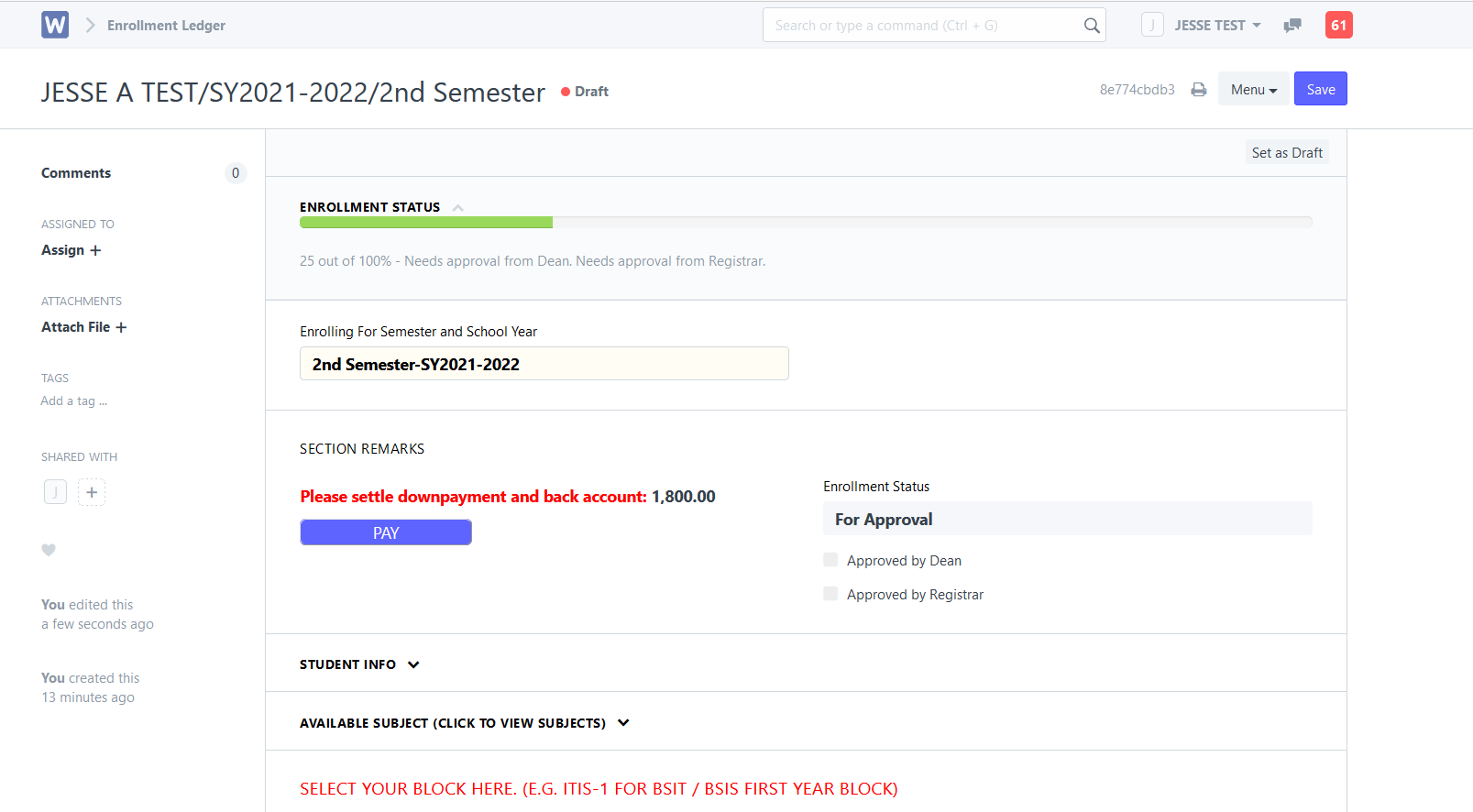
Step 7. You can pay the Initial payment/Down payment of your enrollment online by clicking the "PAY" button or go to the your school and pay for Initial payment/Down payment of your enrollment at the cashier.
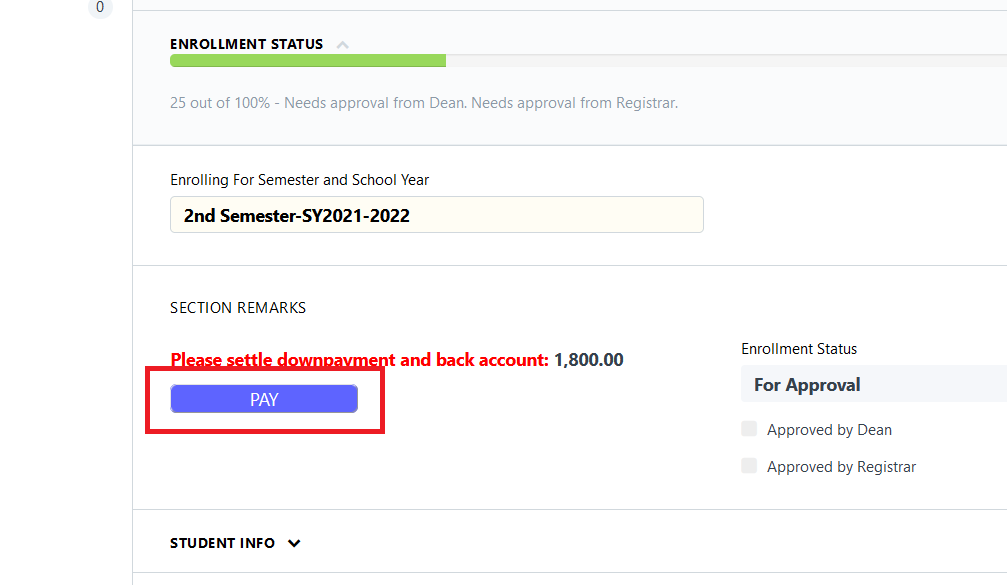
Step 9. Wait for your Enrollment Ledger to be approved and submitted by the dean and the registrar.