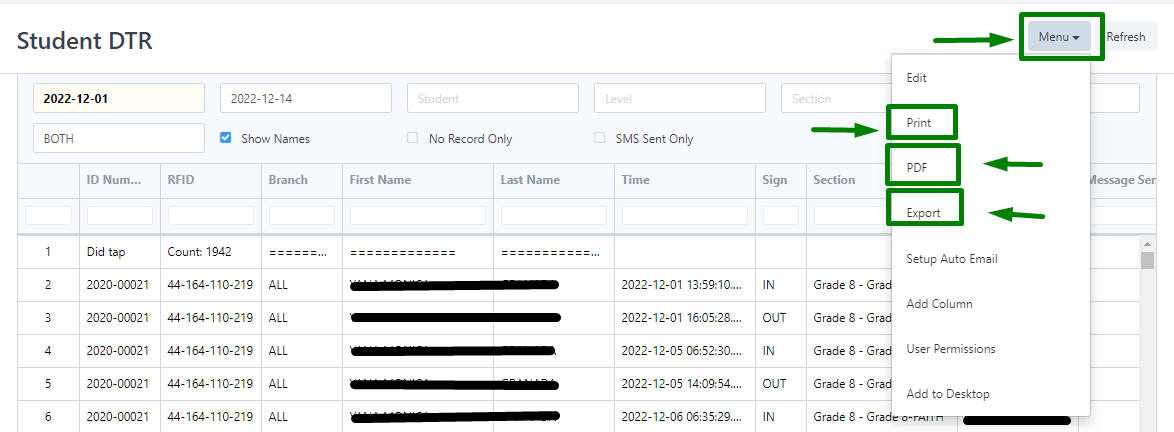We can keep track of the students attendance through our Student DTR Report.
The steps below will help us on how to generate this report.
Step 1: Login to your portal
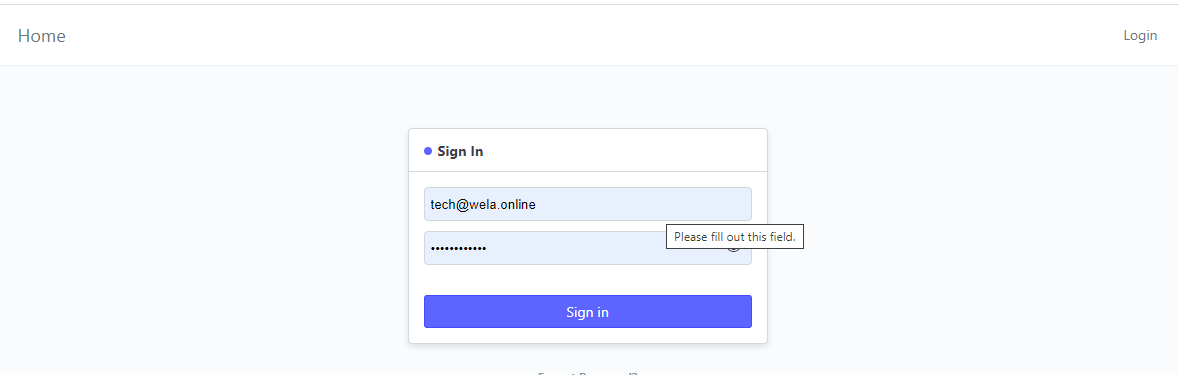
Step 2: on the search bar above, type in "Student DTR"
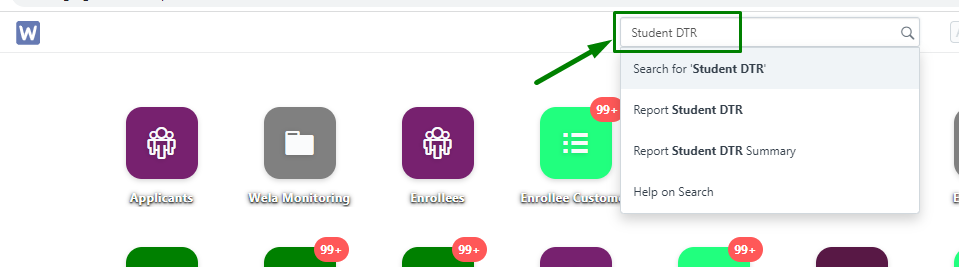
Step 3: Click "Report Student DTR"
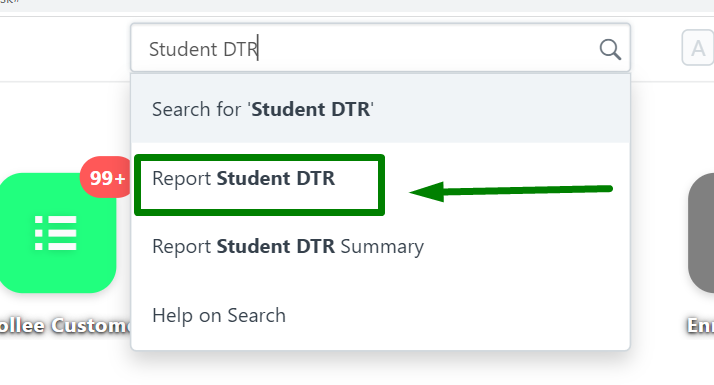
You will be redirected to the Student DTR Report page
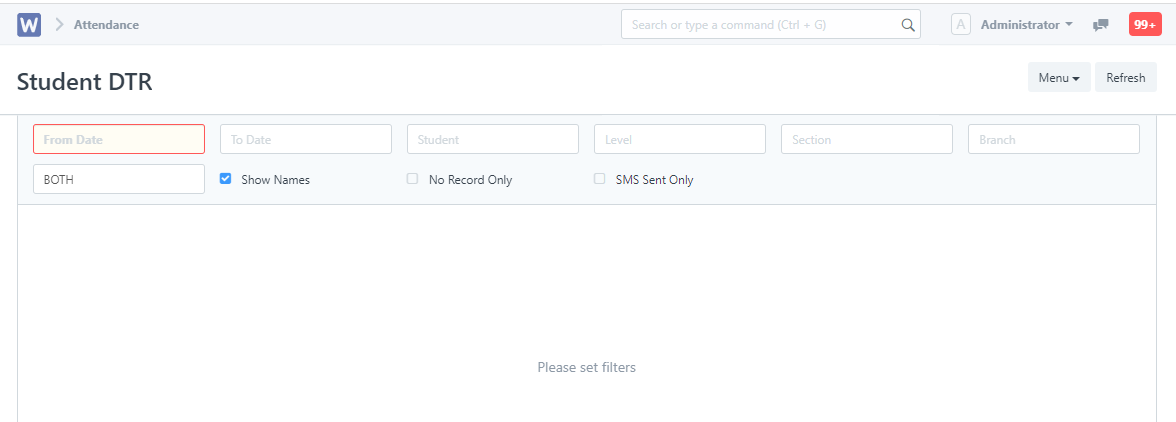
Step 4: Add filters such as dates, a specific student, a section. You can also specify if either the report needed is both entries for "IN" and "OUT" or any of the entry type.
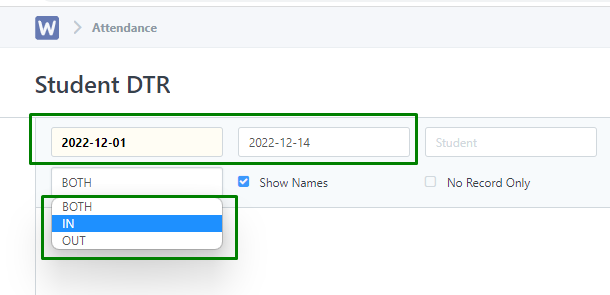
Once the filters are set, the Student DTR is automatically generated
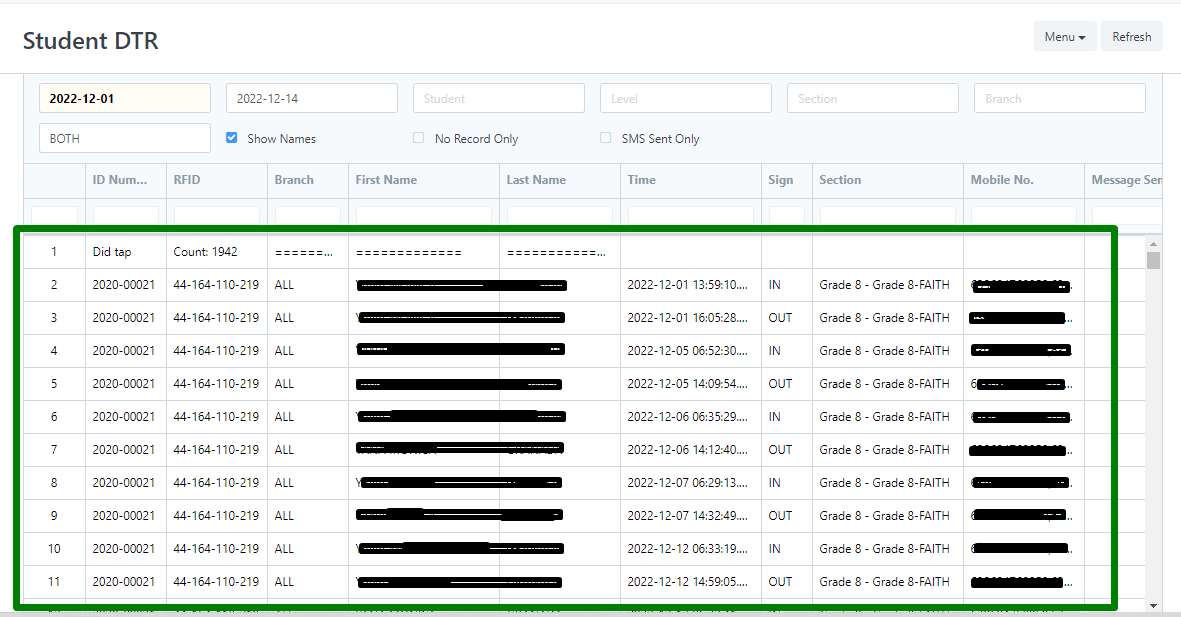
Step 5: Click Menu to select options such as printing, download to PDF and or exporting to excel.