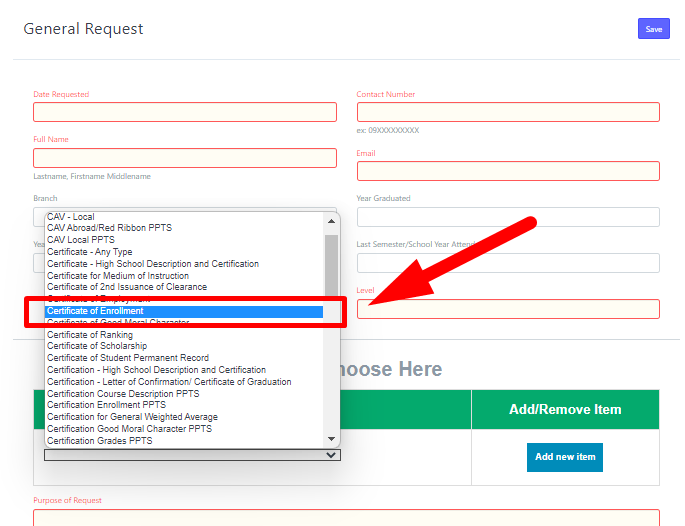The following are the steps on how to setup a specific item to be displayed on General Request Website for customers to select as request.
Step 1. Login to your portal
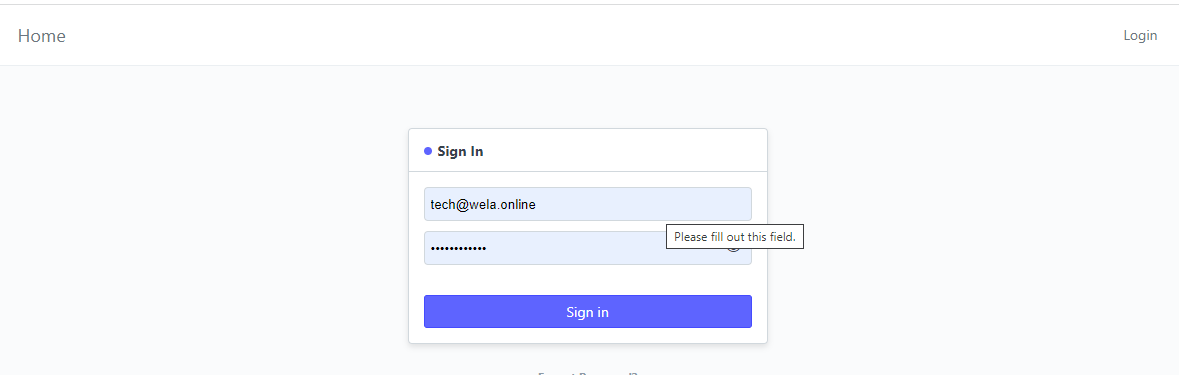
Step 2. on the Search bar, type in "Item List"
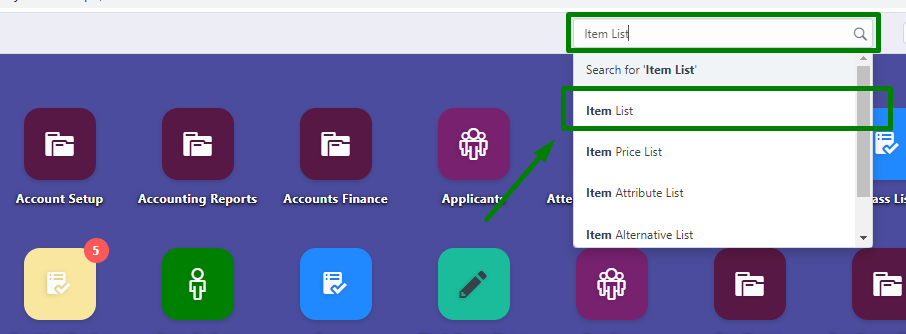
Step 3. Click an Item that you want to be displayed on General Request website.
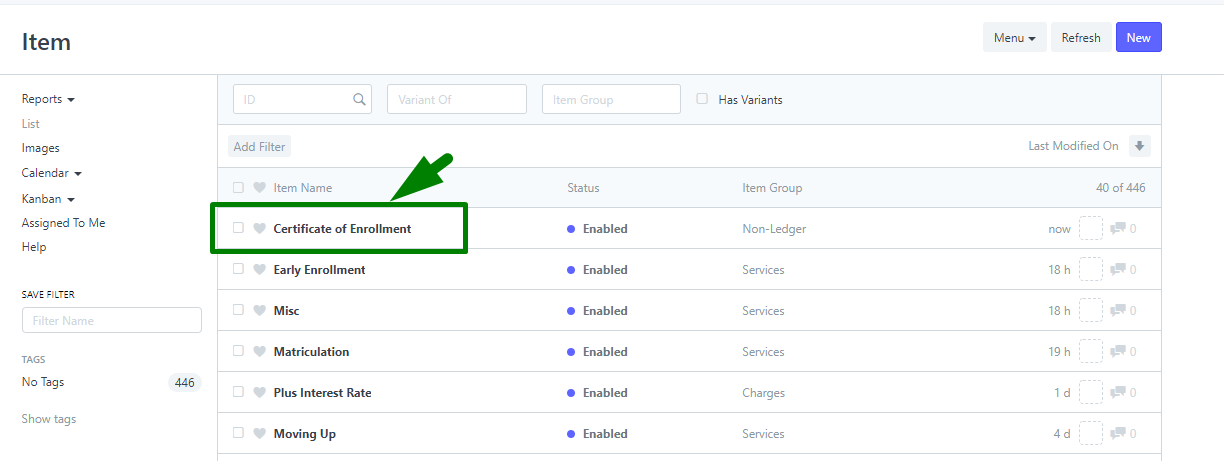
Step 4. Navigate the "WEBSITE" and tick the Show in Website checkbox.
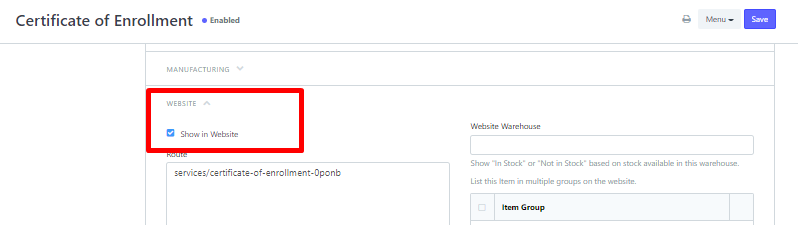
Step 5. Click Save to update changes.
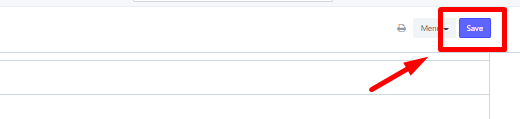
after Clicking "Save", the item you set will be displayed on the General Request website.