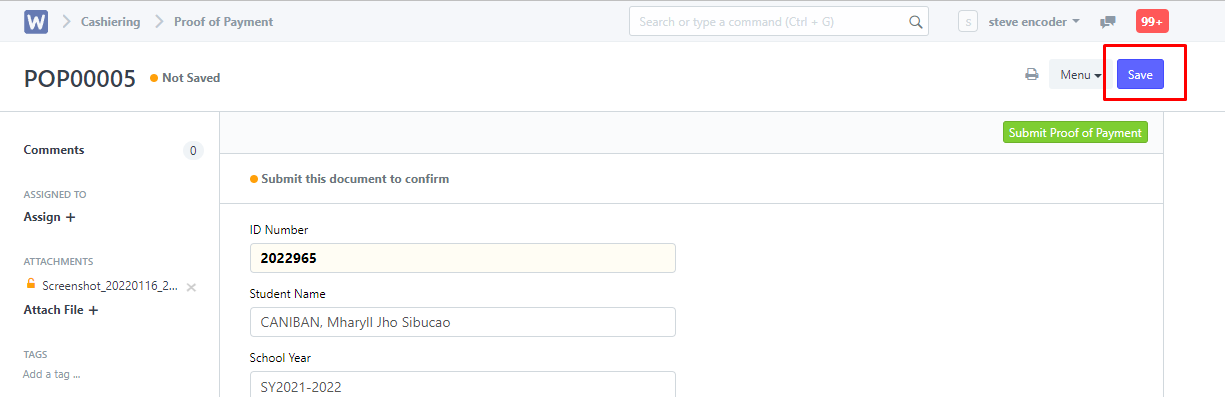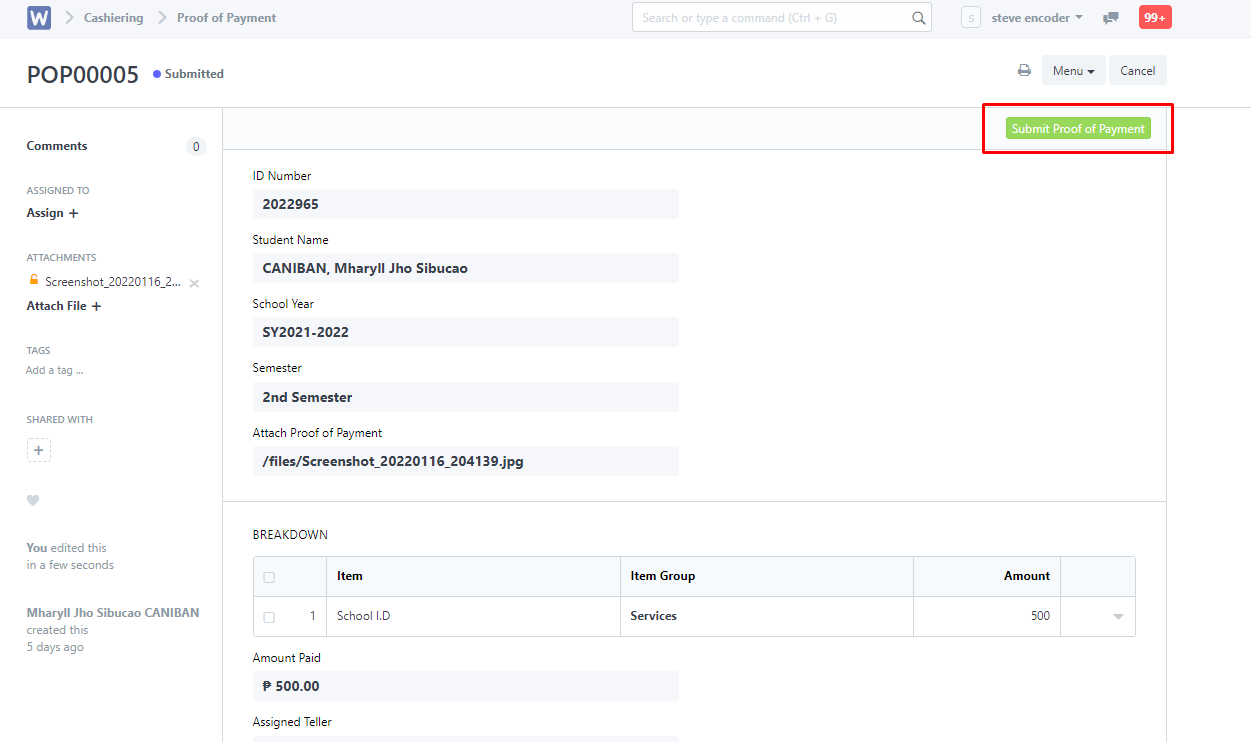Once a proof of payment entry has been saved by the students, head to "Proof of Payment List".
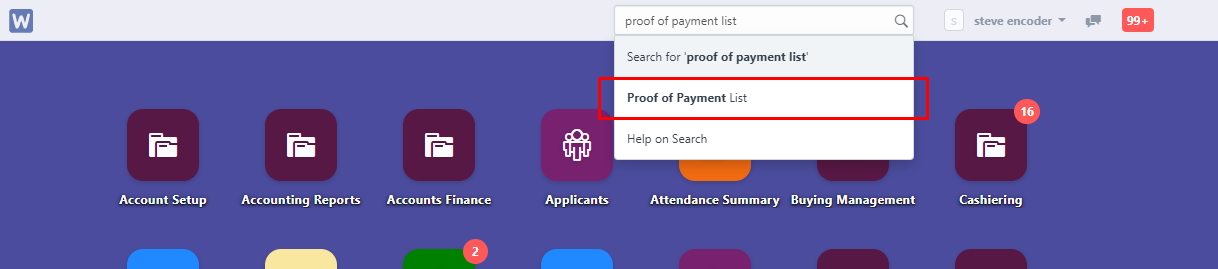
You will then be directed to this page, click on the entry your student uploaded.
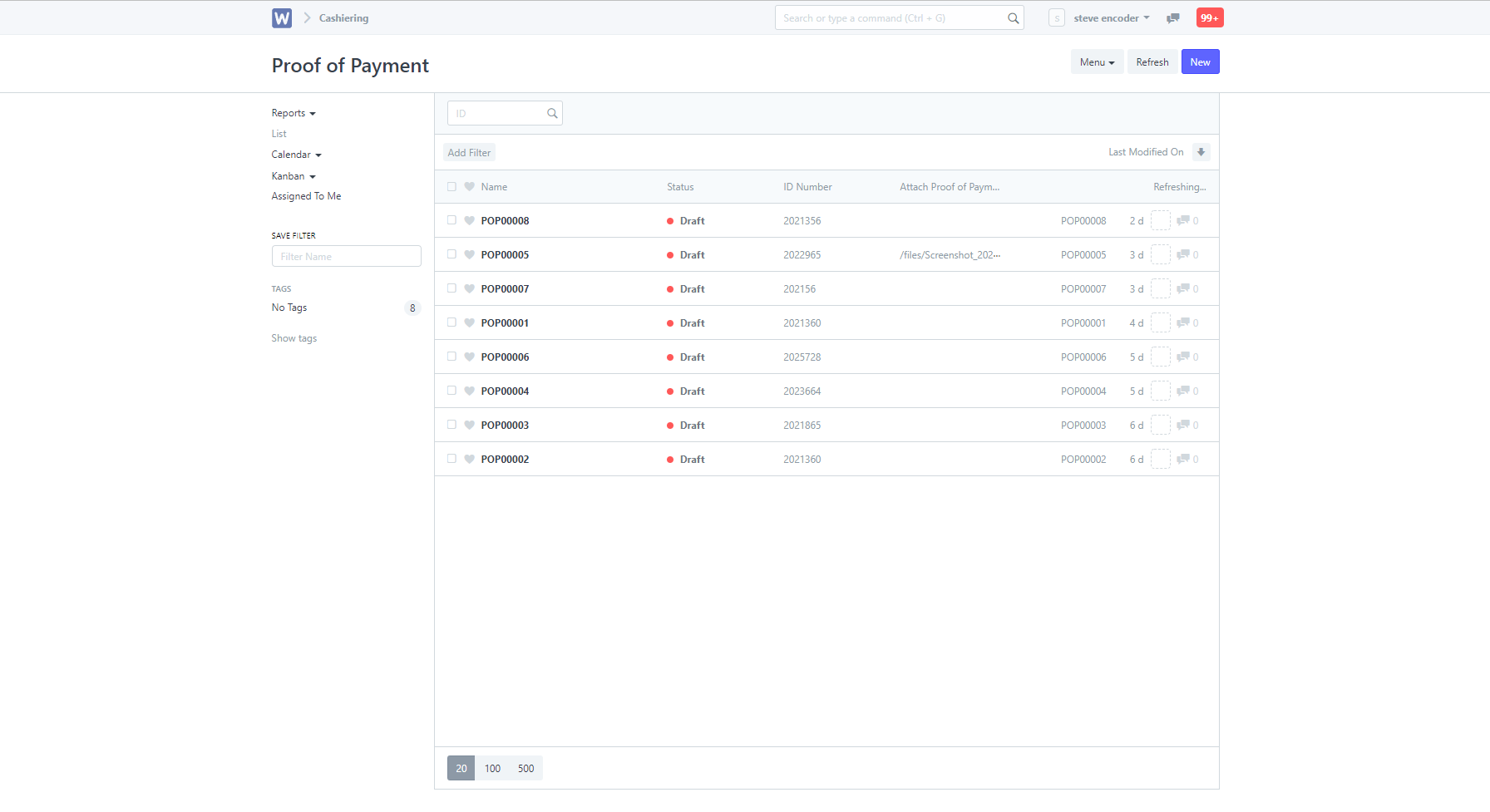
Once clicked, you must then check the details of the entry to check what the student has paid for, either through screenshot, or at the remarks section.
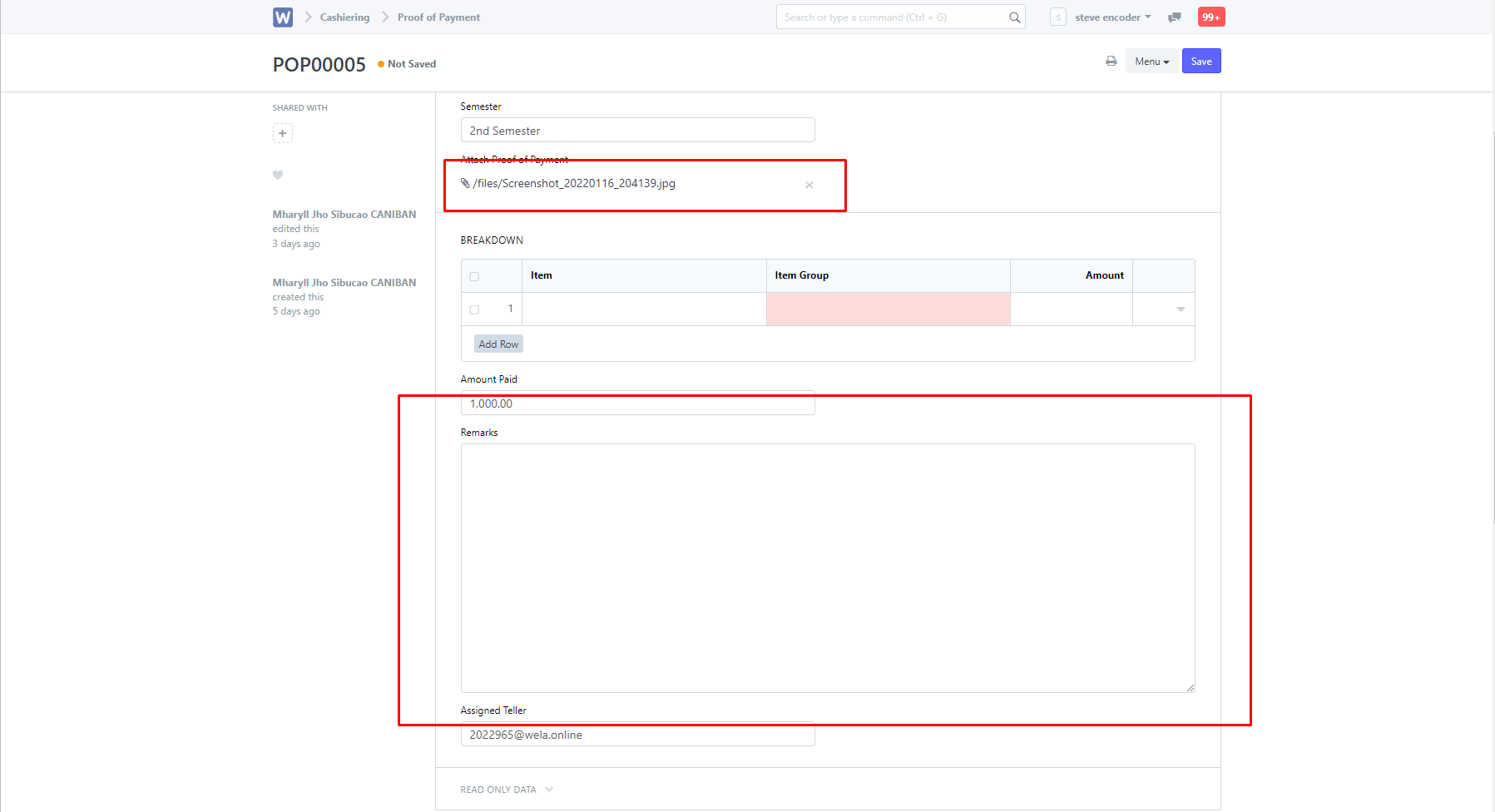
After confirming the item paid, you can then add said item to the "BREAKDOWN" section.
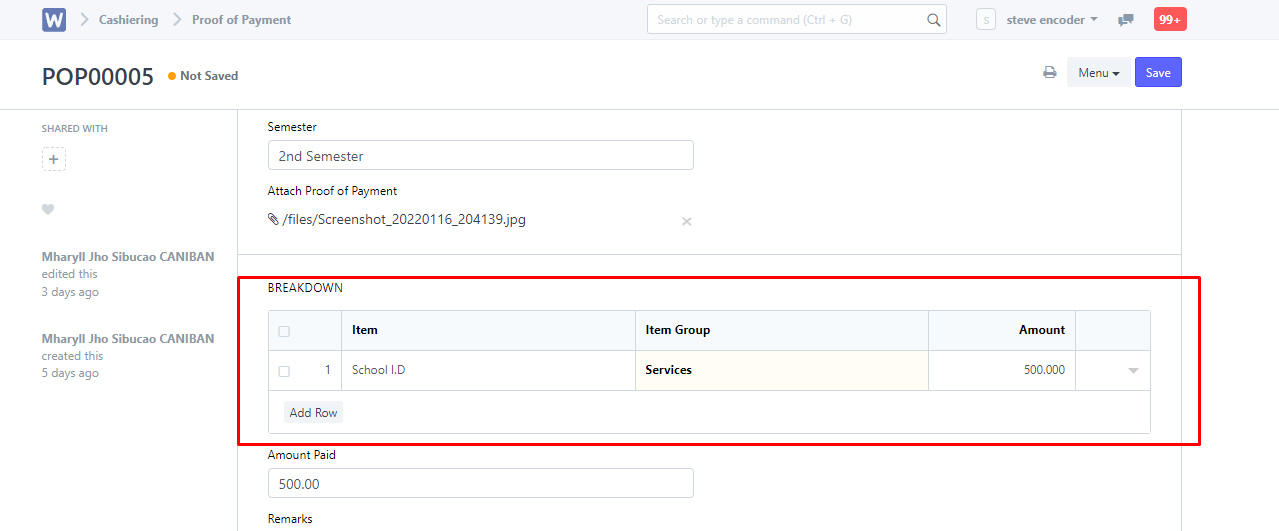
You can then click "Save" to apply changes, then "Submit Proof of Payment" to submit it to tellering.