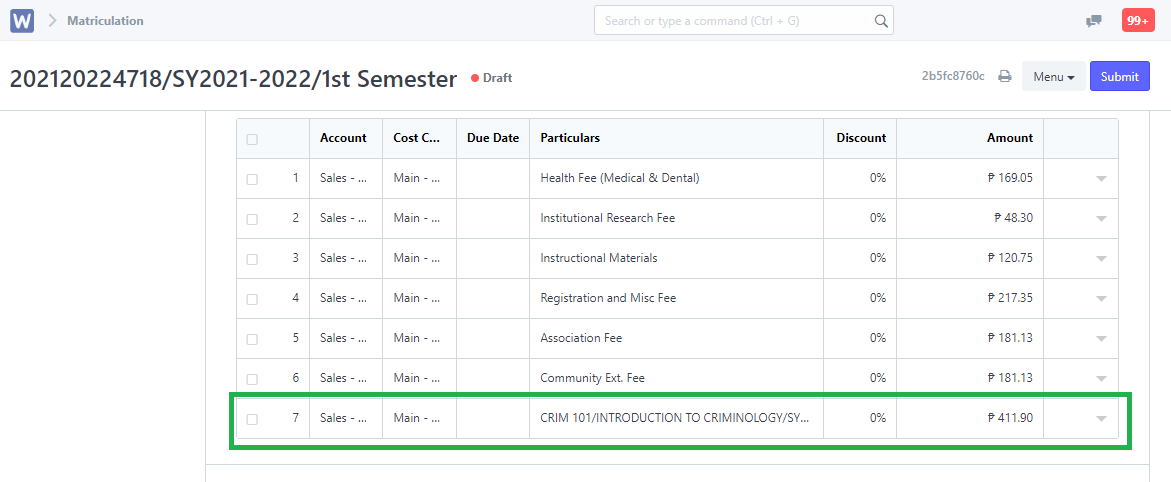STEPS for Setting the No. of Units to be Charged with WELA
Follow these steps below to set the new setting for rate per unit in response with assigning individual no. of units to be charged on each subjects if the case requires.
School Fees List:
Step 1
Login to the portal using the accounts that can edit School Fees List settings, i.e. Administrators, Support, IT, etc.
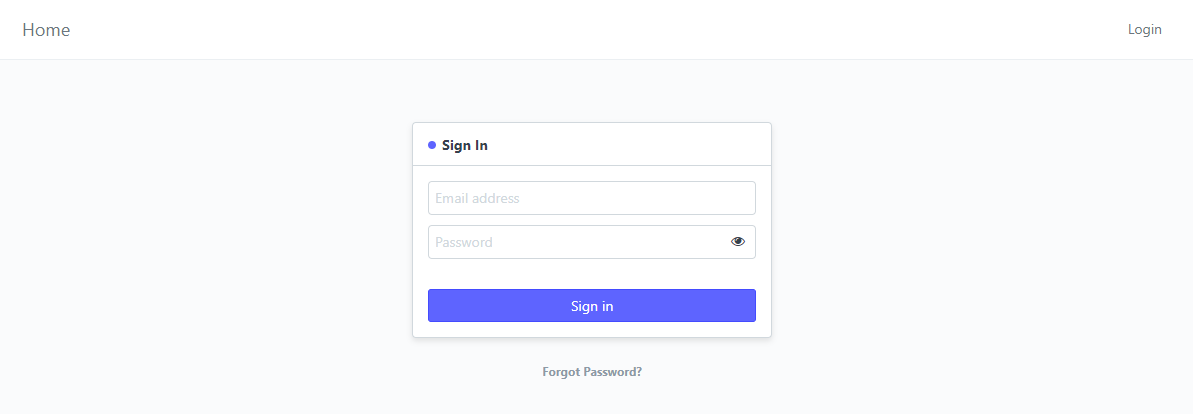
Step 2
After logging in, search "School Fees List" on the search bar at the upper right corner of the portal's desk. Click the result, School Fees List.
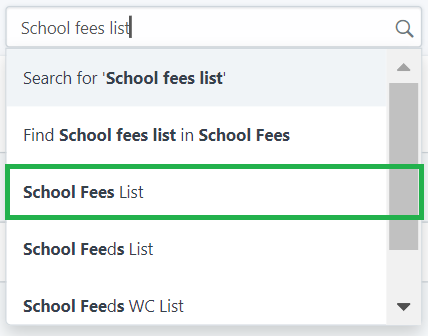
Step 4
The School Fees List page will be displayed once the result is clicked.
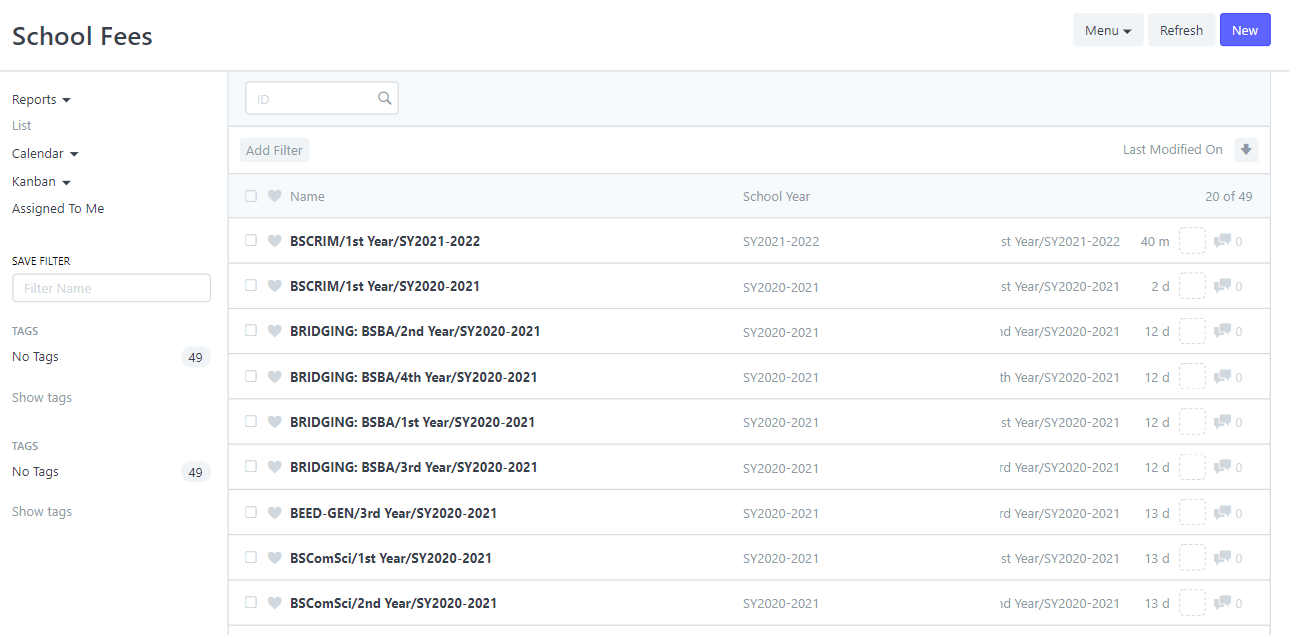
Step 5
Open an existing school fee by clicking a fee set on the list or create a new one by clicking the New button.
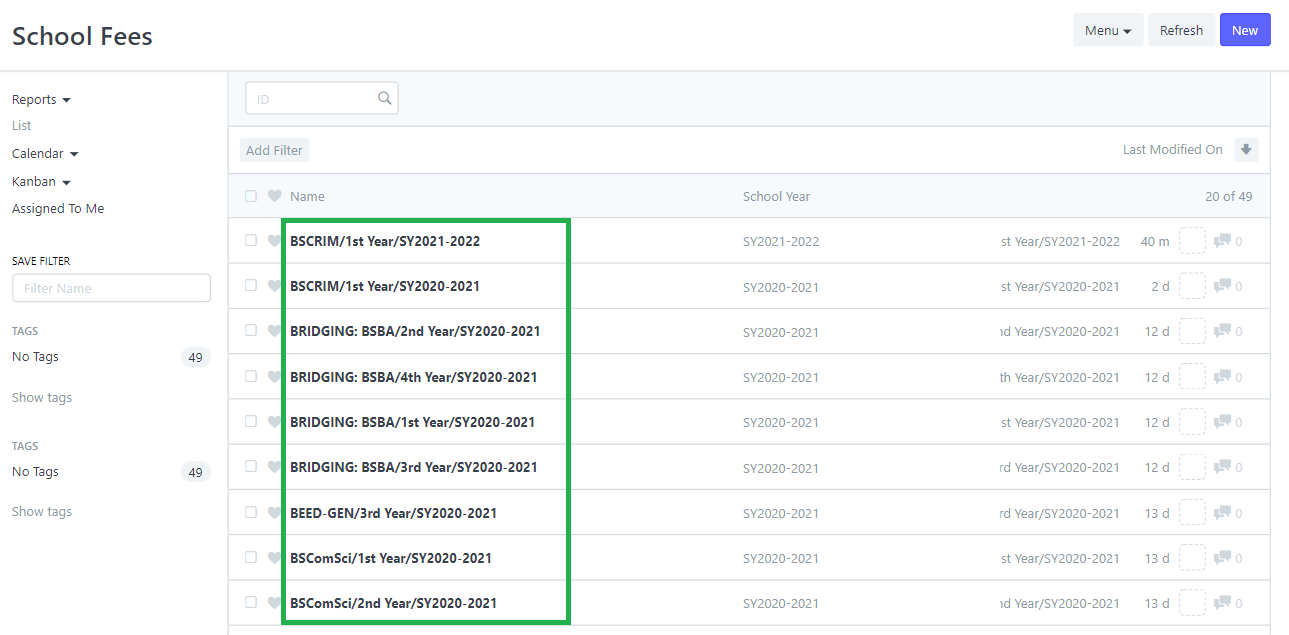
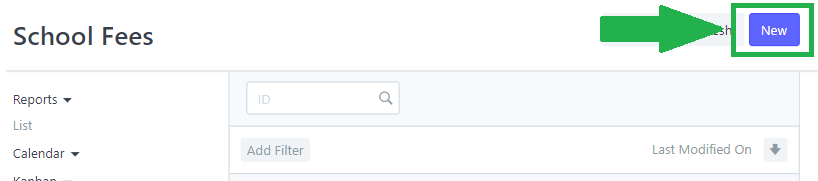
Step 6
Once you clicked an existing school fee or created a new one, assign the rate per unit that will be charged.
Click Save and Submit Fees once done.
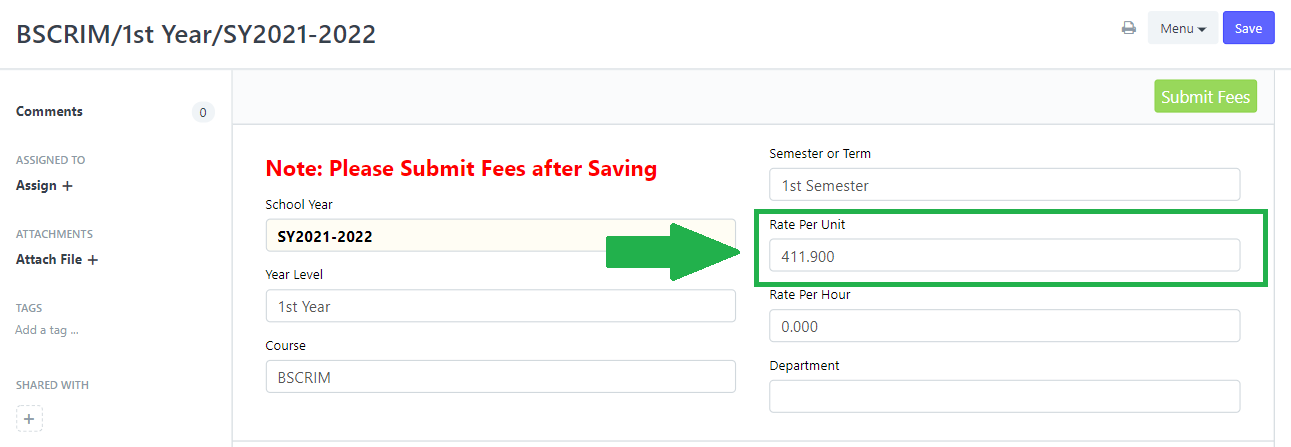
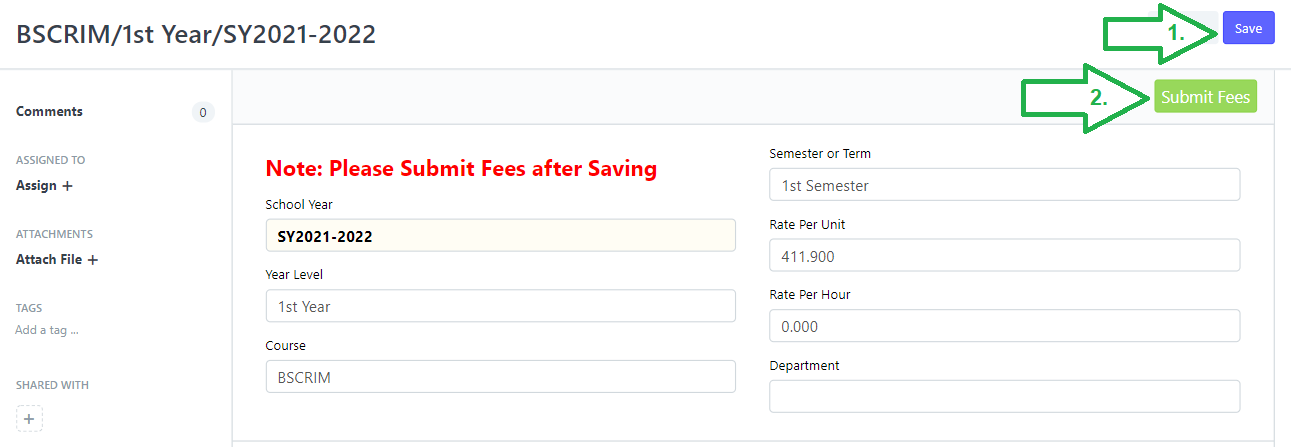
These are all the steps in assigning the Rate per Unit.
Subject Name List:
Step 1
After assigning the rate per unit on School Fees List, go to Subject Name List by searching "Subject Name List" on the search bar at the upper right corner of the desk. Click the result for Subject name List.
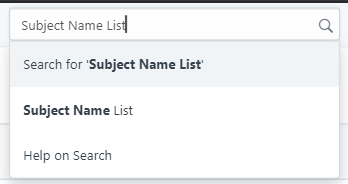
Step 2
Search the subject you wish to assign the no. of units to be charged once you are on the page for the subjects. Click to procced assigning the units to be charged.
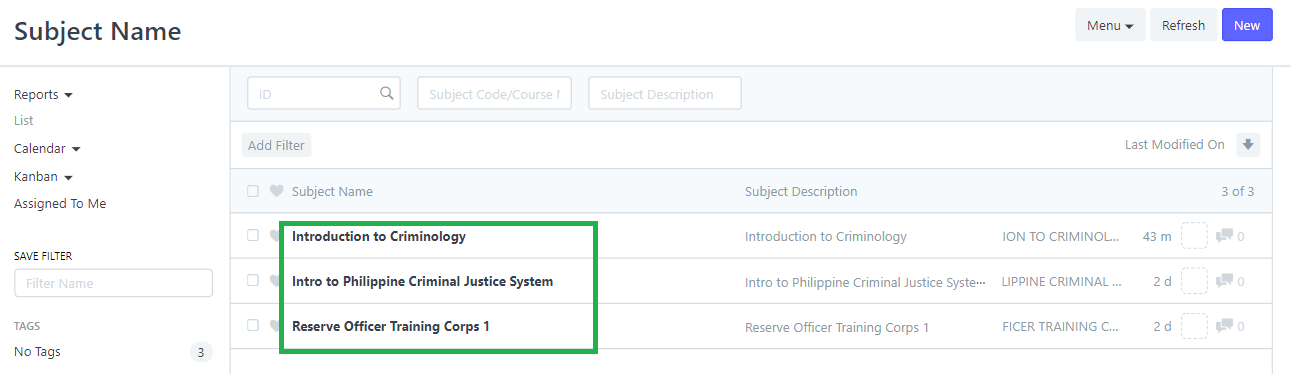
Step 3
Assign the no. of unit/s that you wish to only charge on that subject.
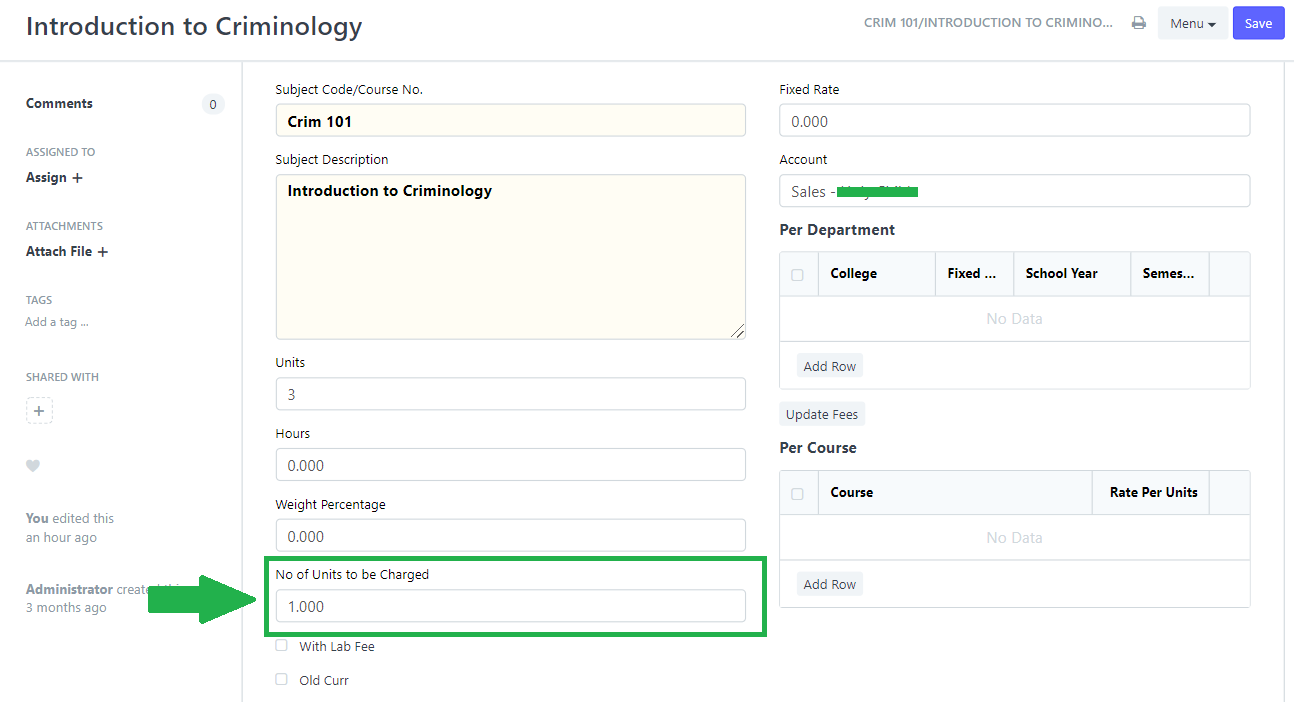
Step 4
After assigning the unit/s to be charged, click Save.

These are all the steps to assign the units to be charged.
On Sectioning WC, if you used the subject with the assigned No. of Units to be Charged it will not follow the total no. of units displayed on the section in charging the rate assigned on school fees.
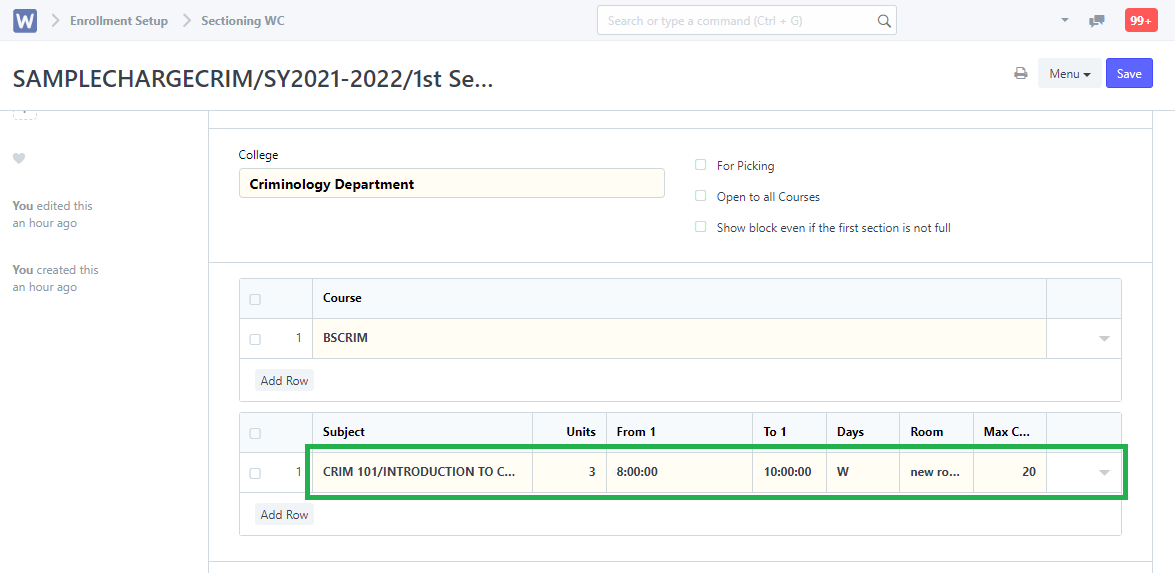
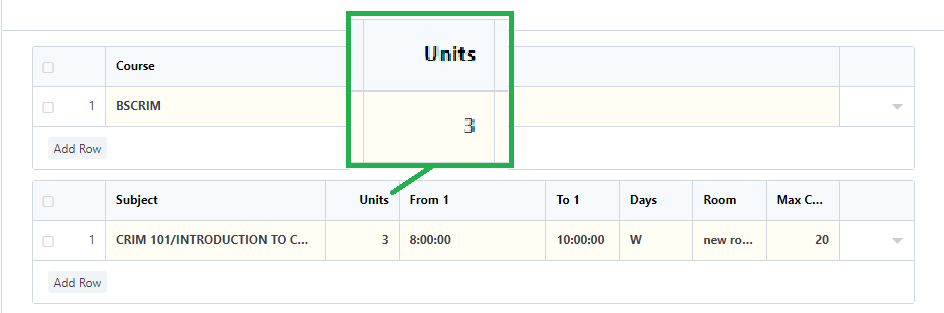
Instead the assigned units to be charged on Subject Name List will be used with the Rate per Unit assigned on School Fees List.
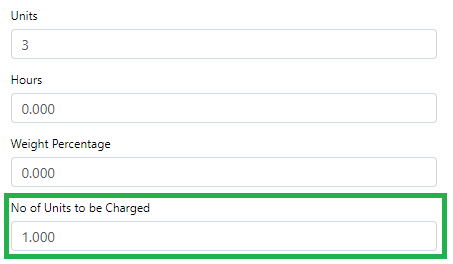
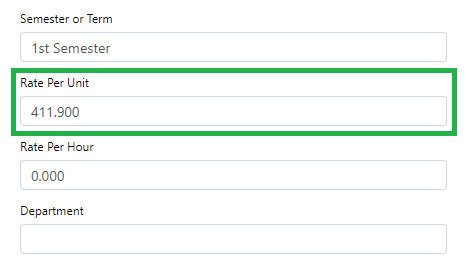
on the Matriculation List, it will automatically display the total amount for each subjects with assigned units to be charged.