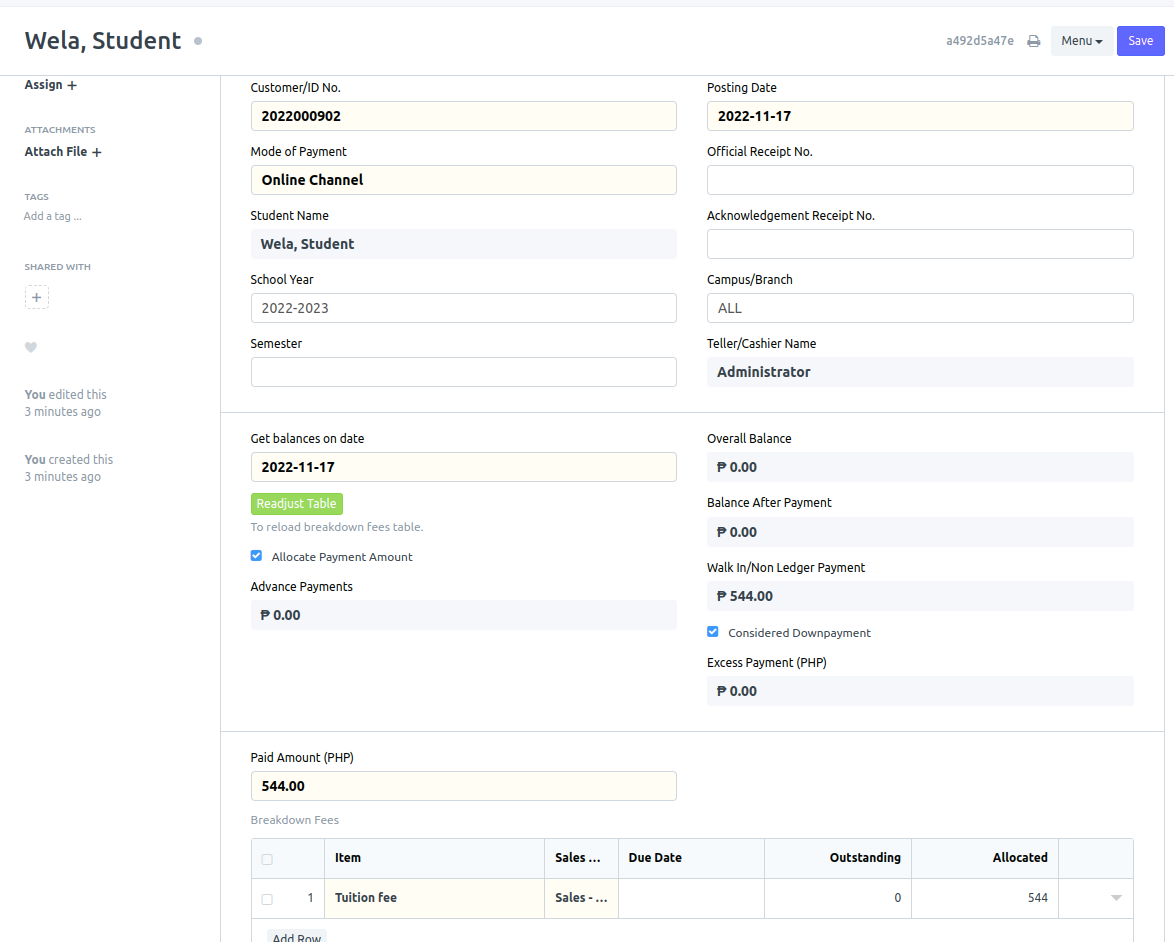In your school portal, search for "Payment Link List" in the search bar.
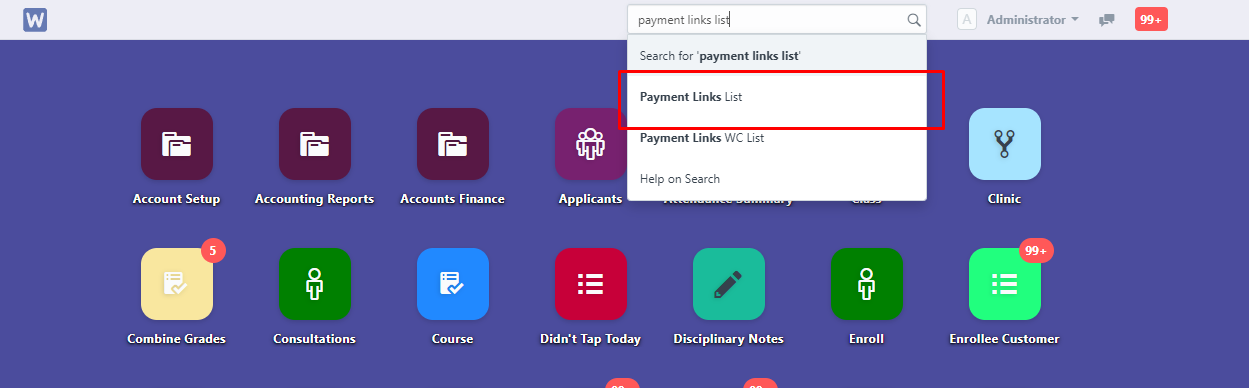
In the Payment Link List page, click the Menu button to show options then click “Send Link” to generate payment link.

Fill up the necessary information. Note: Make sure that Message field has {link} and {school}.
{link} – The link will be automatically placed here
{school} - Name of your school (No need to type, name of school will be automatically placed here)
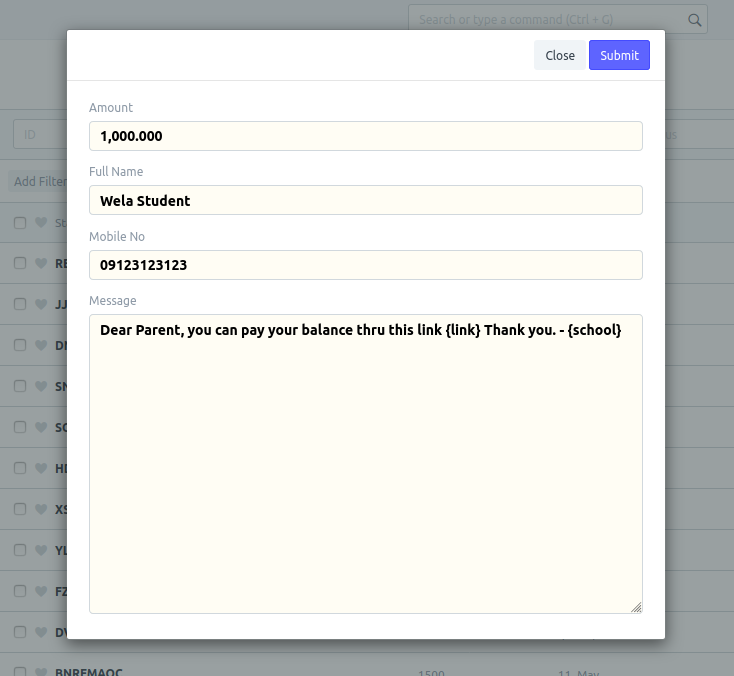
Click refresh for you to see the new entry.

The parent will now receive a new payment link.
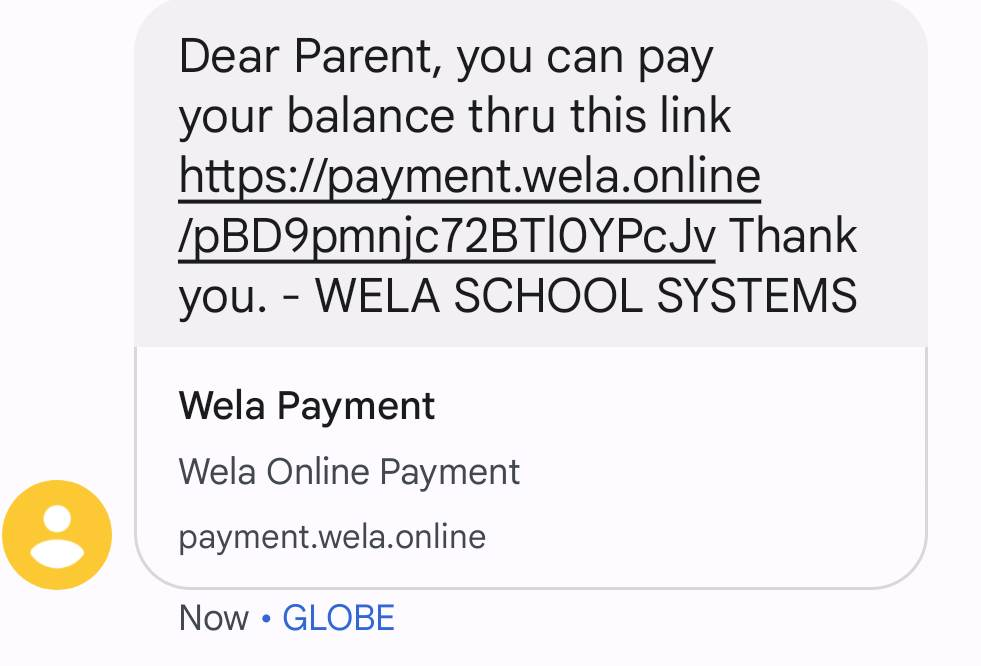
Once the parent/student have received a text message containing the payment link, click the link and they will be redirected to this page. The parent will select their preferred payment method.
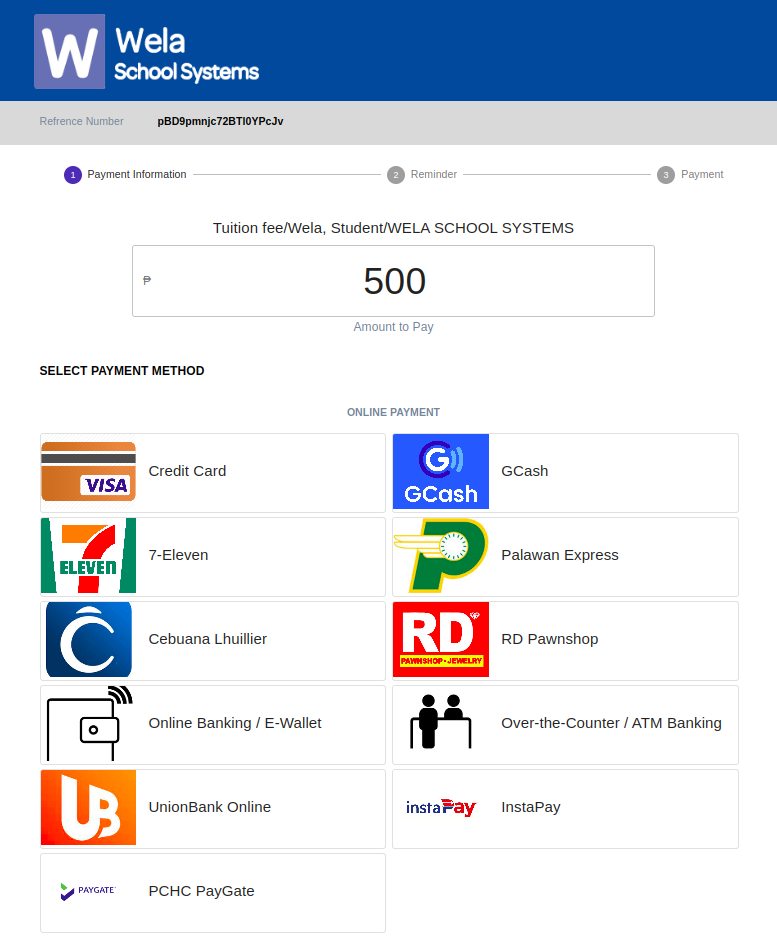
The parent will click the PROCEED button to pay
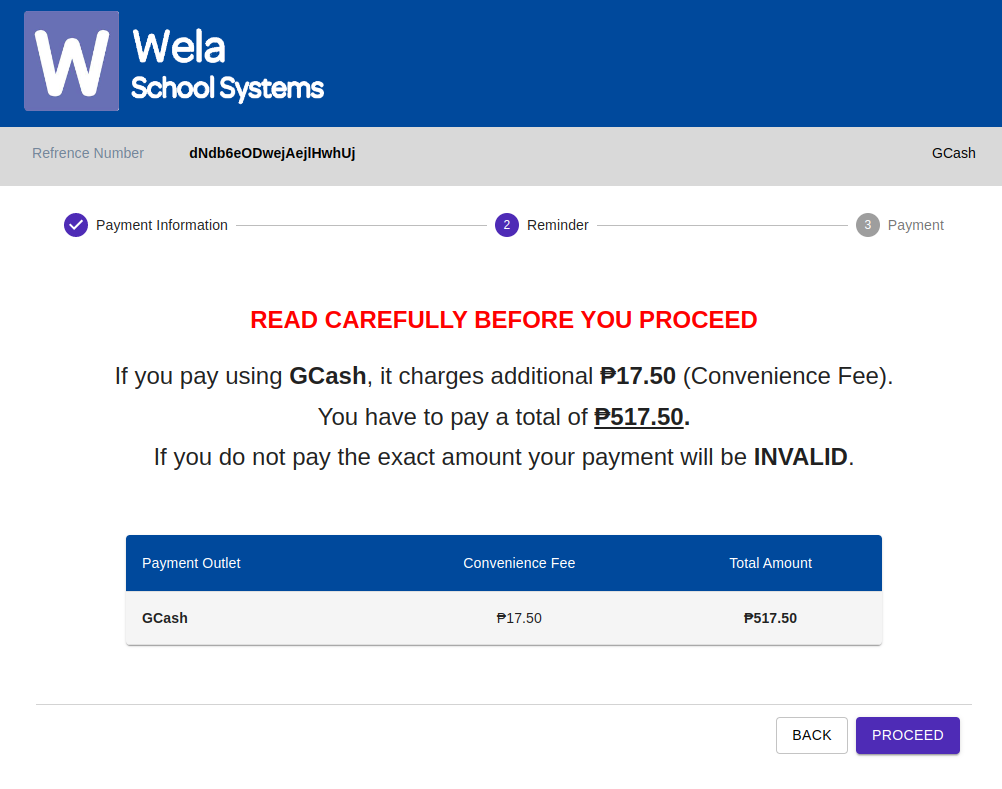
Once payment has been made, Parent will receive a notification that they’ve completed the payment transaction.
The cashier or the assigned personnel will click the Tellering icon to check the payments online
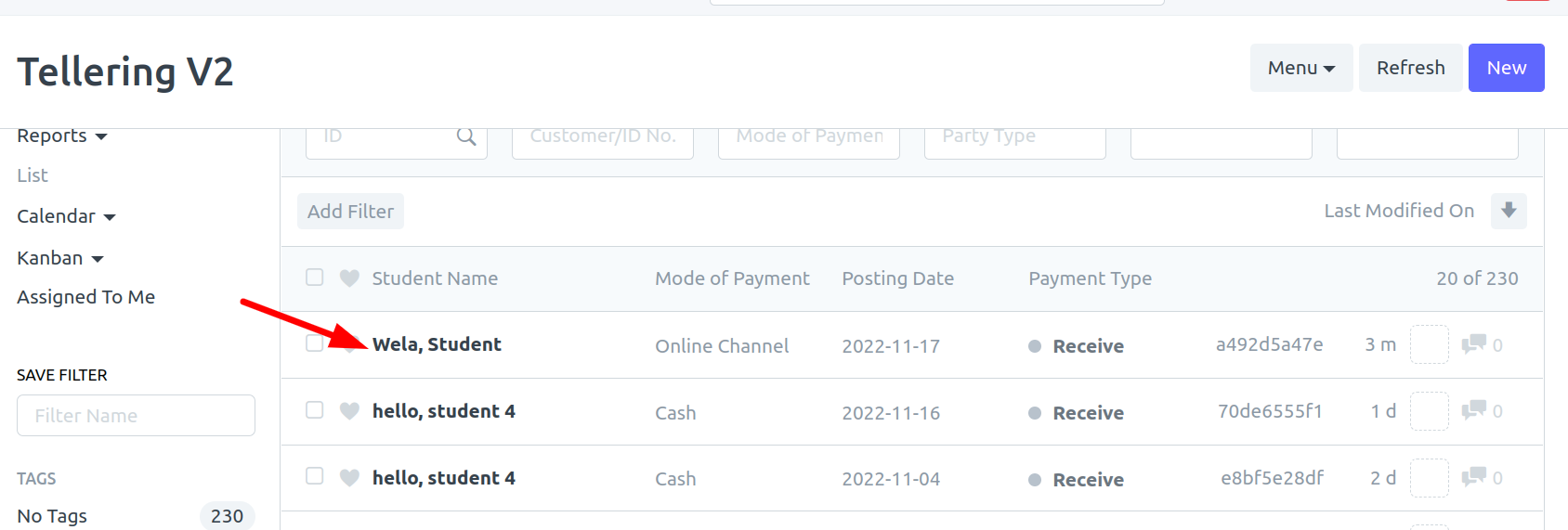
input Official Receipt number and click save.