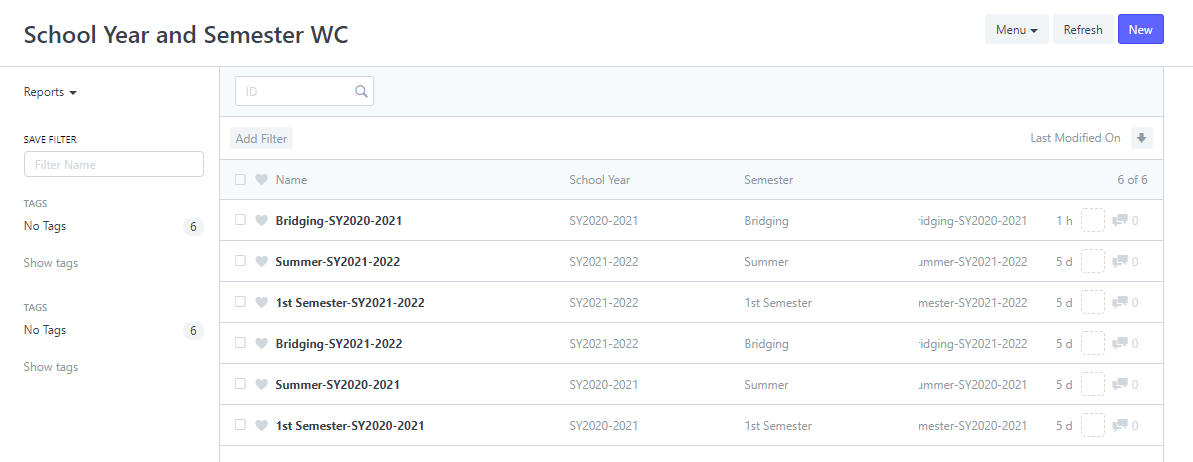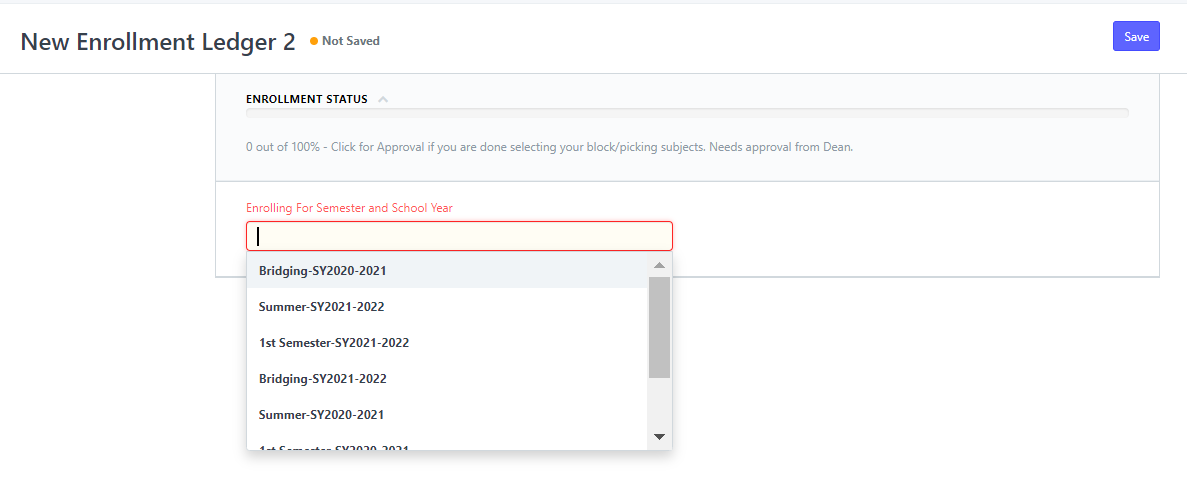Before we can proceed with selecting a semester and school year on an Enrollment Ledger, we need to follow these steps first in setting up the school year and semester.
To start, set first the school year and the semester on School Year and Semester WC.
Step 1: Search on the search bar at the upper right corner "School Year and Semester WC" and click School Year and Semester WC List.
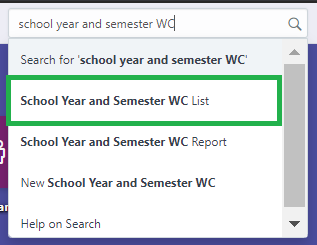
Step 2: User will be redirected to the School Year and Semester WC page, click New to create a new semester and school year combination.
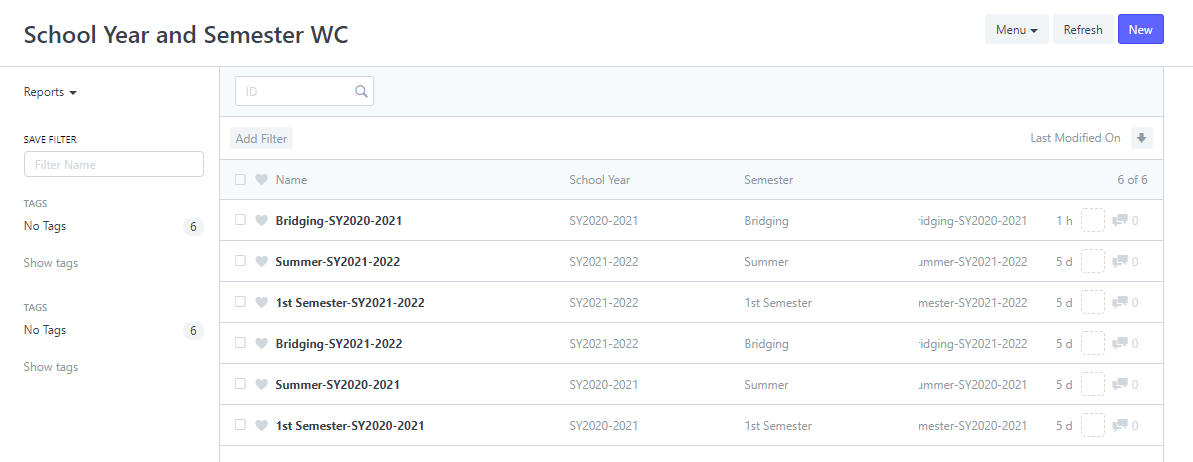

Step 3: After clicking New, enter the semester and school year on the form provided.
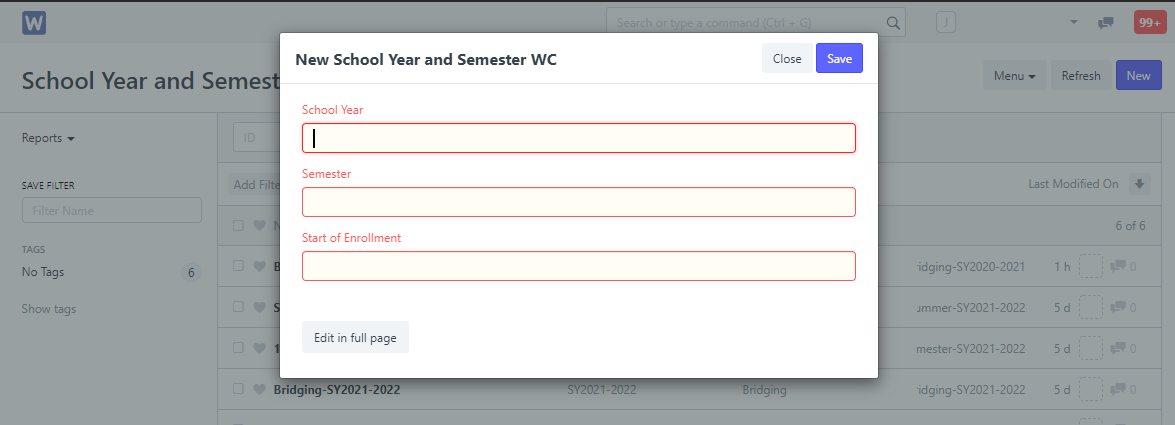
As you can observe on the form, there is a field for Start of Enrollment. This field requires the user to set when did the enrollment for this semester and school year started.
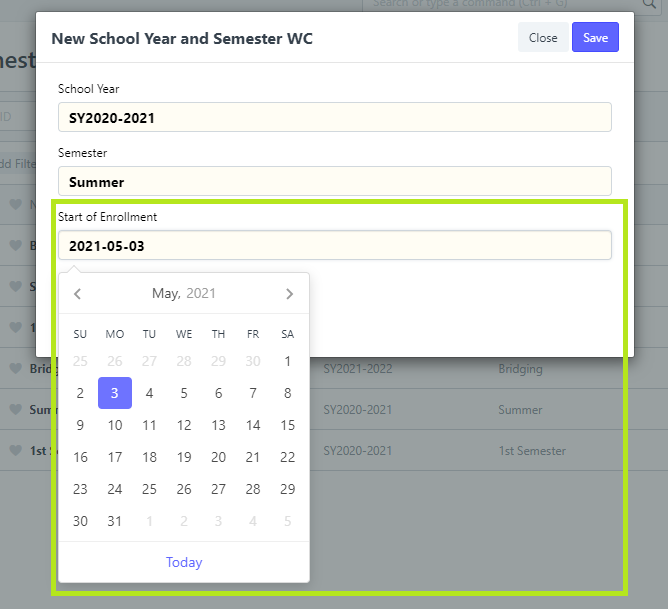
For example, for the school year 2021-2022, the enrollment for Summer with school year 2020-2021 is still continuing.
The date it was implemented and started is on May 6, 2021, so it must be entered on the field for Start of Enrollment.
All the transactions done starting from this date will be allocated / included to the Enrollment Ledger that will be created later that is intended for Summer with school year, 2020-2021.
Step 4: Once done filling-out the form with the necessary details, click Save.
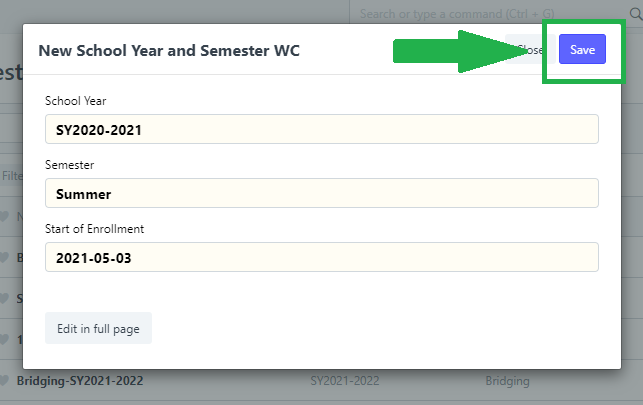
After saving, the user can now proceed to select the semester and school year that you set together with the other options for school year and semester.