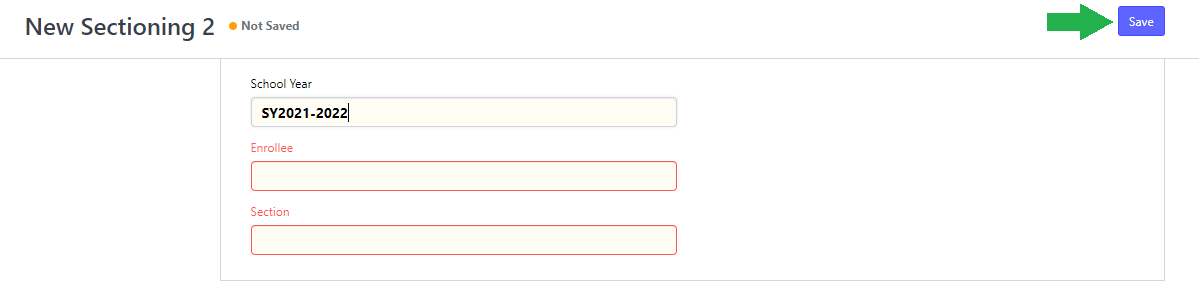Click the "Registration" icon from the portal's desk.

- On the Registration Page, click "Sectioning" under Documents
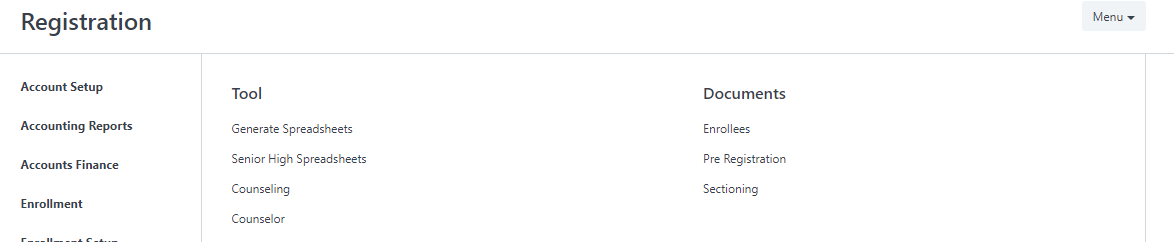
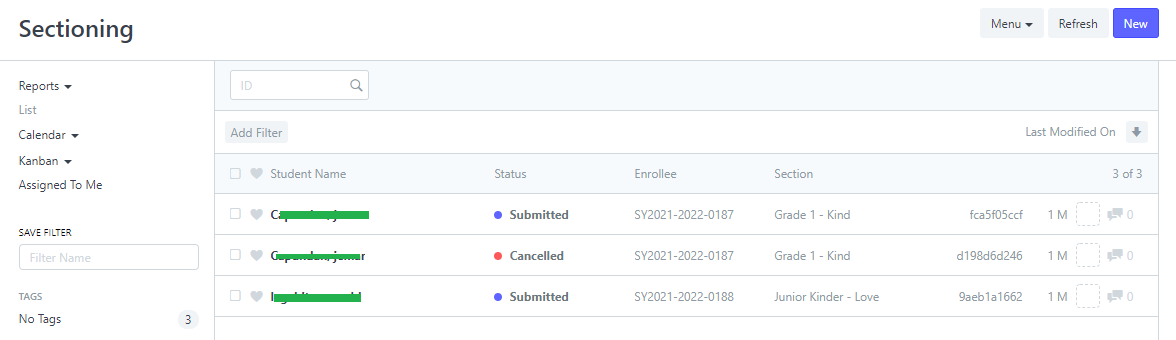
- To assign a student to a section, click "New".
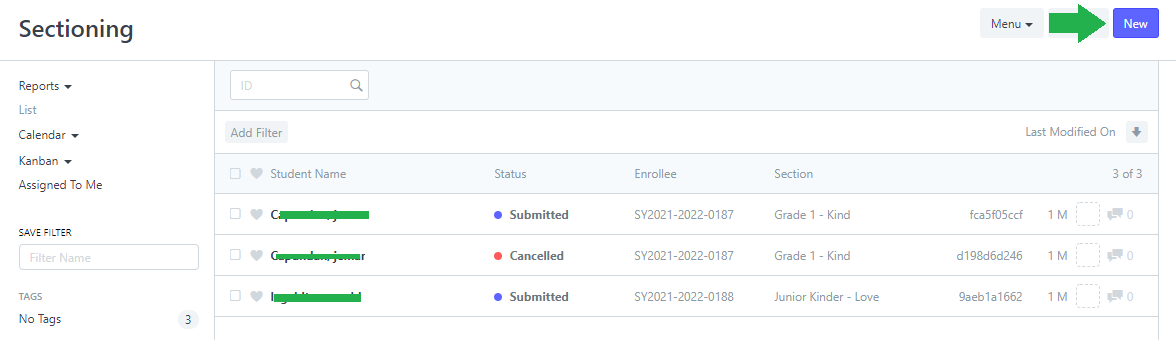
- Input the name of the student in the "Enrollee" text box, and click the "Section" box to assign the student
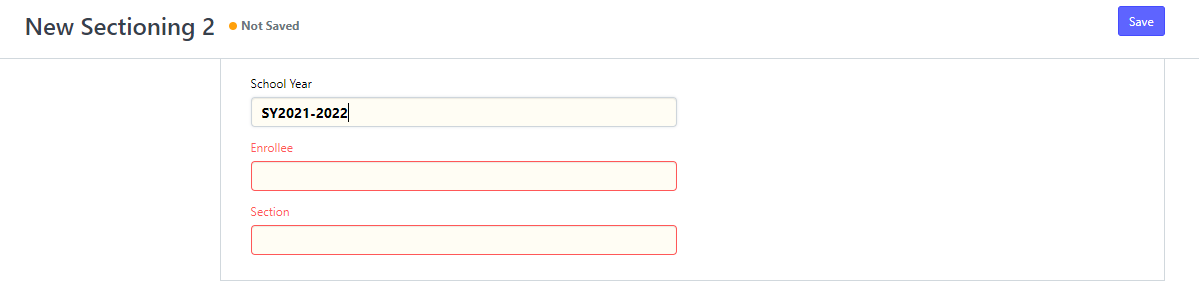
- Click "Save" afterwards