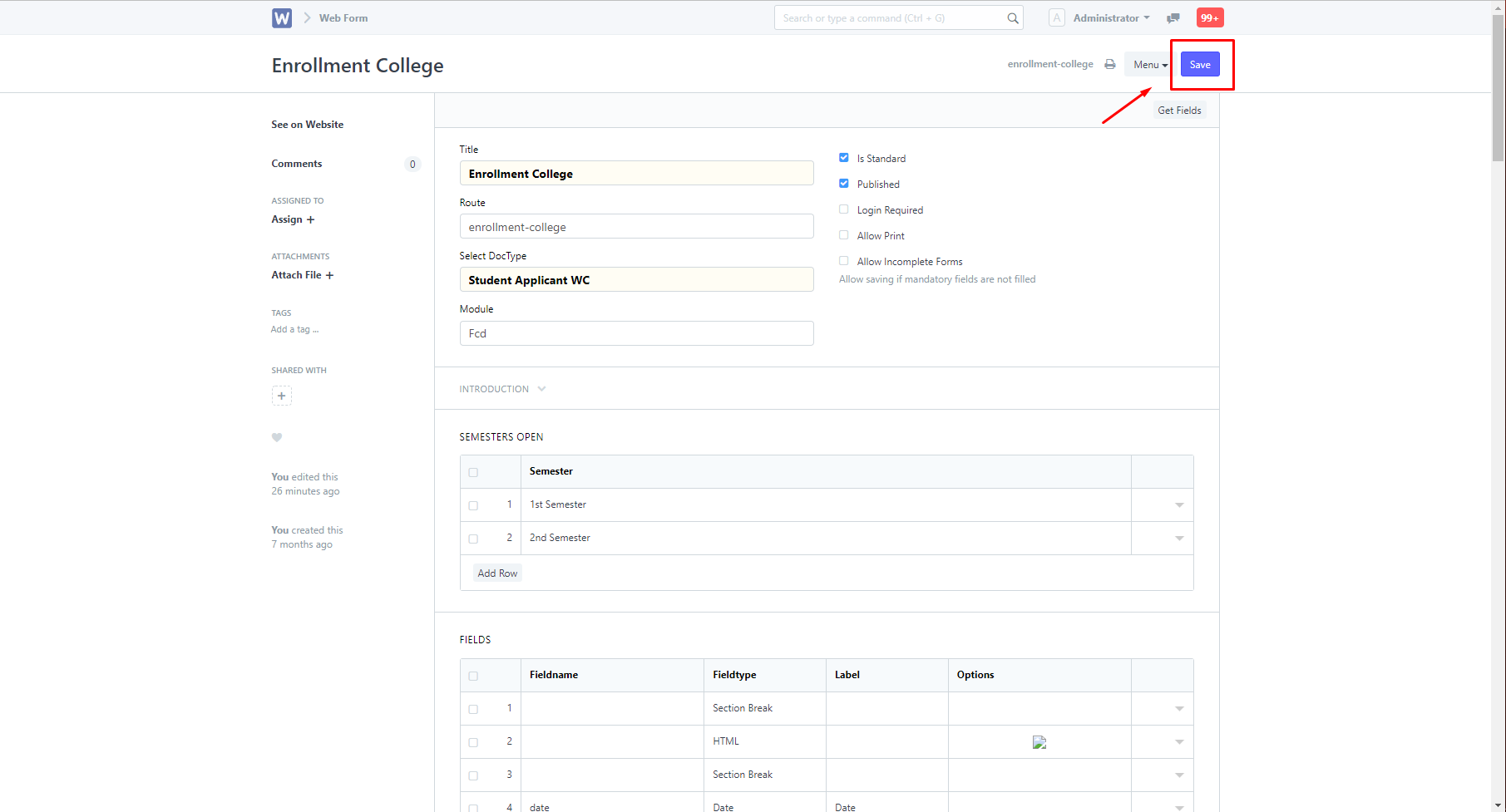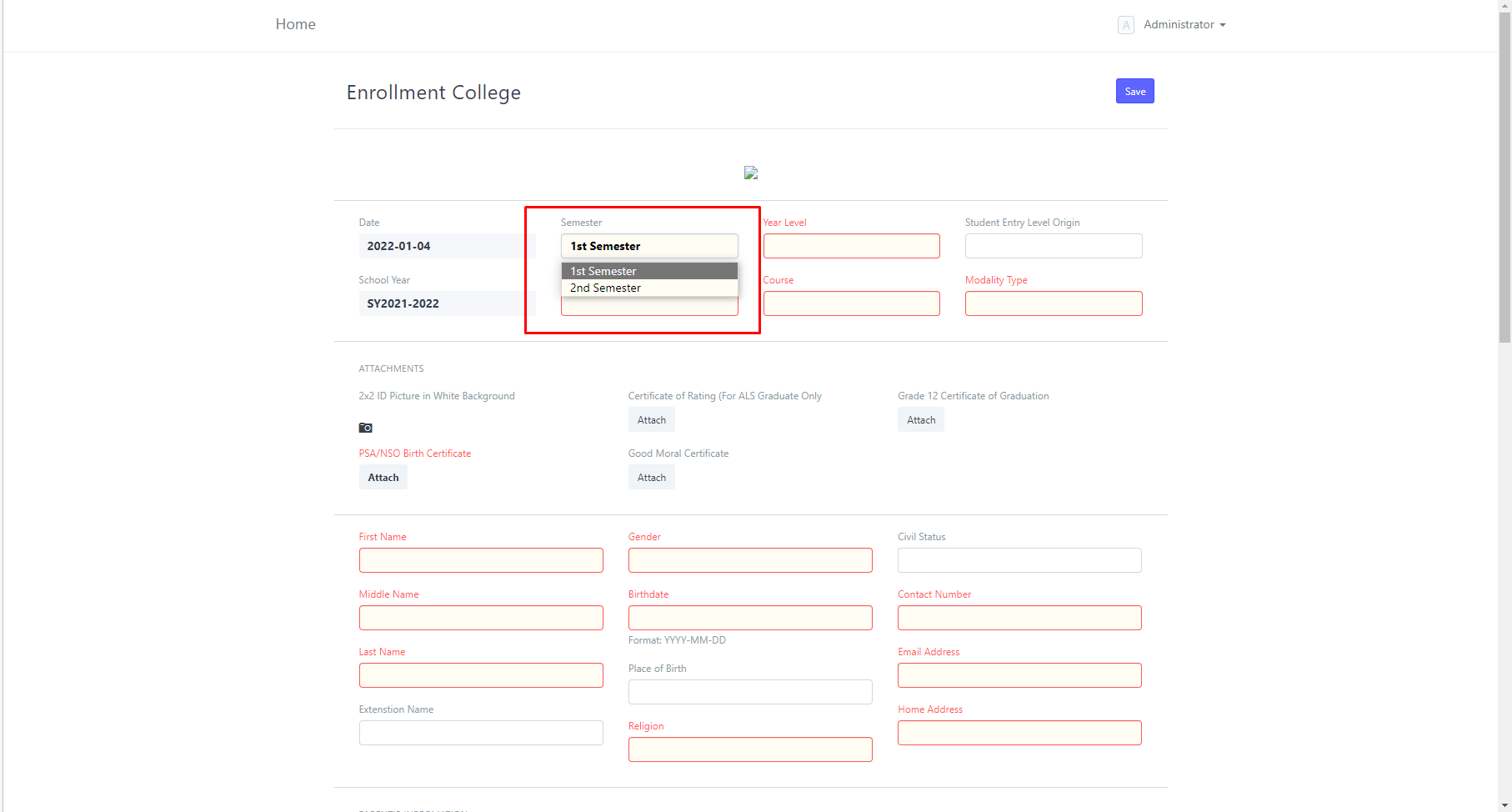To set which semester or semester/s are open for enrollment, search for "Web Form List".
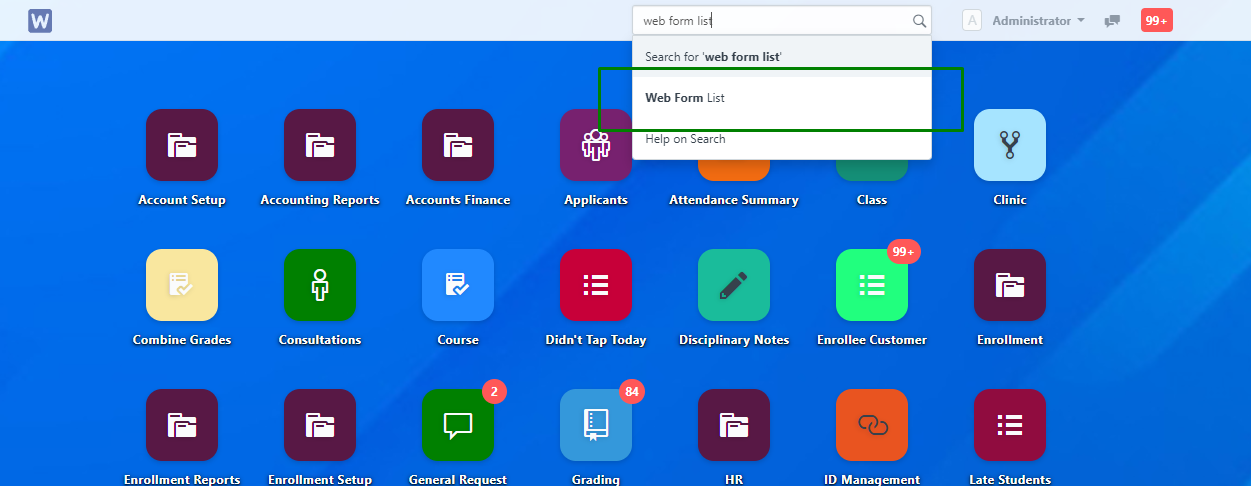
You will then be directed to this page. In the "Select DocType" field, type in "Student Applicant" and click the one with "Wela College".
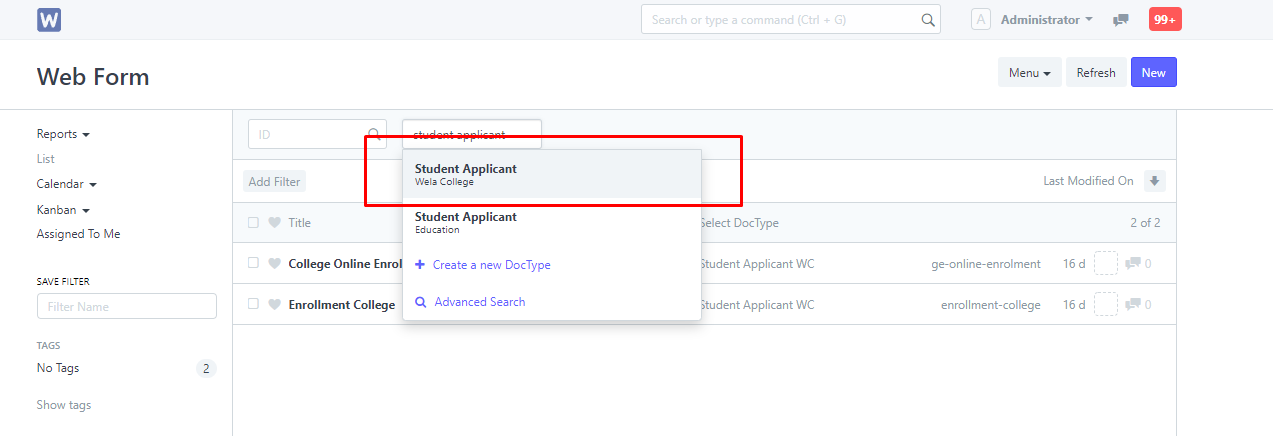
Once the DocType has been filtered, look for the enrollment form, and click it.
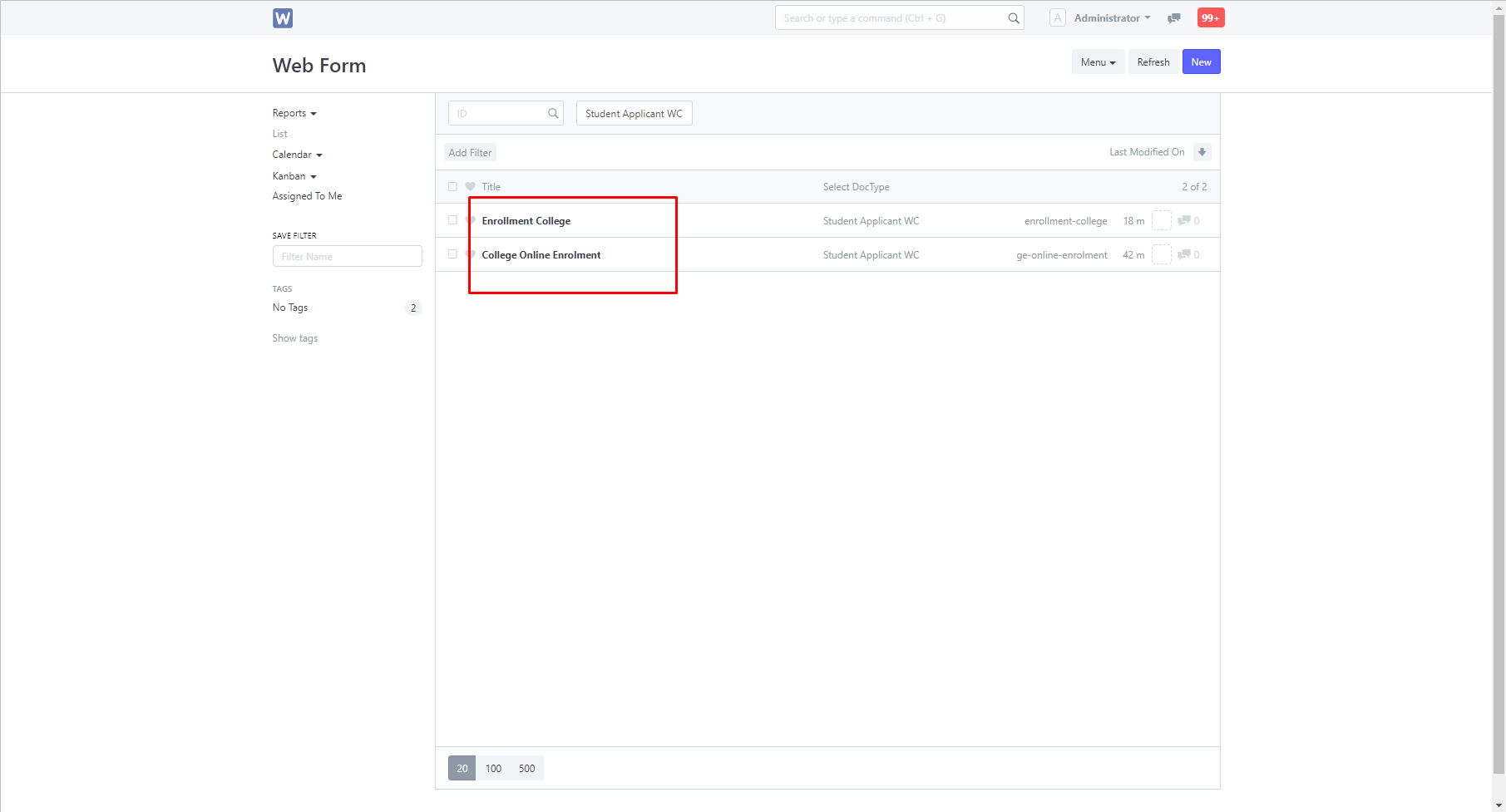
Once clicked, you will then be directed to this page. Look for the "SEMESTERS OPEN" section, in there is where you will be able to set the open semesters.
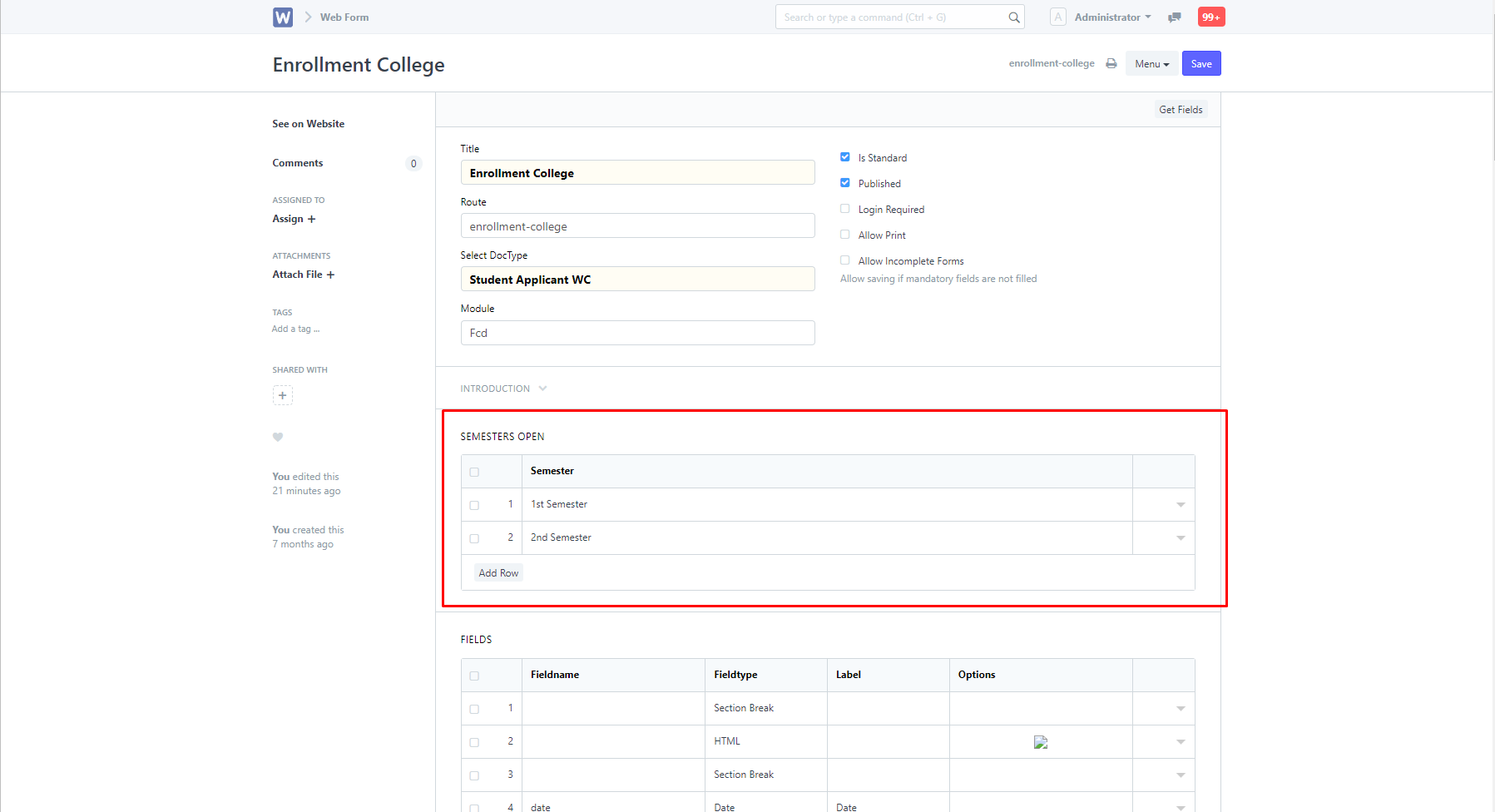
To change an already-open semester, click on the field where the green arrow is pointing at.
To add a new semester, click the "Add Row" button, then enter in a semester.
To delete a semester, click a box on the left-most corner and click "Delete"
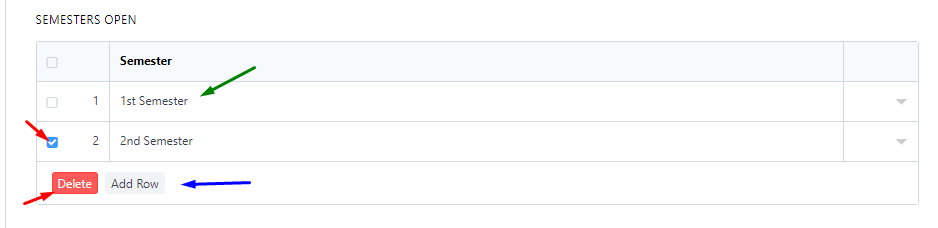
Once done, click "Save" and your changes will be applied.