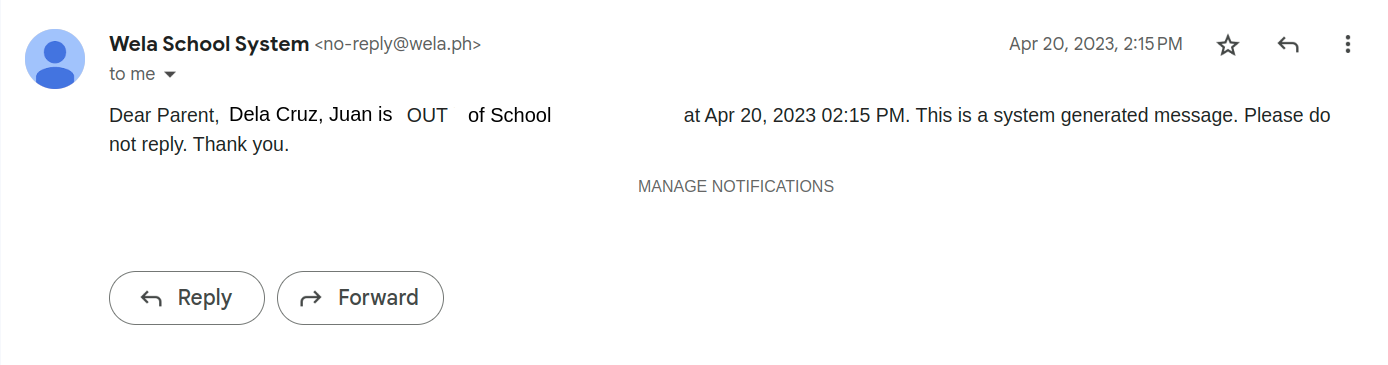These are the following steps to enable sending tap in and out message through email.
STEP 1:
Login to the school portal.
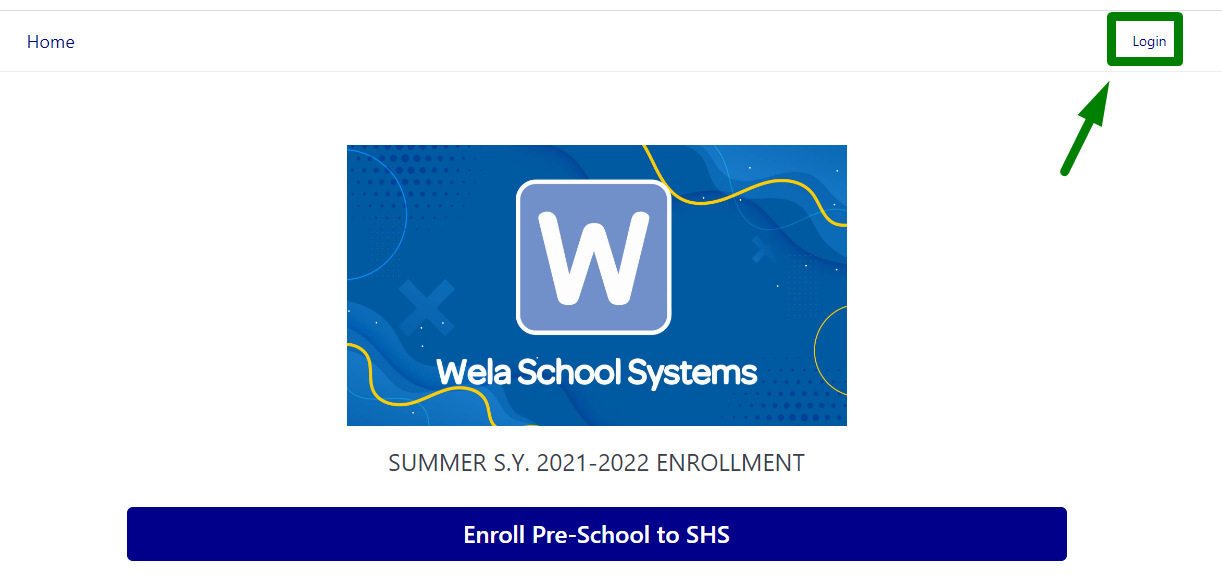
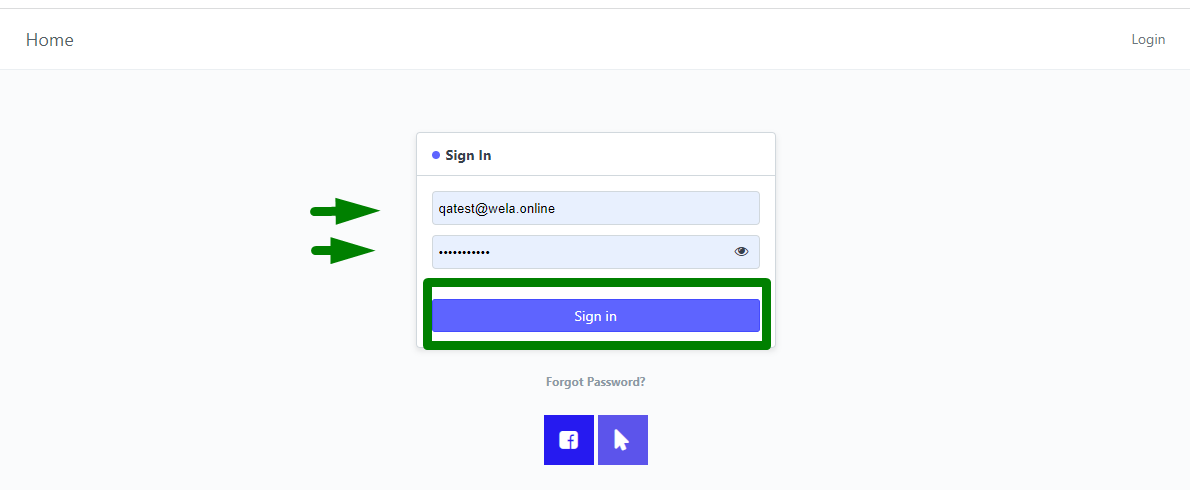
STEP 2:
Search for "School", on the search bar and click the result listed as School.
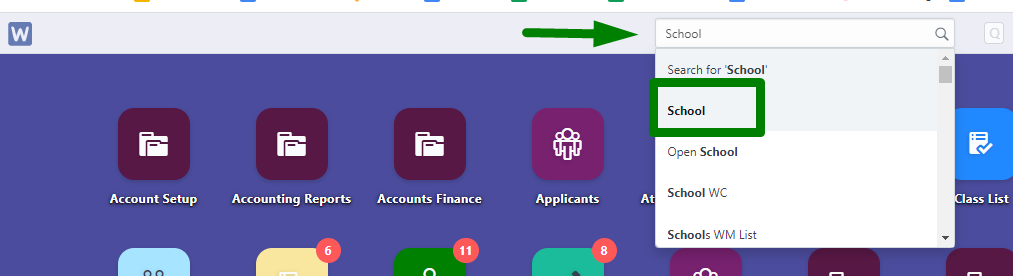
STEP 3:
Once redirected to the School page. Scroll down and find the ATTENDANCE section. Click ATTENDANCE to open a dropdown.
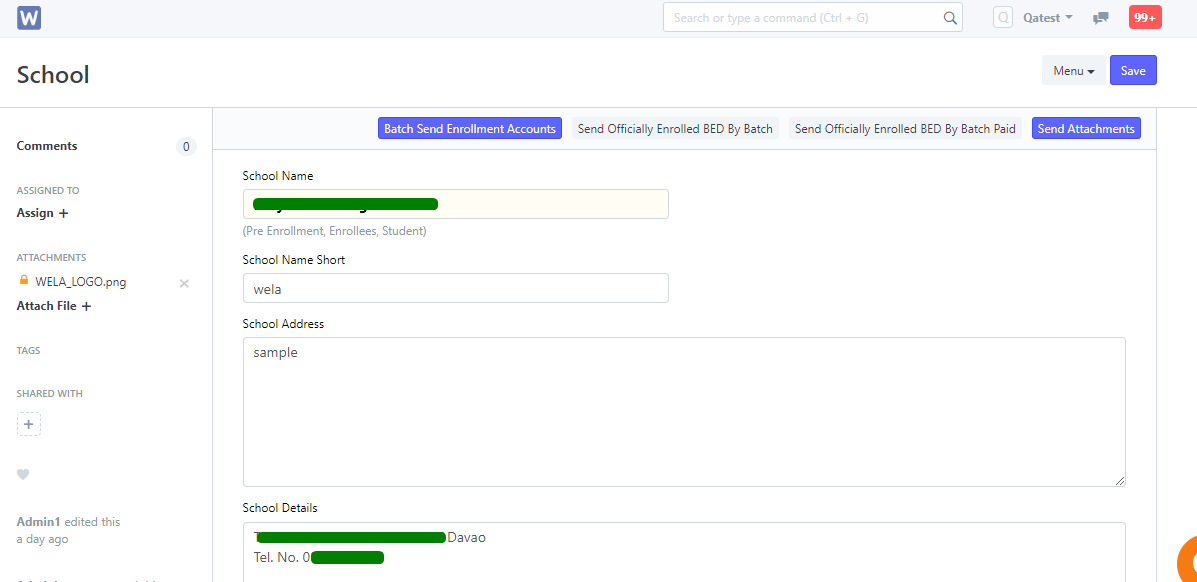
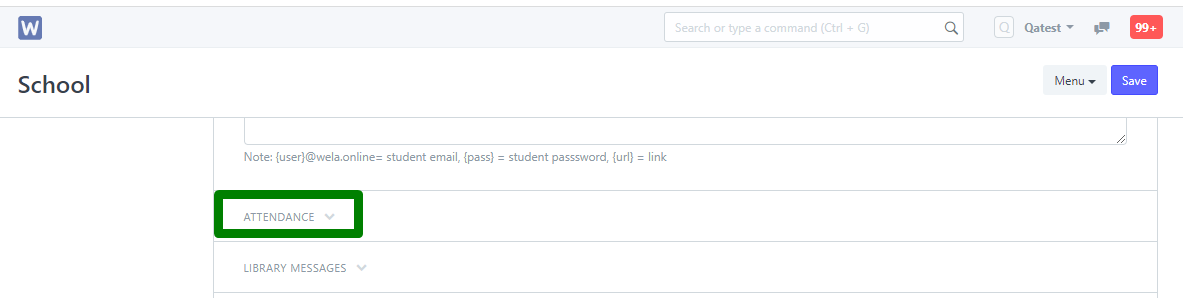
STEP 4:
Once the dropdown is shown, set the "Notify Student DTR via email" to Yes.
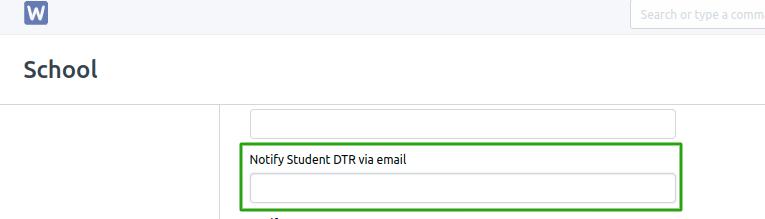
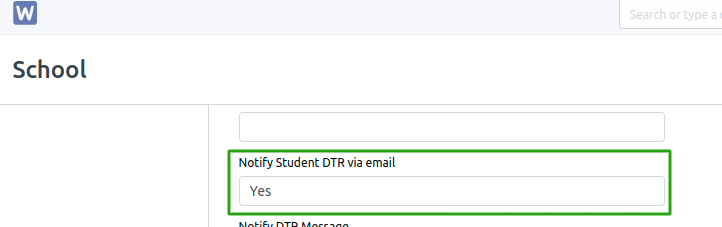
STEP 5:
Set the notification message on "Notify Student DTR Message" field for tapping IN/Entry and "Notify Out DTR Message" for tapping OUT/Exit messages.
Include these tags for the messages to contain information.
{student} is for the name of the Student
{sign} is for the type of entry (IN or OUT)
{date_login} is for the date and time of entry or exit
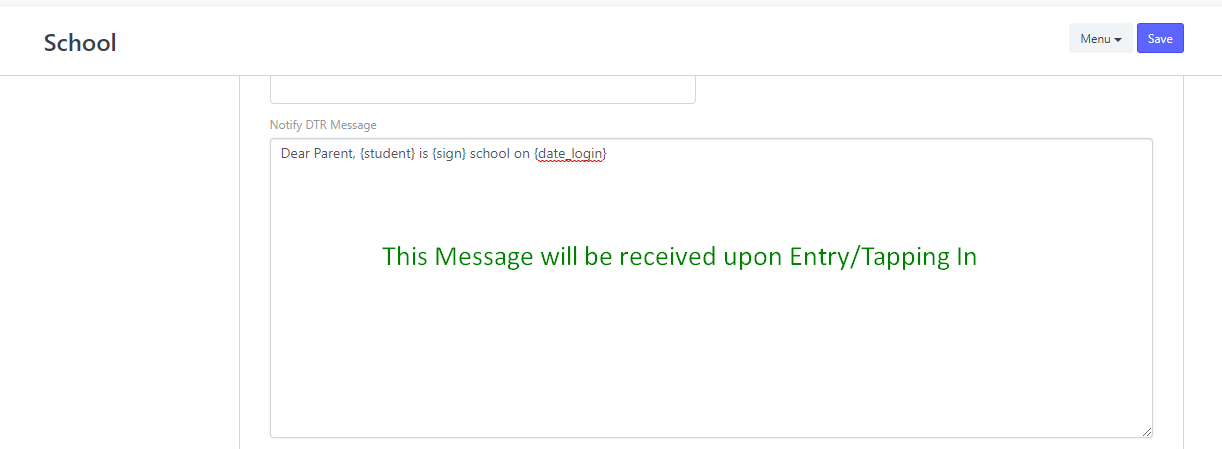
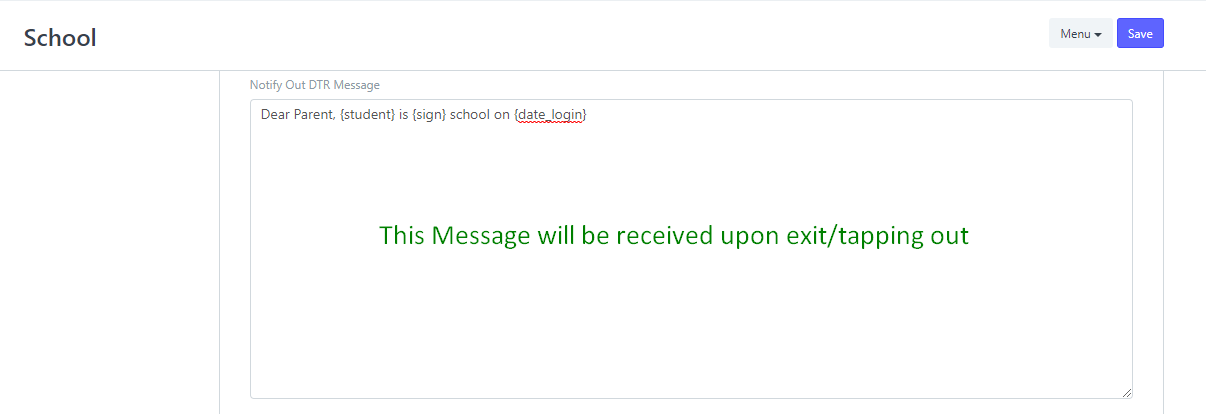
STEP 6: after following all the steps above, click Save to apply the setup.
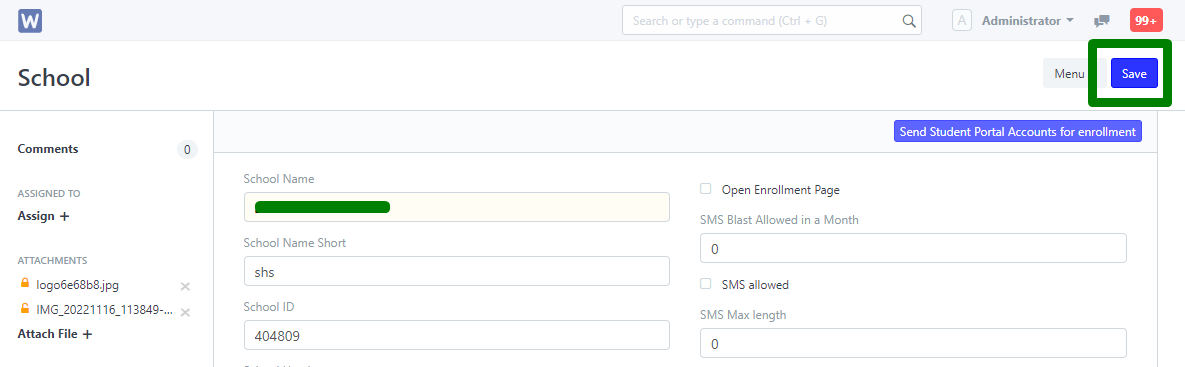
make sure there is no "Not Saved" status beside School

successfully set setup should look like this below.
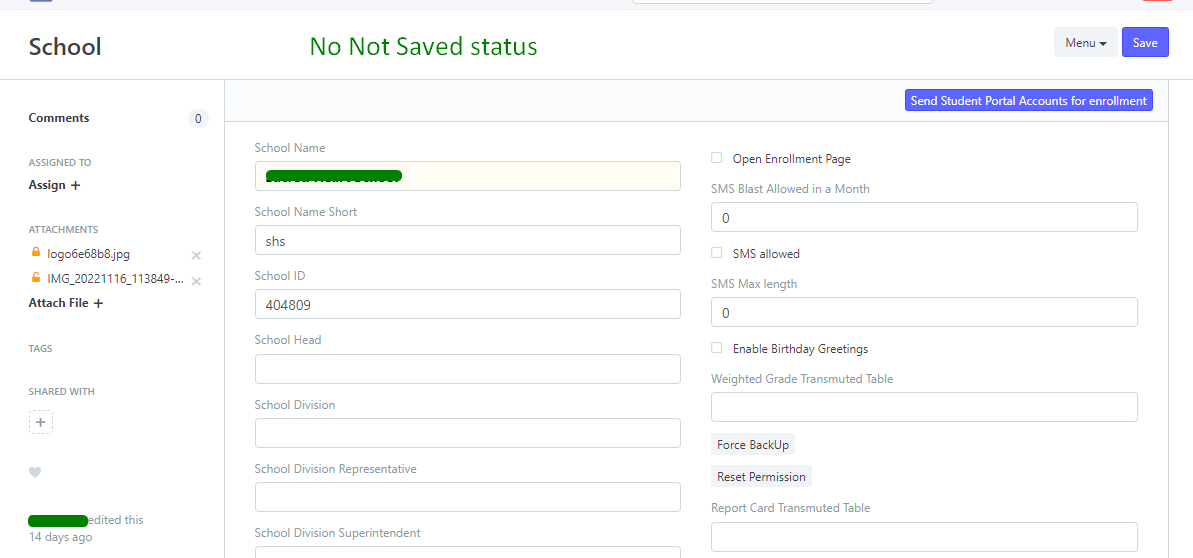
When Students Tap in or Tap out of the school, the parent (guardian is default) and college student will receive email message for the date and time for in and out.