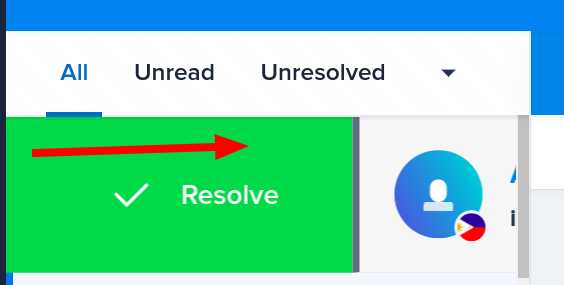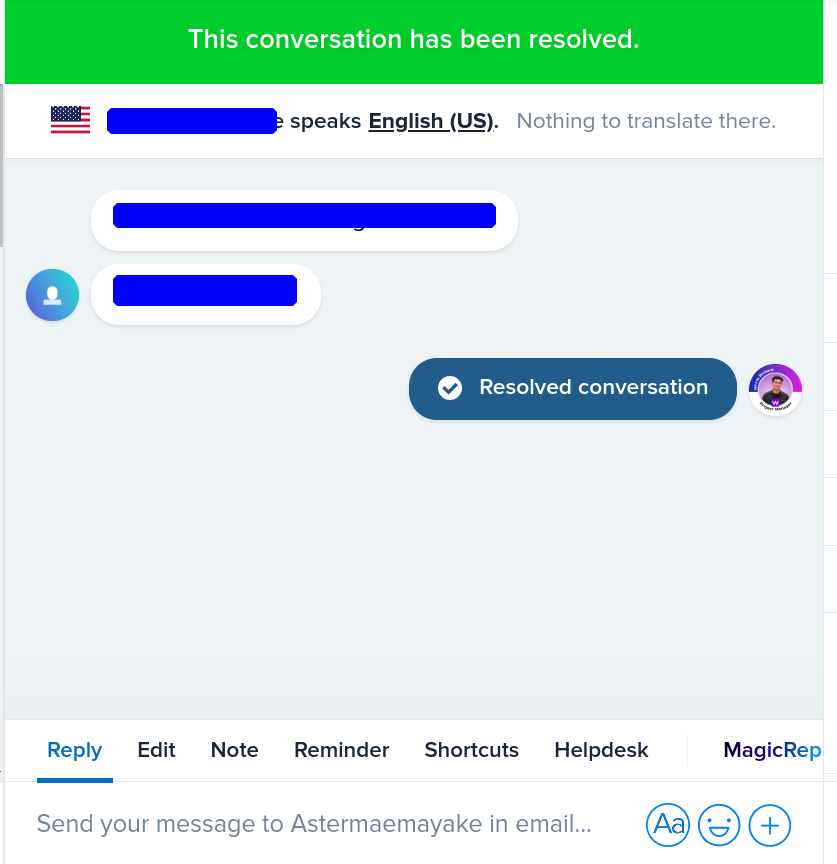Setup Crisp Chat in Wela Portal
Step 1: Click icon School Settings
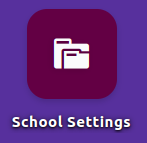
Step 2: Click School , for py3 schools search for School
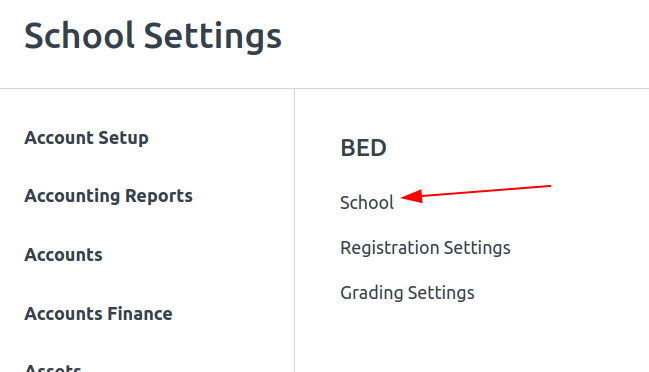
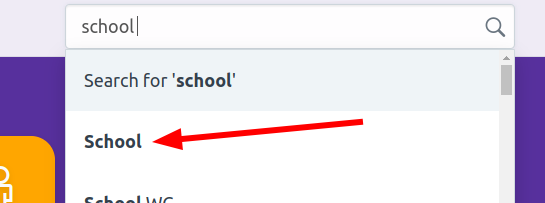
Step 3: Scroll down and look for Wela Team Tag under WELA SETTINGS section. Input your Wela Team Tag and click Save.
For Wela Team Tag kindly follow this format:
- ZAMPEN
- MIS OR
- NCR - North
- NCR - South
- CENTRAL LUZON
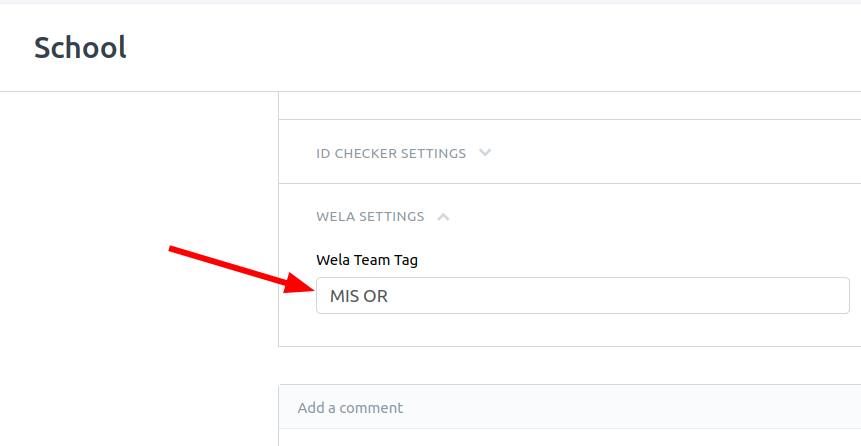
Step 4: Next, search Chat Settings
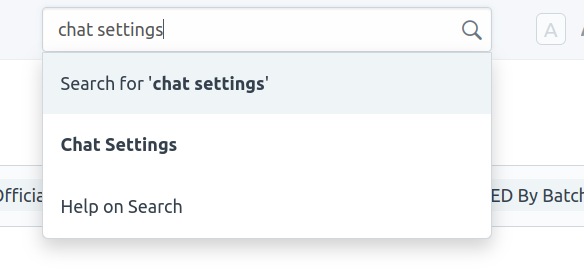
Step 5: Set Chat Platform to Crisp and click Save.
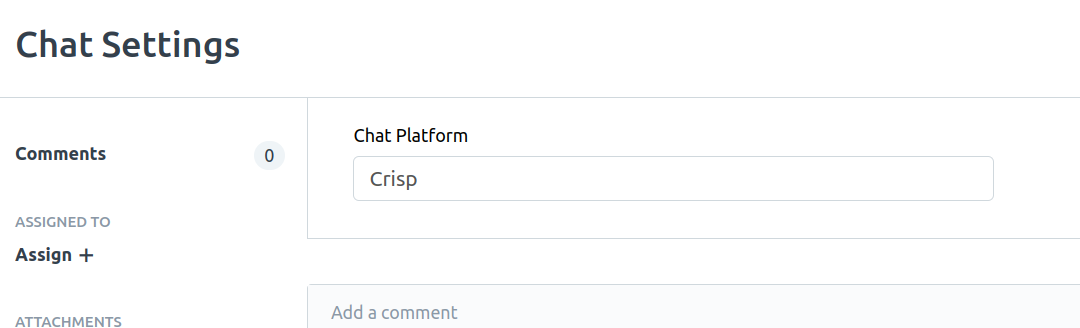
Setup Crisp Chat to users
Step 1: Search Role list
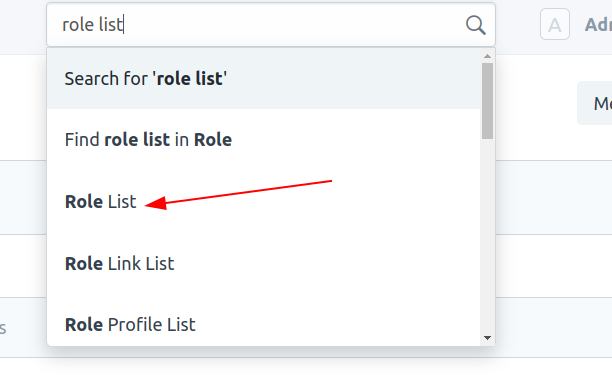
Step 2: Click New
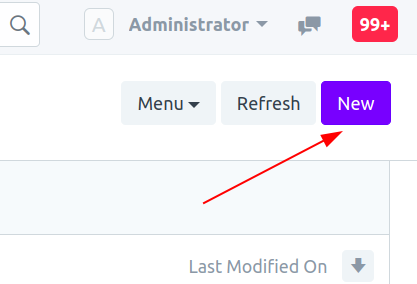
Step 3: Input Chat User in Role Name and Click Save
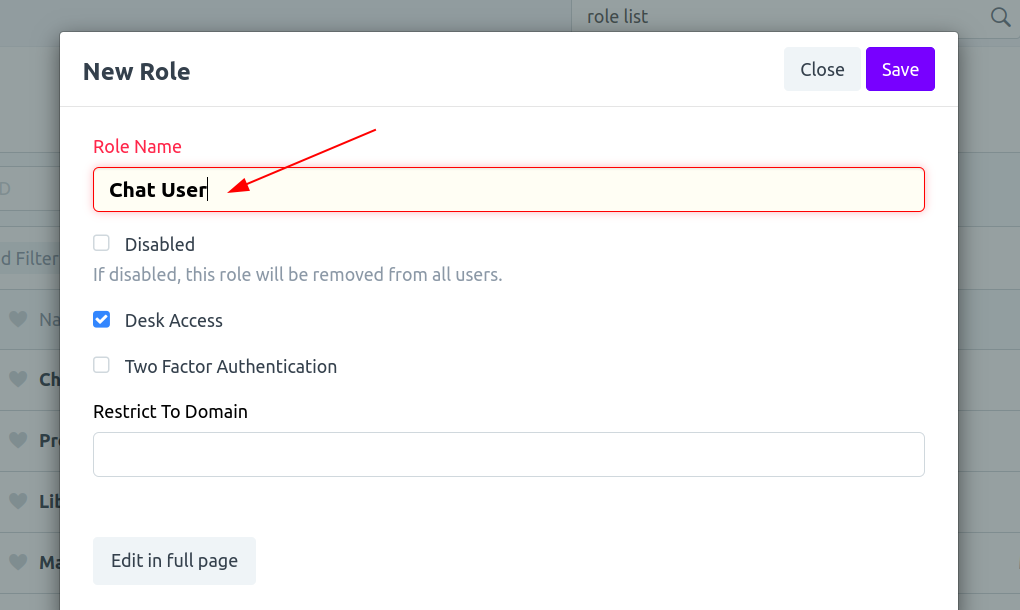
Step 4: Search User list
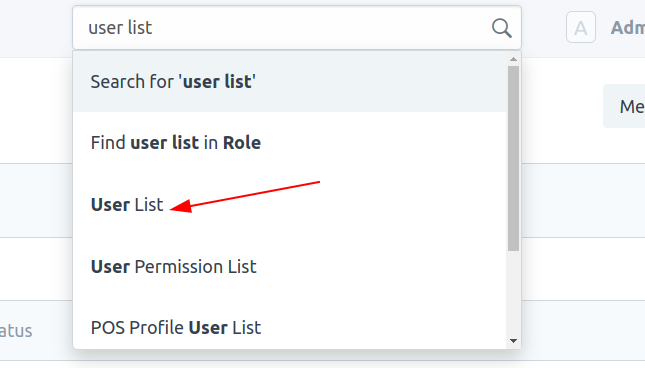
Step 5: Select user
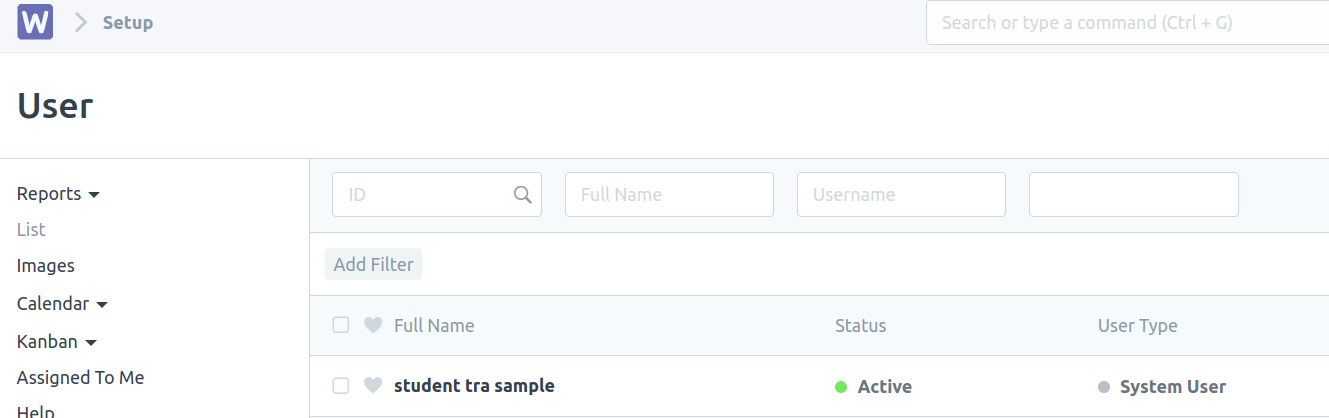
Step 6: Check Chat User and click Save
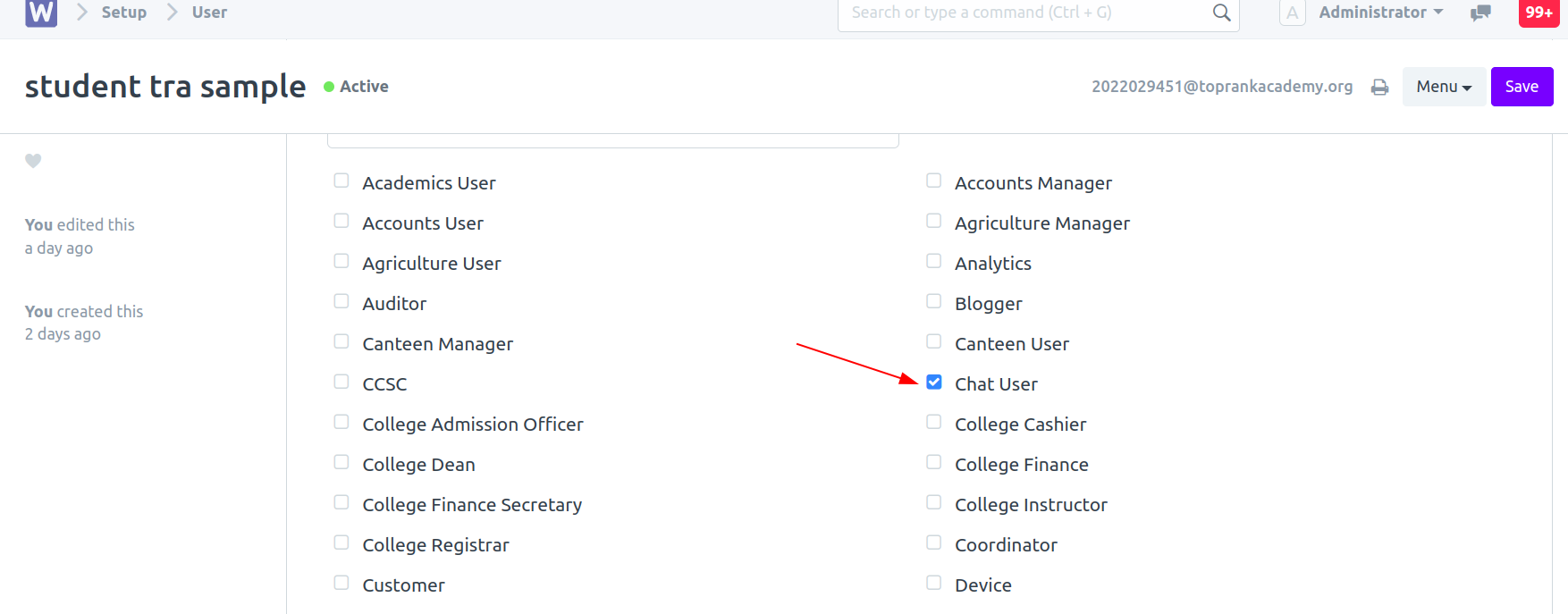
Expected Output:
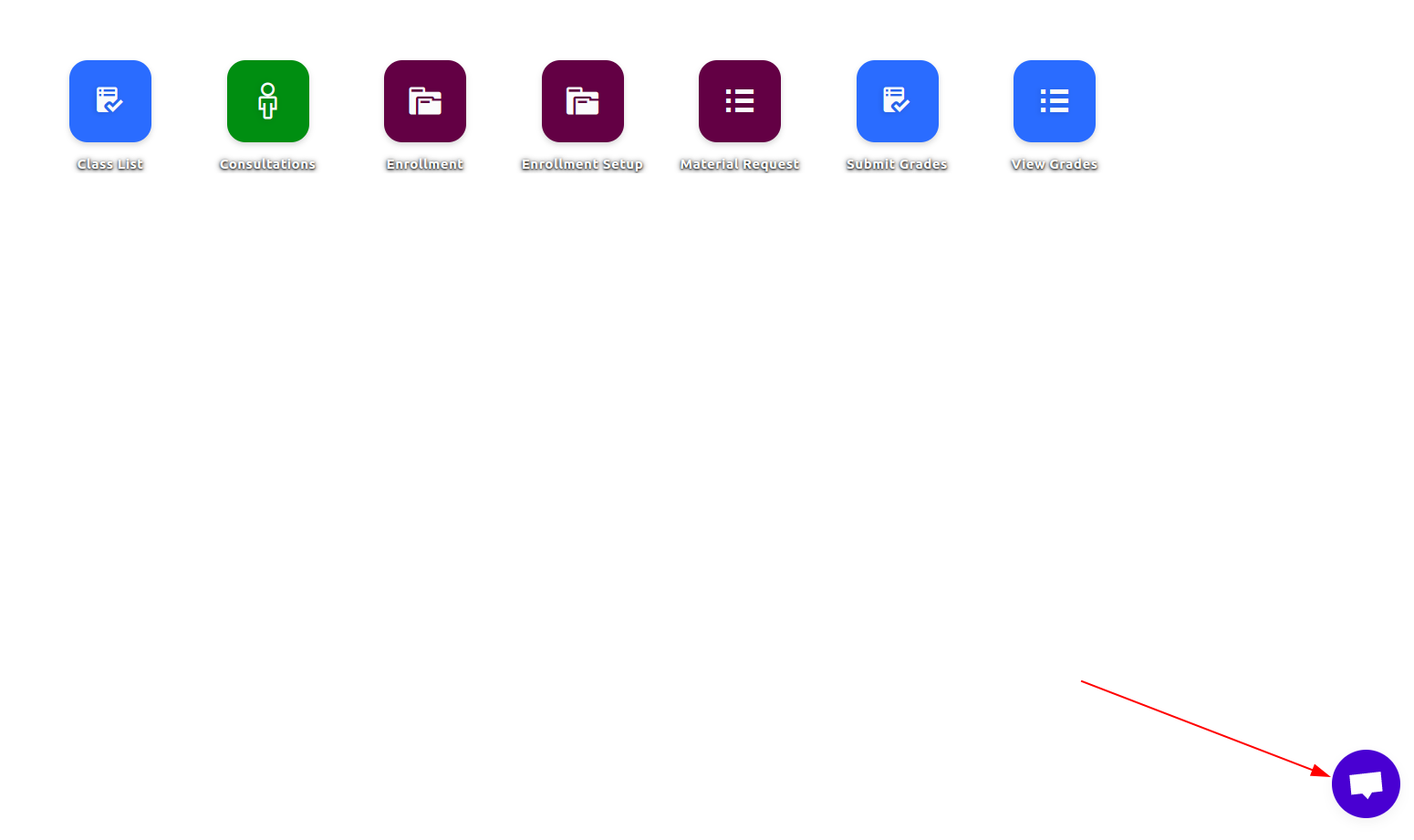
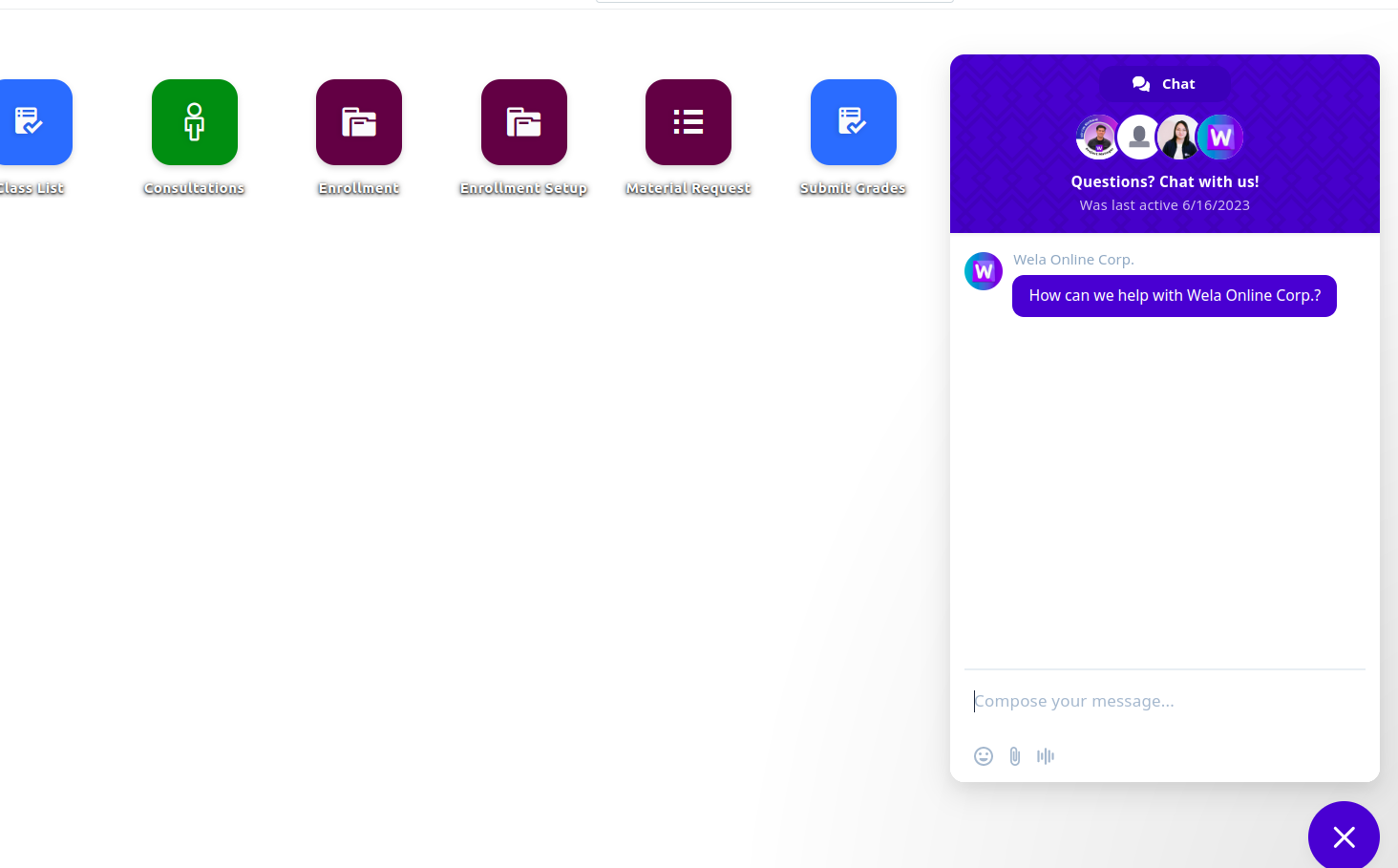
How to reassign chat support to team members
Step 1: Click Reassign
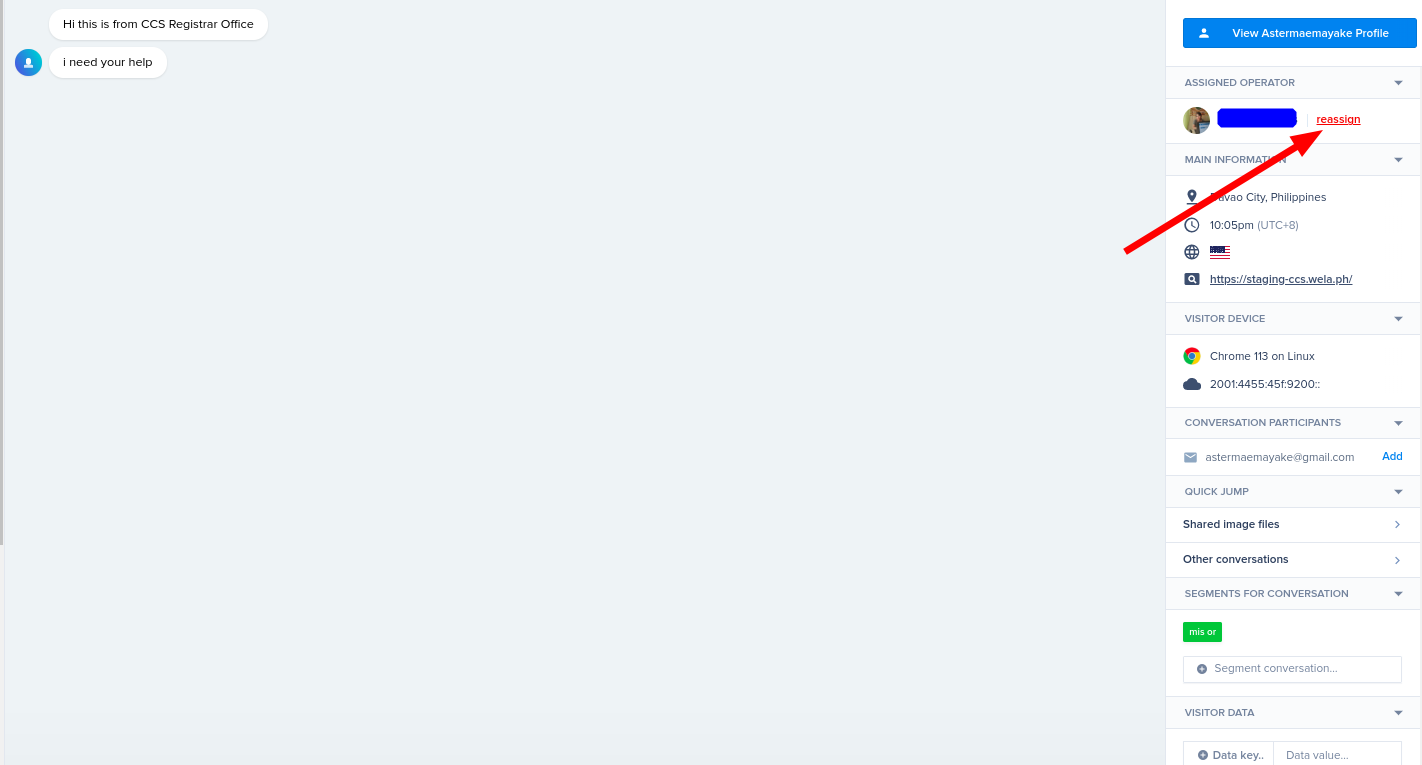
Step 2: Search your team member and select
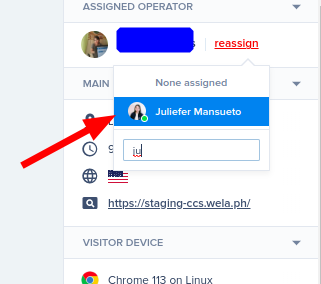
How to filter your school in Crisp
Step 1: Click Filter
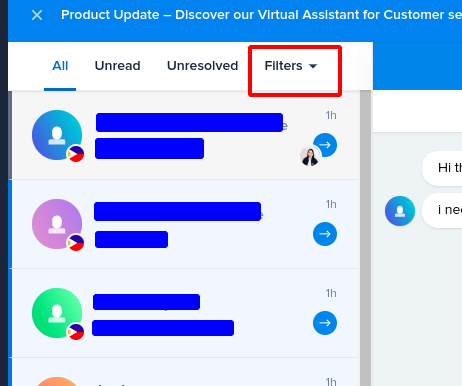
Step 2: Click your Team Name
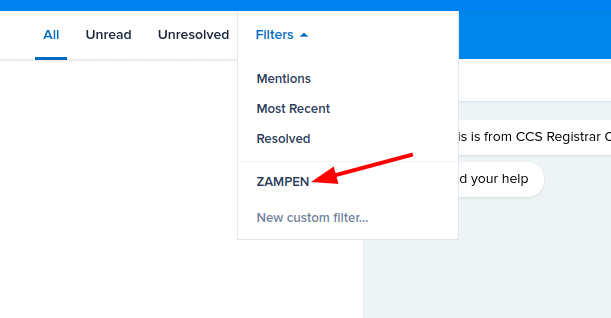
How to filter chat support assigned to you
Step 1: Click this icon
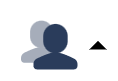
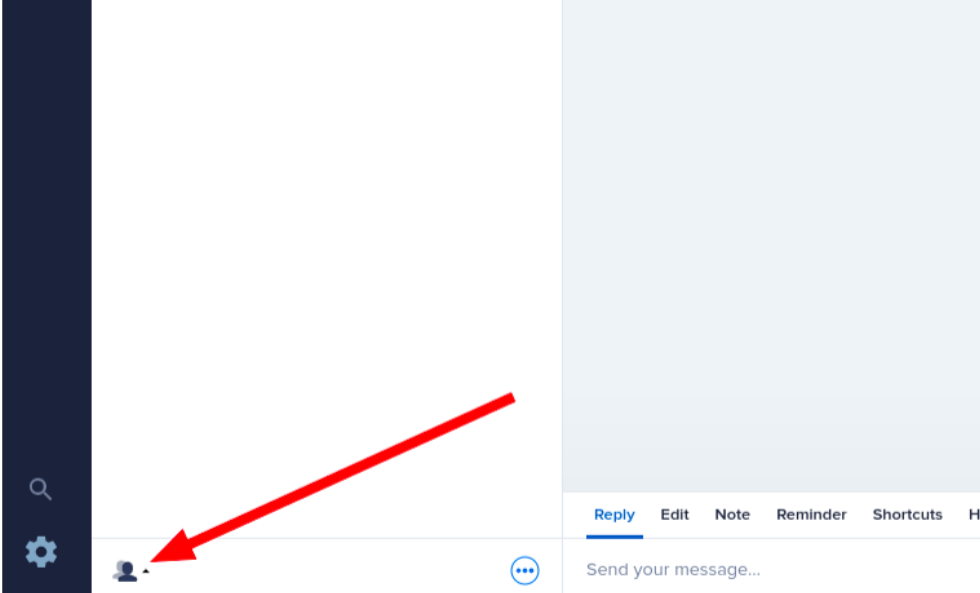
Step 2: Click Assigned to Me
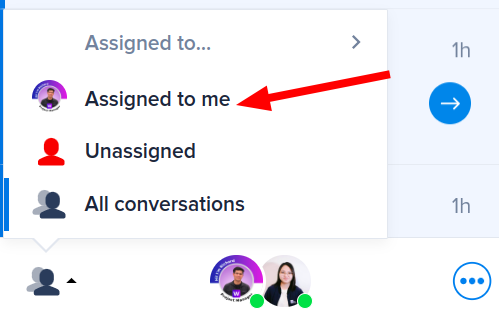
How to Mark Resolved the Chat Support
If you are done assisting the client, swipe to the right to mark the chat complete.