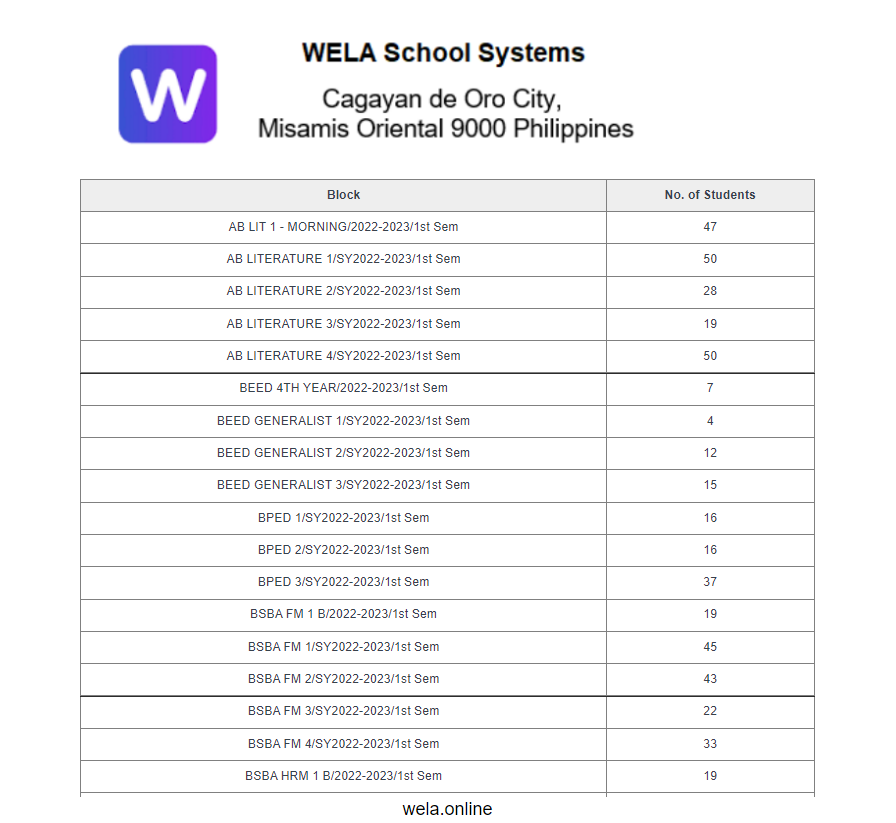Step 1: Click Enrollment Icon
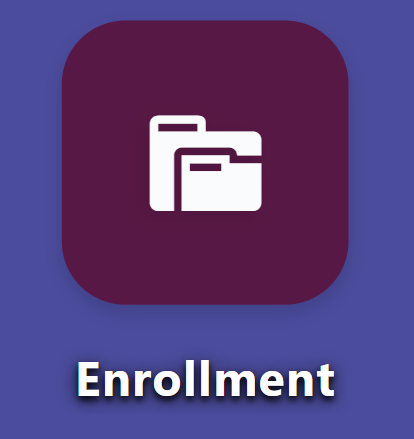
Step 2: Click Enrollment Count by Block
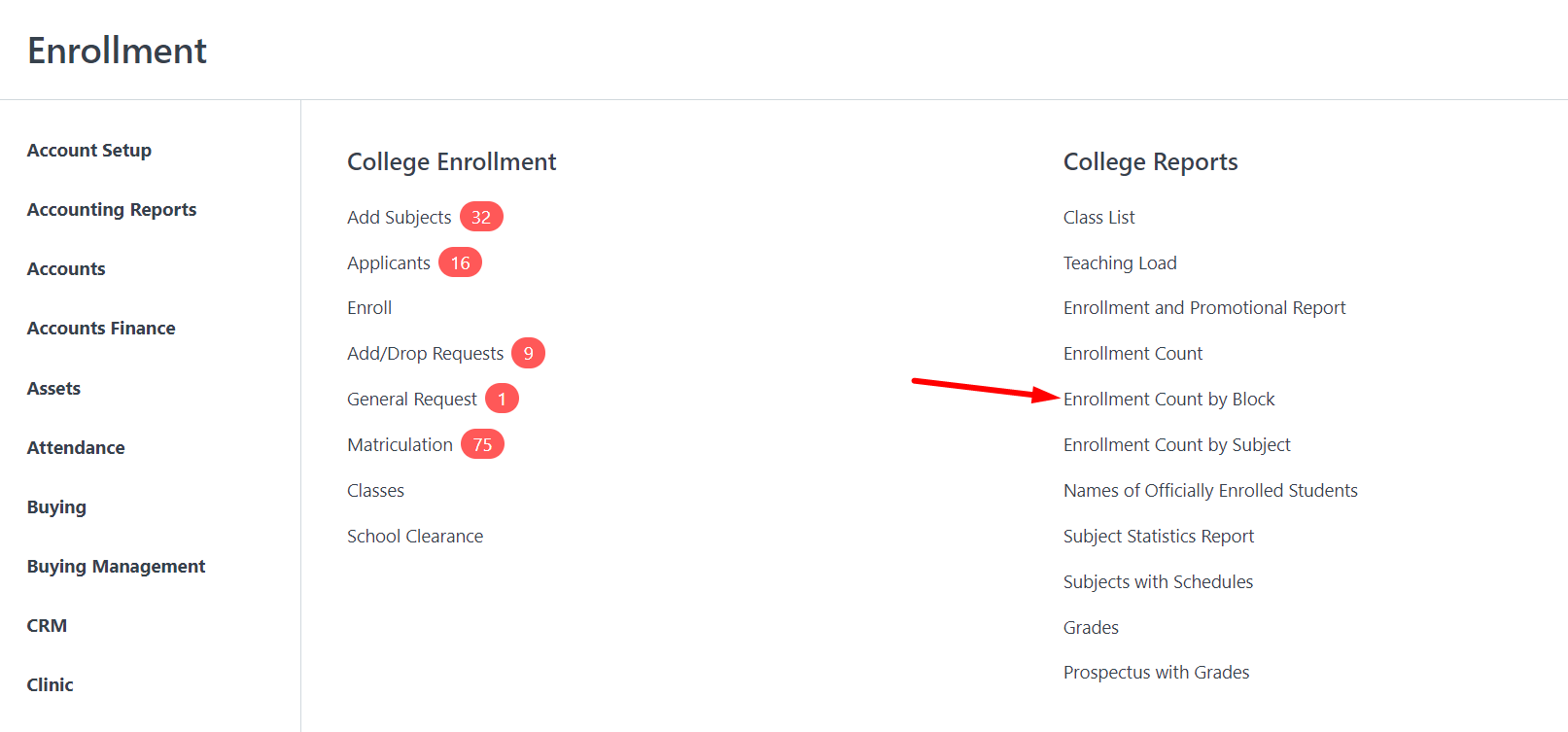
Step 3: Filter school year and semester. You can also filter the report by Year Level, Course, or Department.
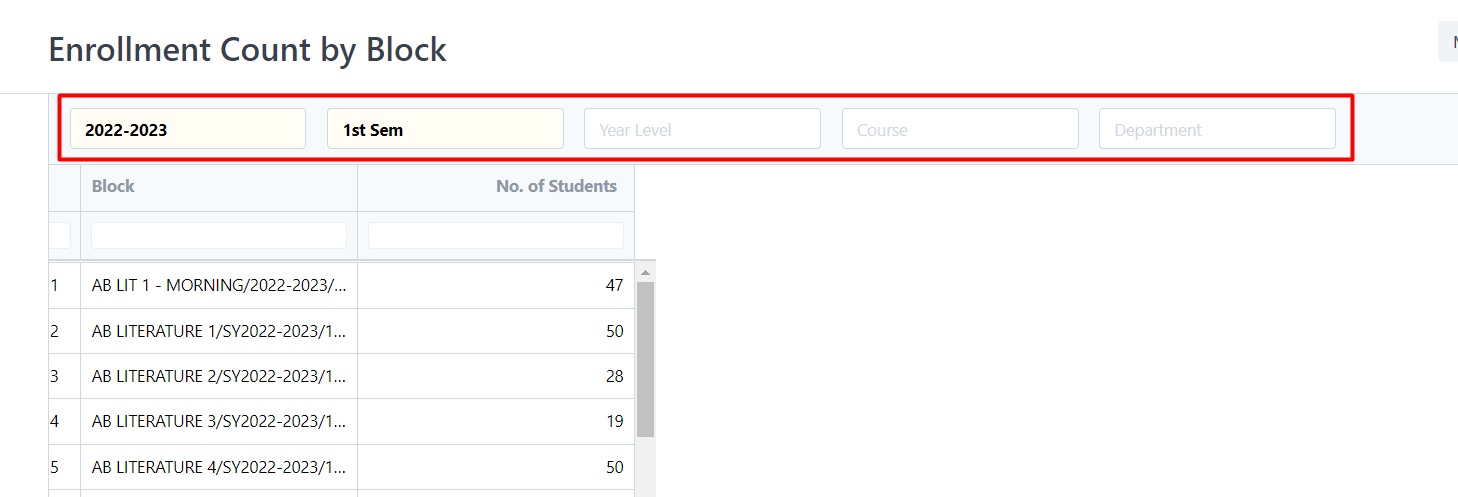
Step 4: To view the print format, click Menu then Print
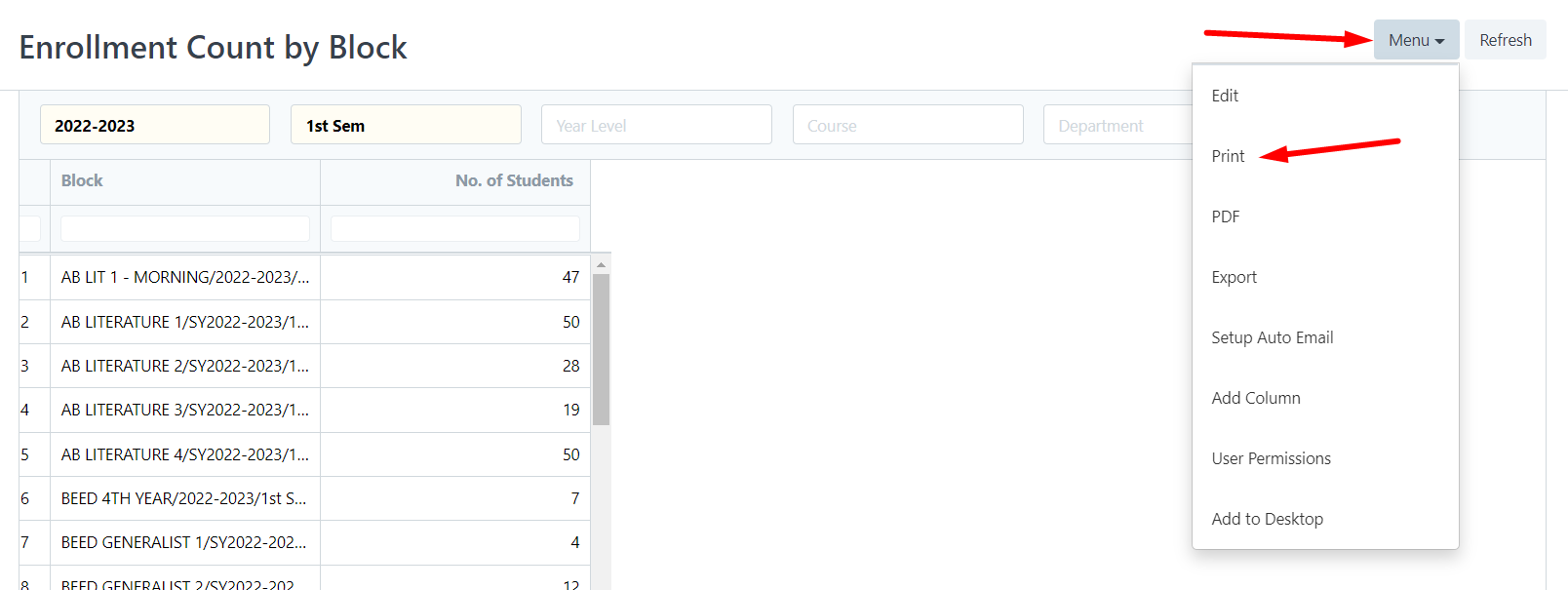
Step 5: Choose your chosen orientation, and then click the with letter head check box to include a letterhead. Click Submit to view the format.
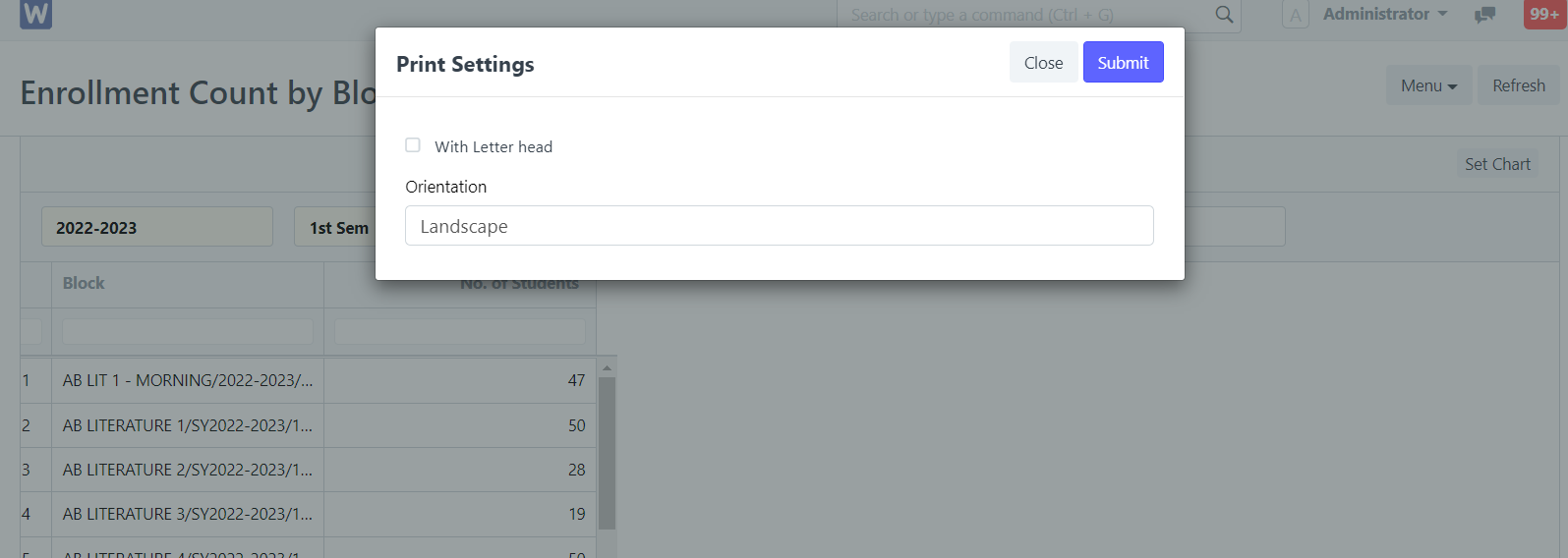
Press Ctrl+P to Print