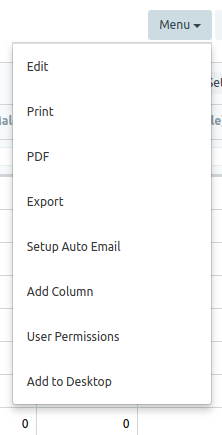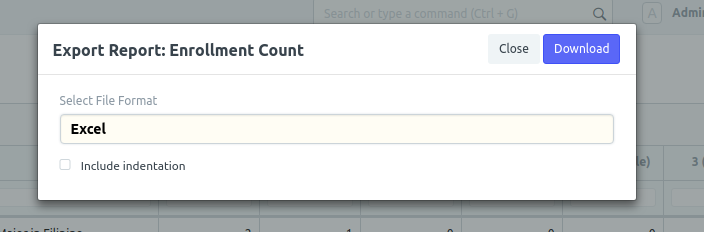Step 1. Click Enrollment icon
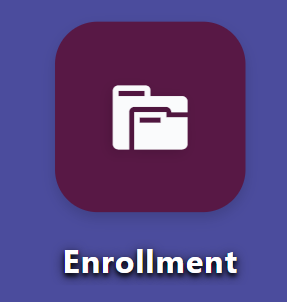
Step 2. Click Enrollment Count by Subject
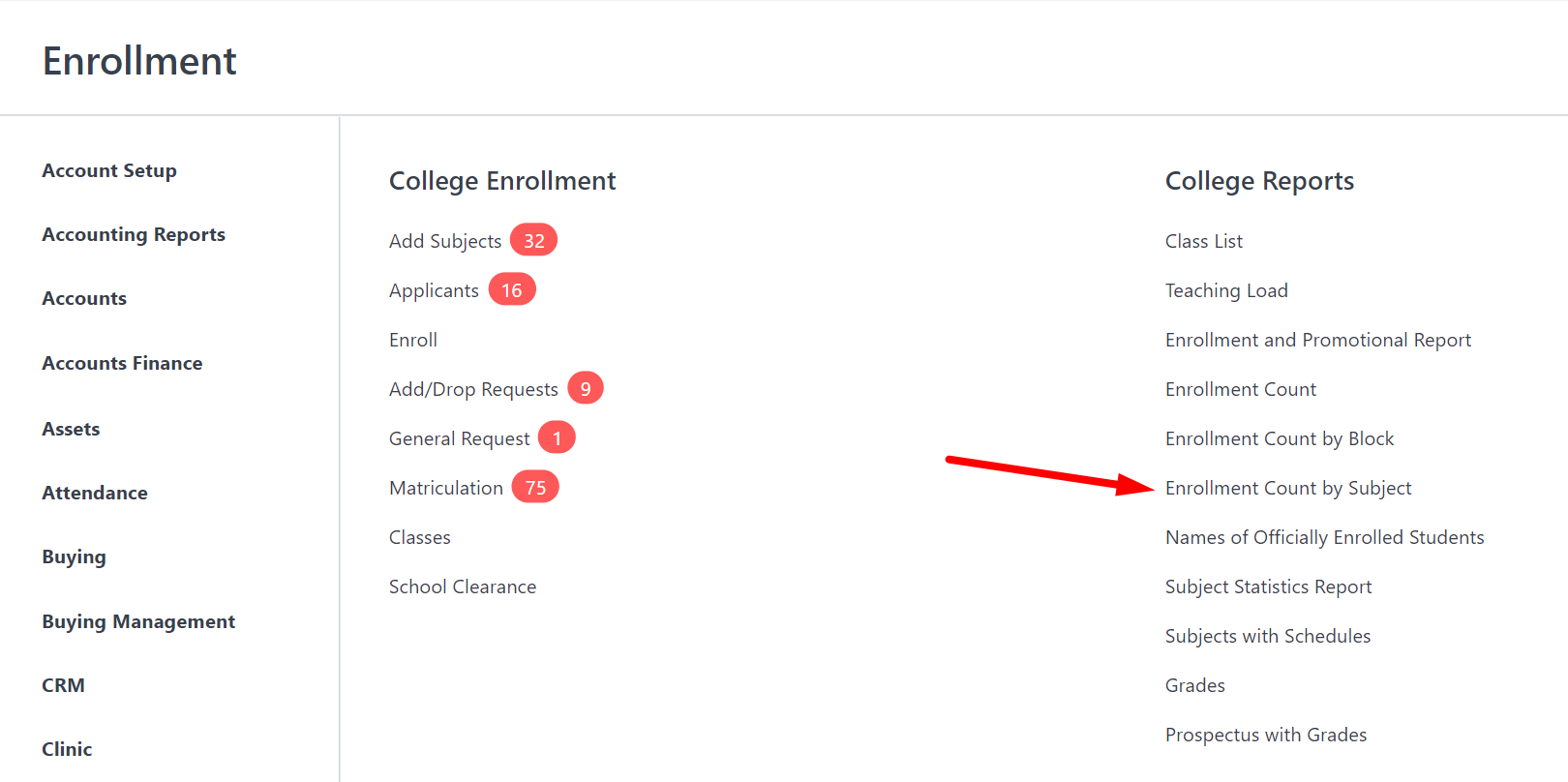
Step 3. Filter School Year. You can also filter the report by Semester, Subject, Term, Schedule, Department, or Course.
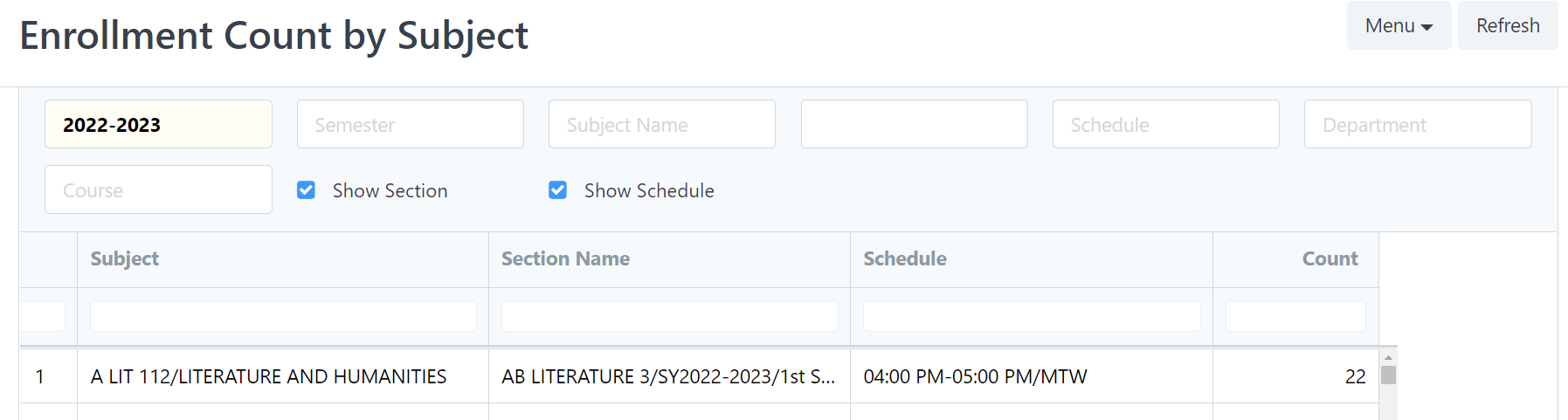
Step 4. To view the print format, click Menu then Print
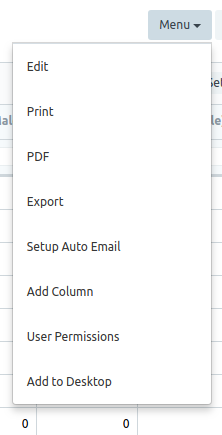
Choose your chosen orientation, and then click the with letter head check box to include a letterhead. Click Submit to view the format.
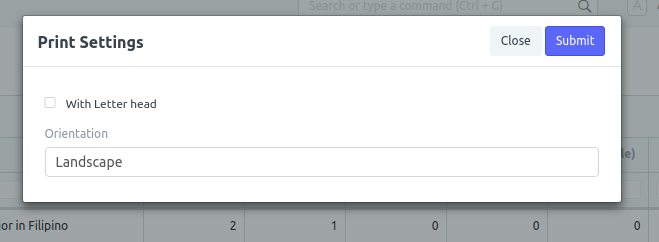
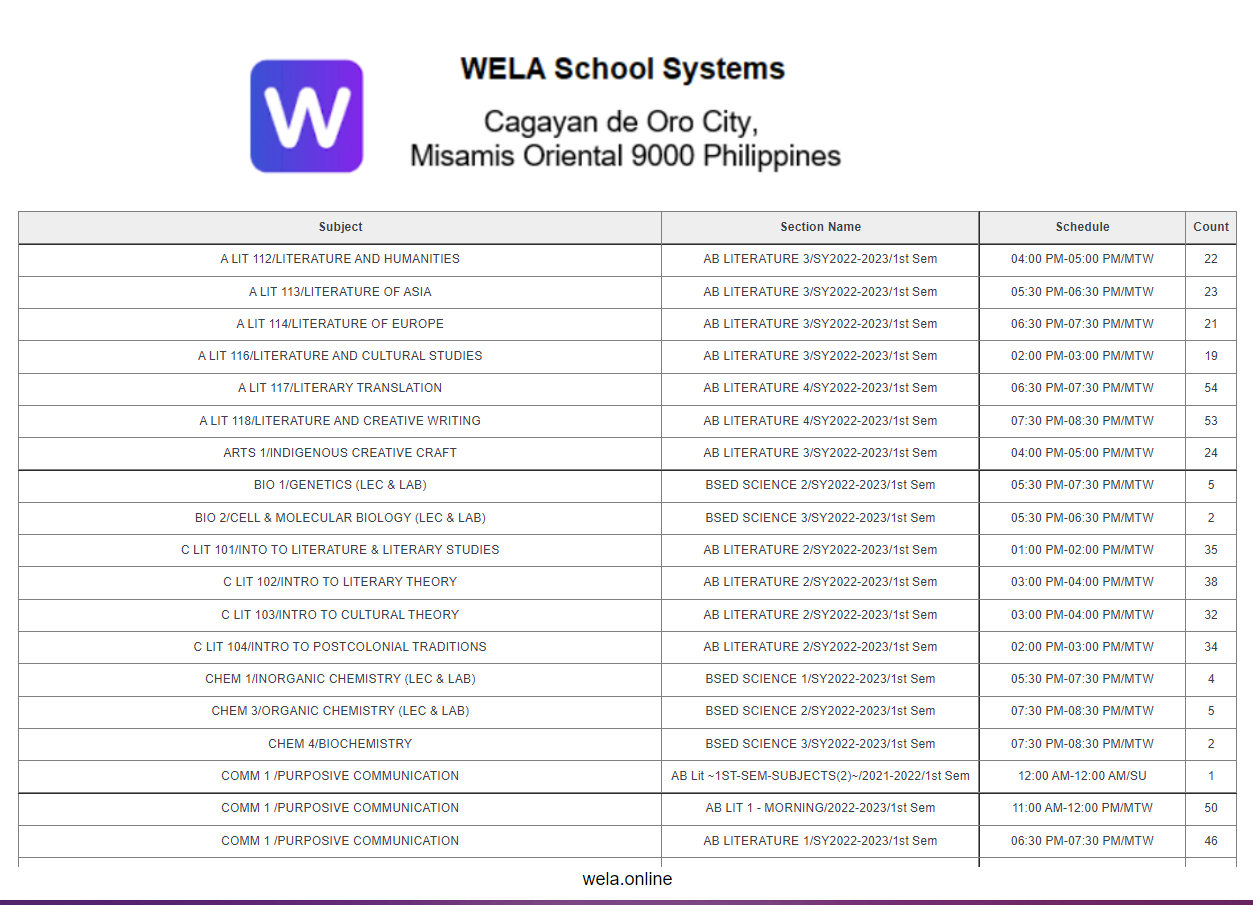
B. For Export to Excel click Export and click Download.