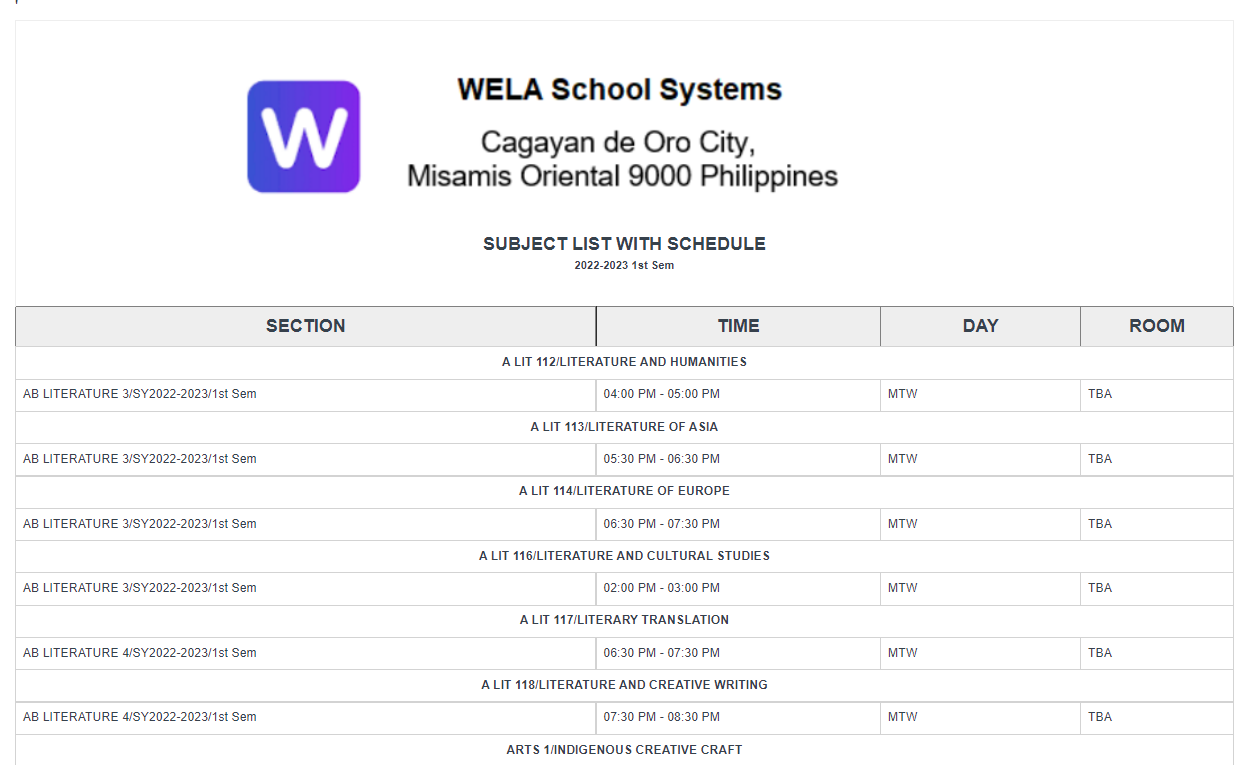Step 1: Go to the Enrollment icon
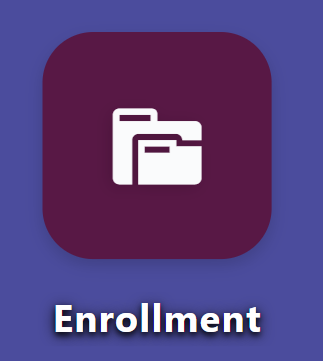
Step 2: Click Subjects with Schedules
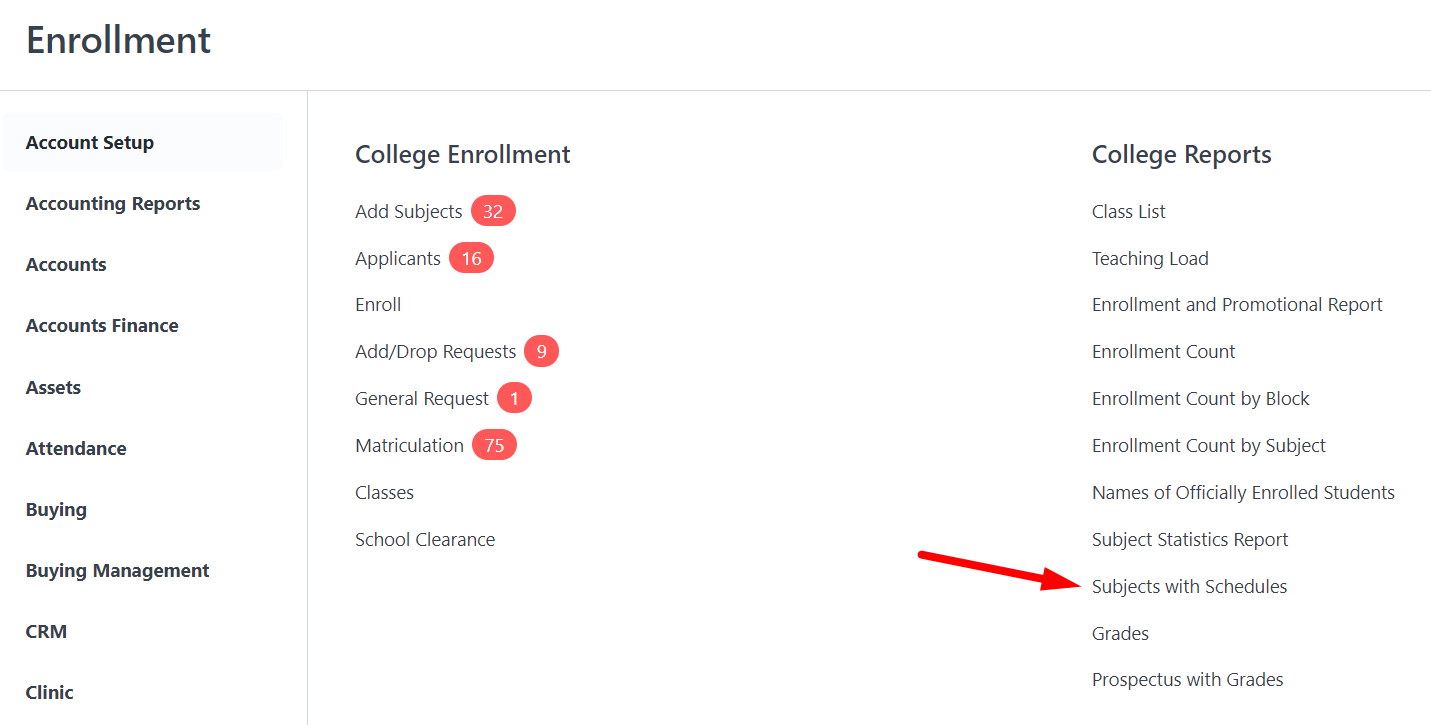
Step 3: Filter School Year and Semester
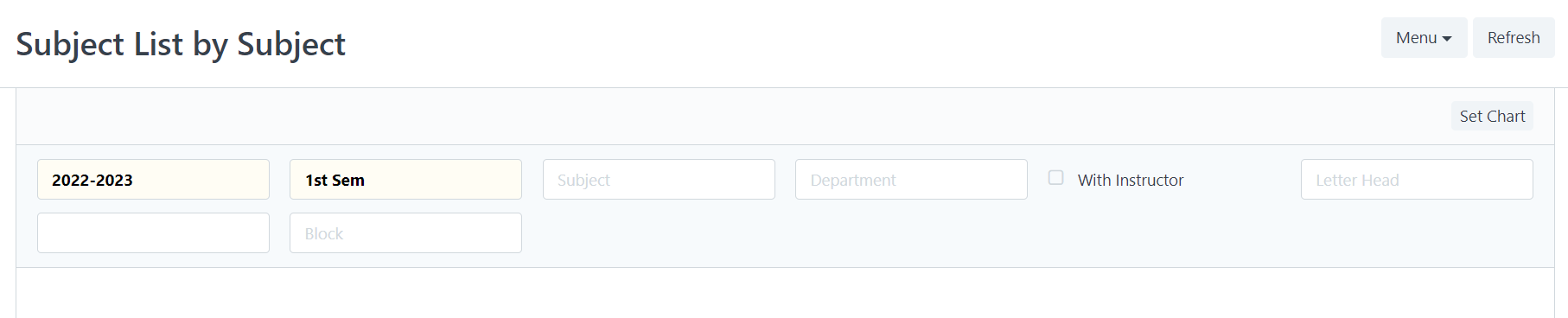
Step 4: The report can be filtered by department, term, or block. To display the instructor's name, you can also tick the with instructor checkbox.
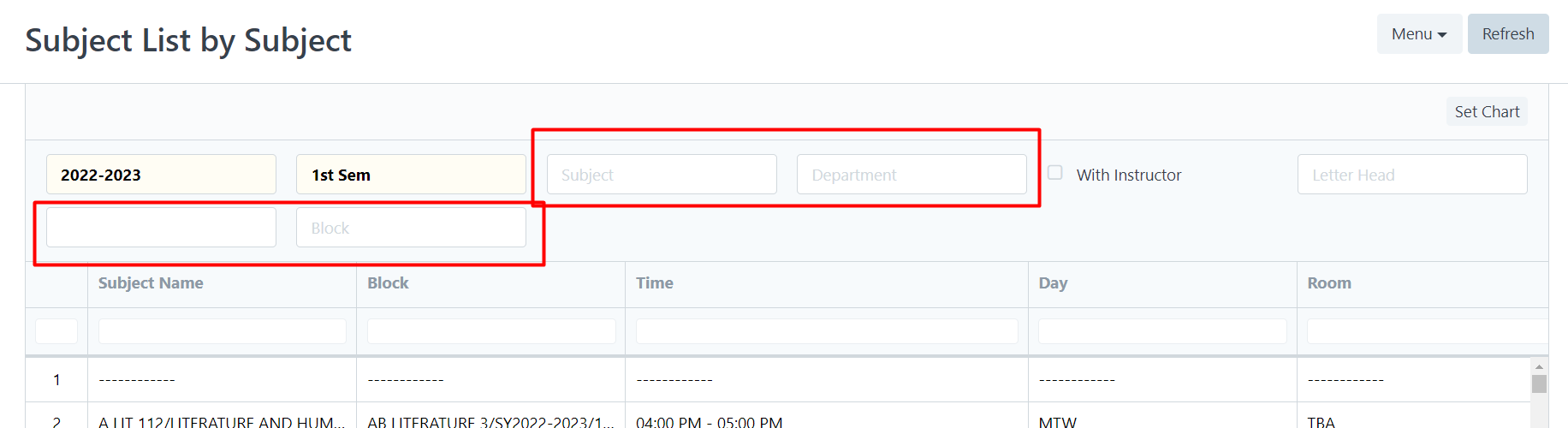
Step 5: Select the filter and type in your selected letterhead. Use of letterhead is optional. Select Print from the menu to see the layout.
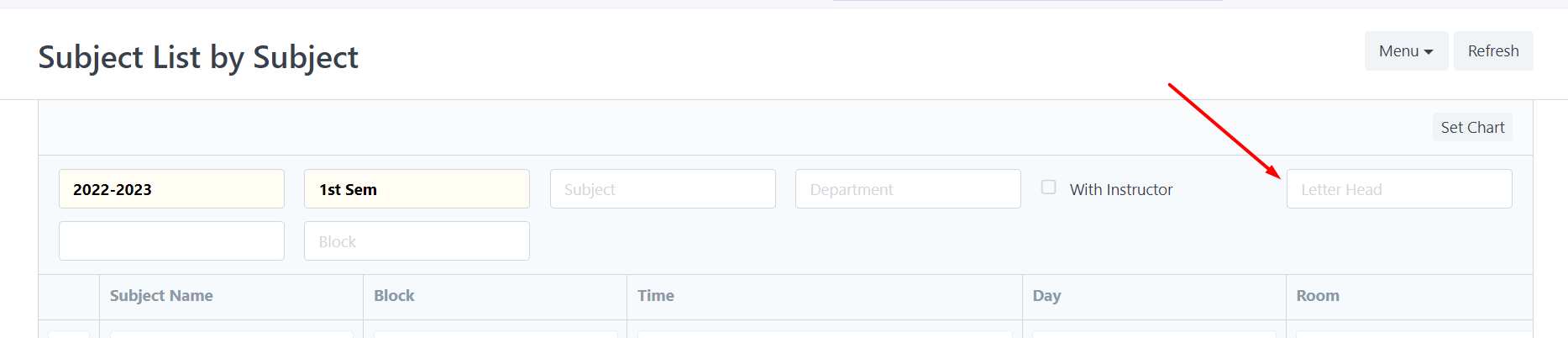
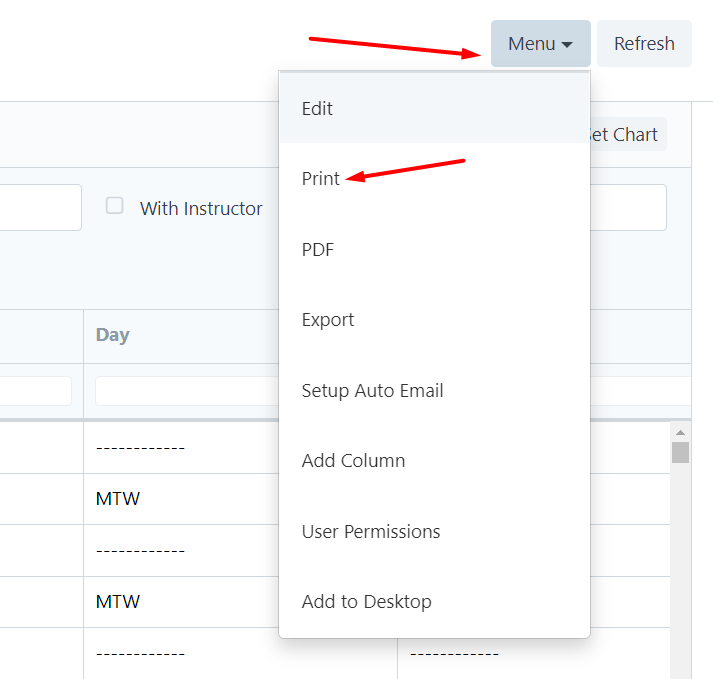
Press Ctrl+P to Print